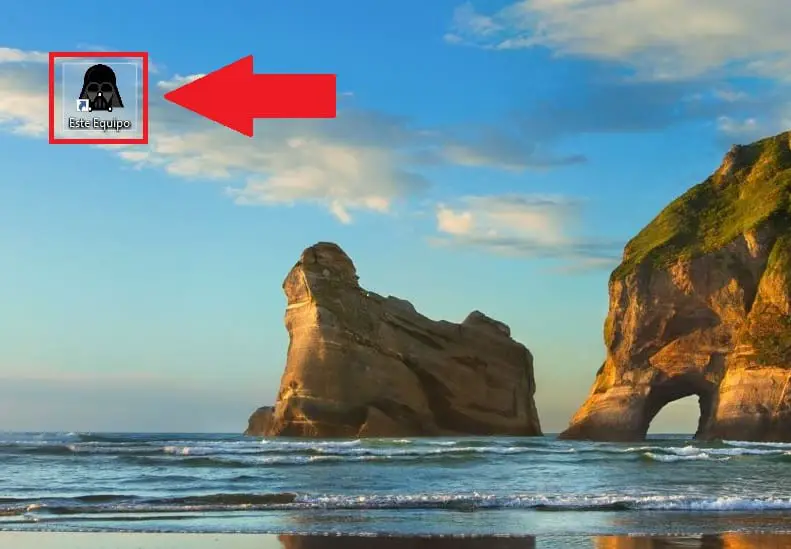
If you are a fan of Darth Vader , I am sure you are a fan of Star Wars , so I advise you to see this tutorial in which we show you how you can customize your desktop for International Star Wars Day 2022 . Today, however, at Howpchub we are going to honor this character on May 25, 2022 , which is Geek Pride Day . That is why we will show you how you can change the “This Team” icon for a Darth Vader icon , all explained quickly and easily.
When is World Star Wars Day 2022?
On May 4 , 2022 . _
When is Geek Pride Day 2022?
On May 25 , 2022 . _
Why is Geek Pride Day celebrated?
World Geek Pride Day is not a date chosen at random since it is honored that on May 25 , 1997 George Lucas premiered “A New Hope” in theaters , the first entry in the Star Wars saga.
Download A Darth Vader Icon 2022 🤖
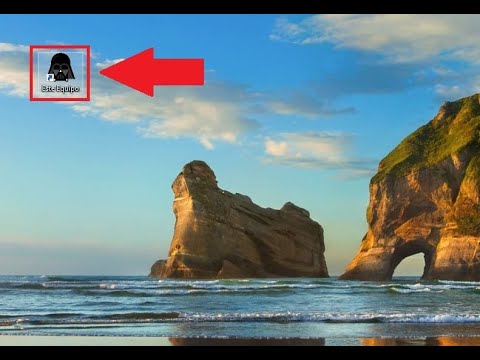
Did you know that it is possible to change “This Team” for the face of Darth Vader ?, so you can honor the International Geek Pride Day . And the first step would be to download a Darth Vader icon from the link below .
- Once inside the page, we only have to select the section that says «ICO».
- We give «Download ICO».
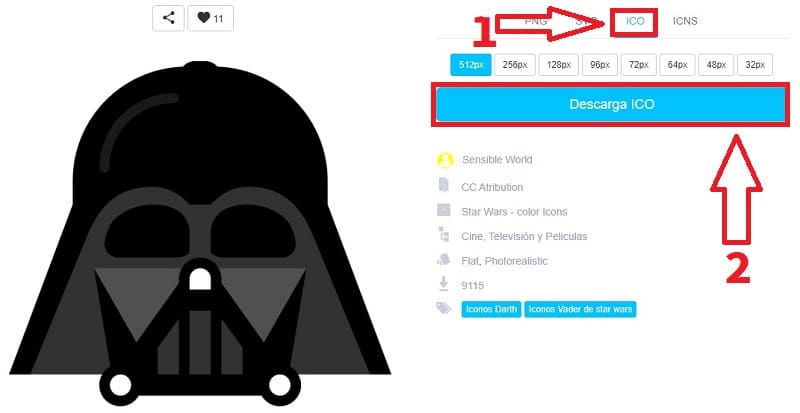
How to Change My PC Icon to Darth Vader Step by Step 2022
Now the next step will be to create the “This Computer” icon on the Windows 10 desktop. You can follow this tutorial, although I advise you that the simplest thing is to create a shortcut in this way.
We open the Windows file explorer which is located right on the taskbar.
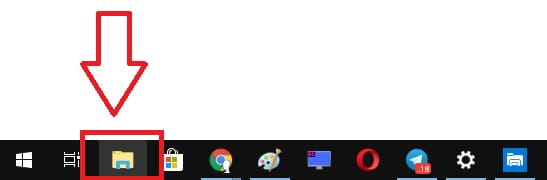
Now the next step will be to create a shortcut for “This Computer” on the Windows desktop, so we must do the following:
- We click with the left mouse button on “This Computer” .
- We move the icon to the desktop to create the shortcut.
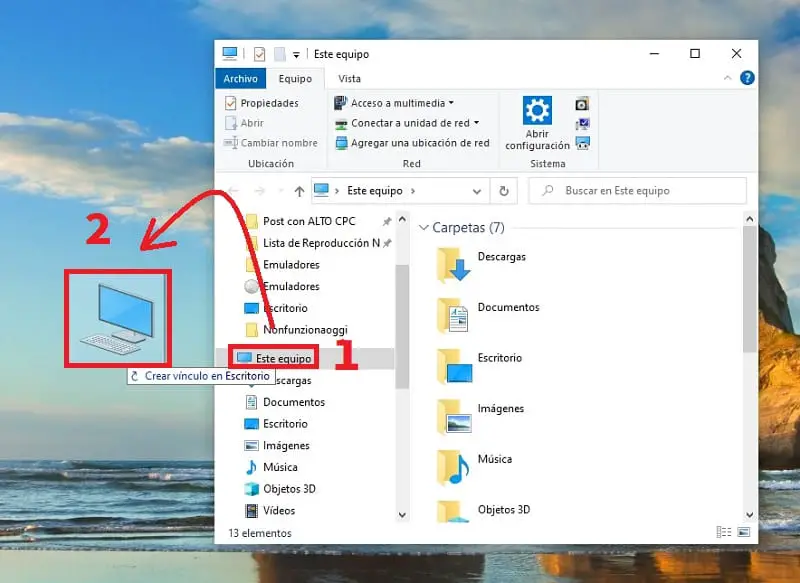
Put Darth Vader As Icon Of “This Computer” In Windows 11 and 10 Easy and Fast 2022
- The next thing we will have to do is click with the right mouse button on “This Computer” .
- In the context menu we must select the “Properties” section .
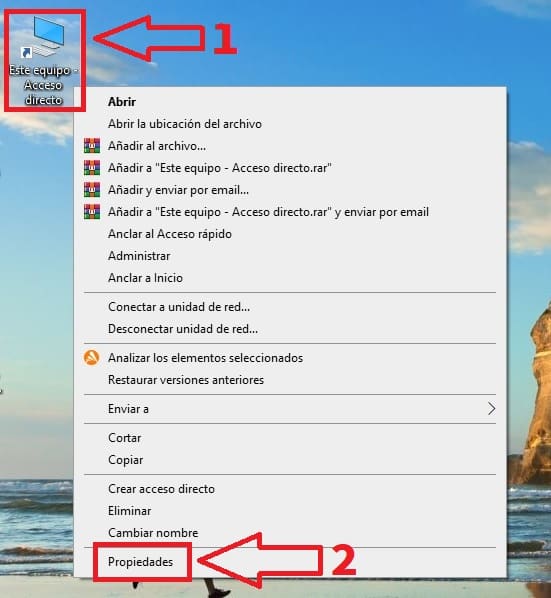
To change the icon of the «This Team» shortcut for the face of Darth Vader we will have to follow these instructions:
- We give «Change Icon» .
- On the next screen we will click on “Browse” .
- We select the Darth Vader icon .
- Finally we select “Open” .
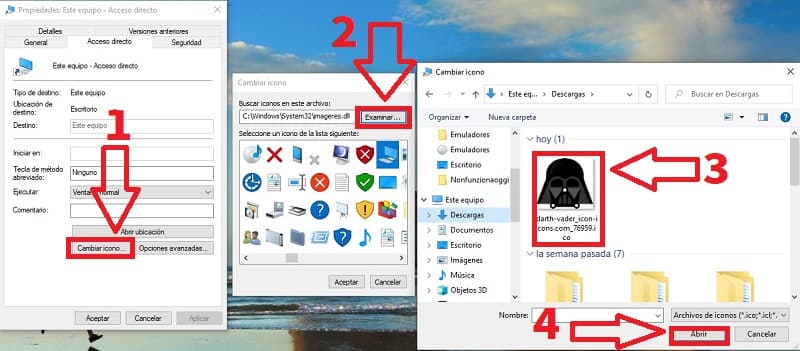
- This way we can select the new icon from the list.
- We will give “Accept” .
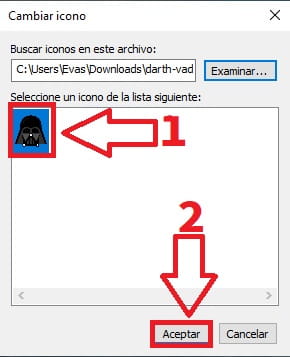
And in this simple way we can pay tribute to World Star Wars Day or even Geek Pride Day 2022 .
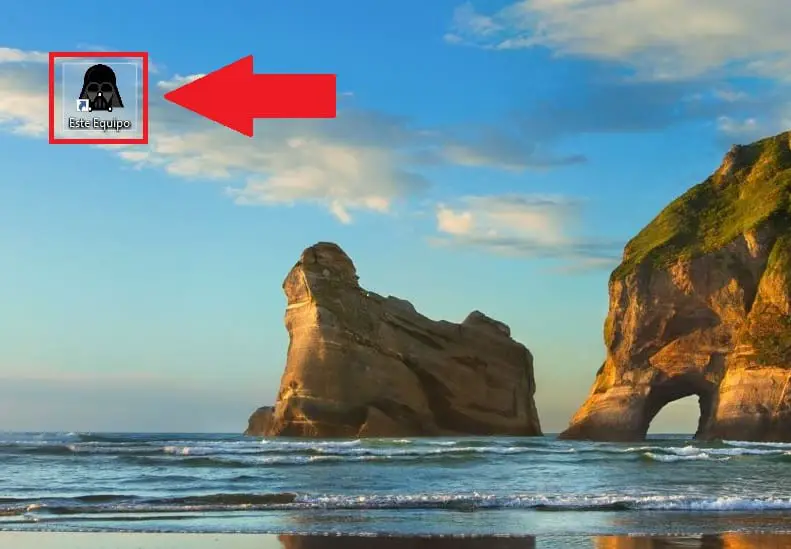
Now that you know how to add Darth Vader to “This PC” in Windows 11 or Windows 10, I would like to know your opinions in the comments. I also remind you that you would help me a lot if you share this article with your friends and family through your social networks… Thank you very much for your support and may the FORCE BE WITH YOU! .