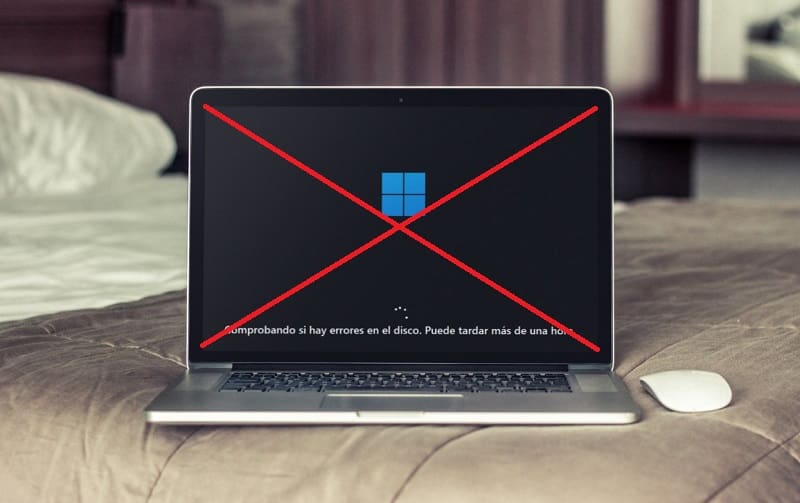
One of the great novelties of the latest versions of the Microsoft operating system was the possibility of being able to repair itself automatically . This greatly reduced the possibility that due to a failure we would have to format the operating system or restore a previous point . The only problem is that in some situations this tool can slow down the PC startup too much. For this reason, it never hurts to know how to deactivate the automatic repair of Windows 11 to be able to activate it when it is really necessary. And today at we will teach you the steps you must follow to achieve it… Don’t miss it!
What is Windows 11 Automatic Repair and what is it for?
Startup Repair is a Windows recovery tool that can fix certain system issues that may prevent Windows from starting . Startup Repair scans your computer for the error and tries to fix it so that your computer can start correctly.
What Is The BCDEdit Command And What Is It For?
It is a command that can be used in the Windows terminal that allows the management of each BCD store . Which are provided by the files that are part of the boot configuration.
BCDedit allows us to manage the startup of our PC by making the necessary modifications and thus solving the possible failures that are associated with the startup of the operating system.
How to know if Automatic Repair is activated in Windows 11
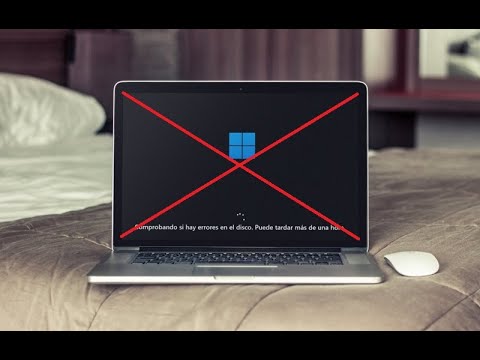
To find this out we will first have to open CMD in administrator mode . Once in “Command Prompt” we will have to write the command “bcdedit” (without quotes) and press the “Enter” key (Enter depending on our country).
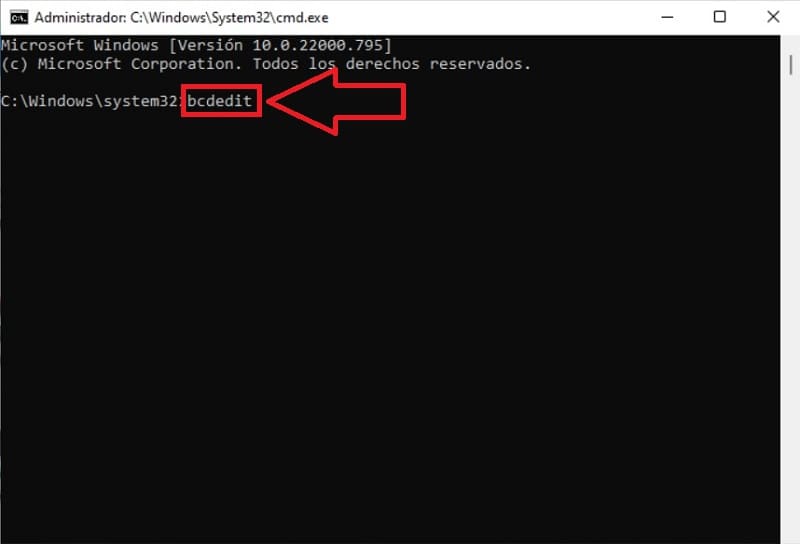
We will know if we have the automatic repair activated if in the “recoveryenabled” option by “YES” .
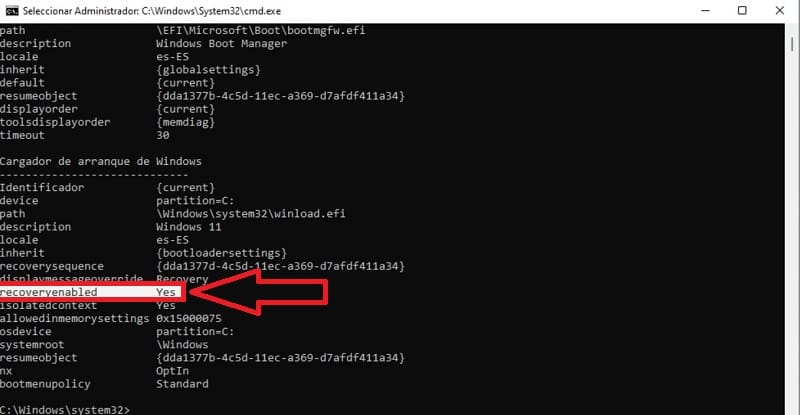
How to Remove Automatic Repair from Windows 11 Step by Step 2022
To disconnect the automatic repair of Win 11 we will have to write the following command at the command prompt:
bcdedit /set {current} recoveryenabled no
Then we will press the «Enter» key (Enter key depending on our country).
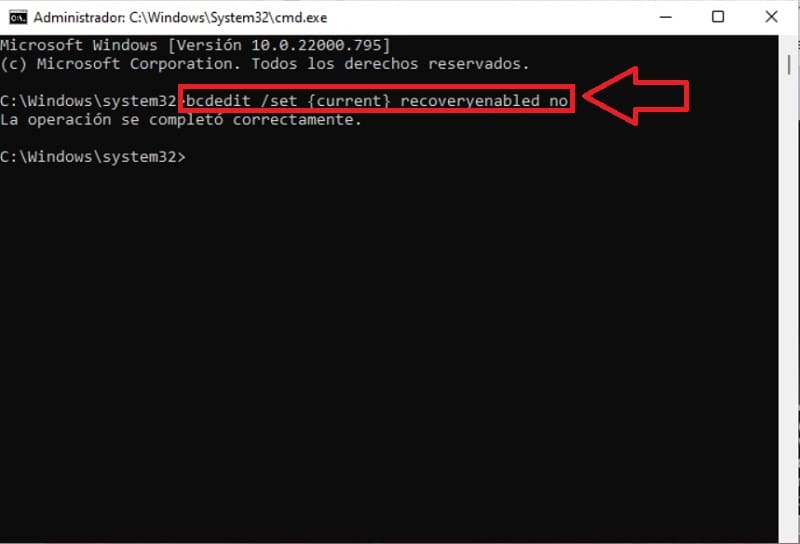
To verify that automatic repair is disabled we will have to type the “bcdedit” command again and press the Enter key .
If the option “recoveryenabled” is marked as “No” in the list, it means that automatic repair is disabled.
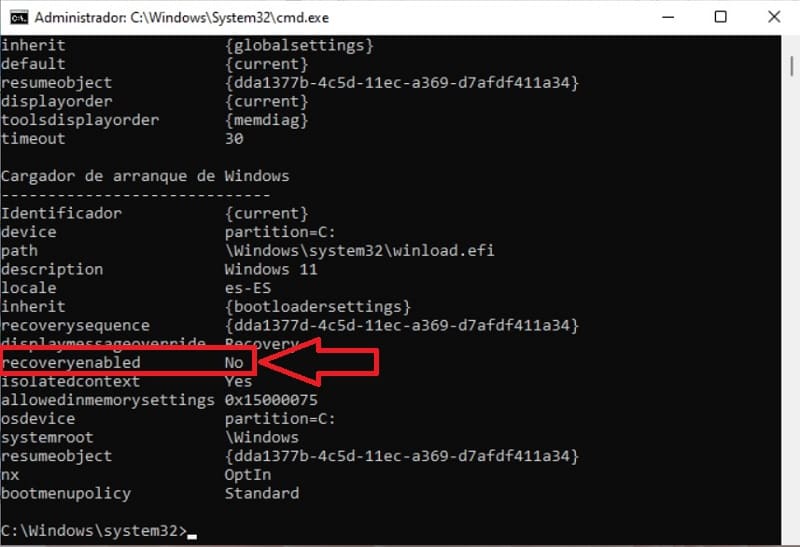
How to know if Automatic Repair is disabled in Windows 11
Do you want to know if this function is disabled on your Windows 11 PC ? You can find out by typing the following command “bcdedit” in “Command Prompt”.
Once written, we will press the «Enter» key (or Enter depending on our country).
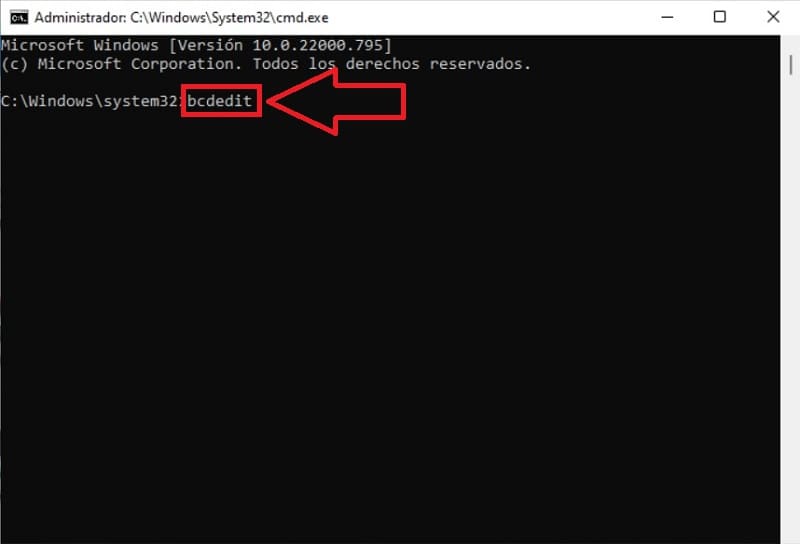
If the “recoveryenabled” option is marked “NO” in the Windows bootloader, it means that automatic repair is disabled .
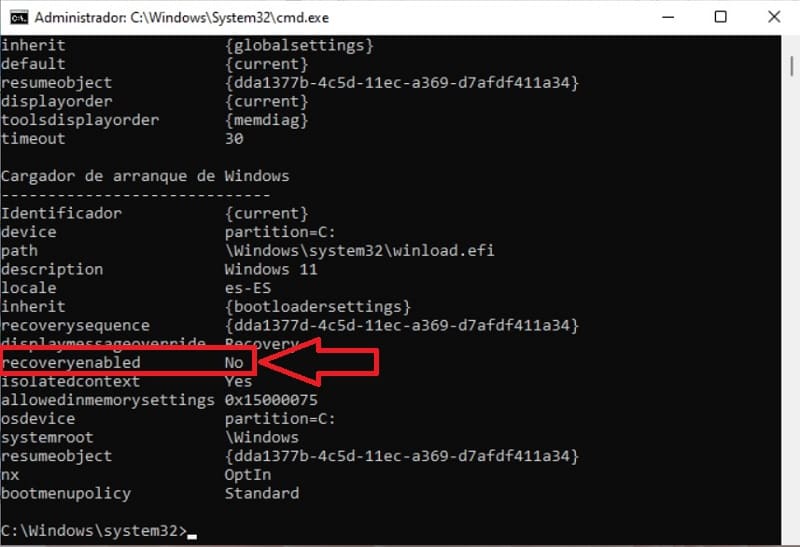
How to Activate the Automatic Repair of Windows 11 Easy and Fast 2022
To enable the automatic repair of Windows 11 we will have to enter CMD in Administrator mode and write the following command:
bcdedit /set {current} recovery enabled yes
Once we have it written, we will press the «Enter» key (Enter key depending on your country).
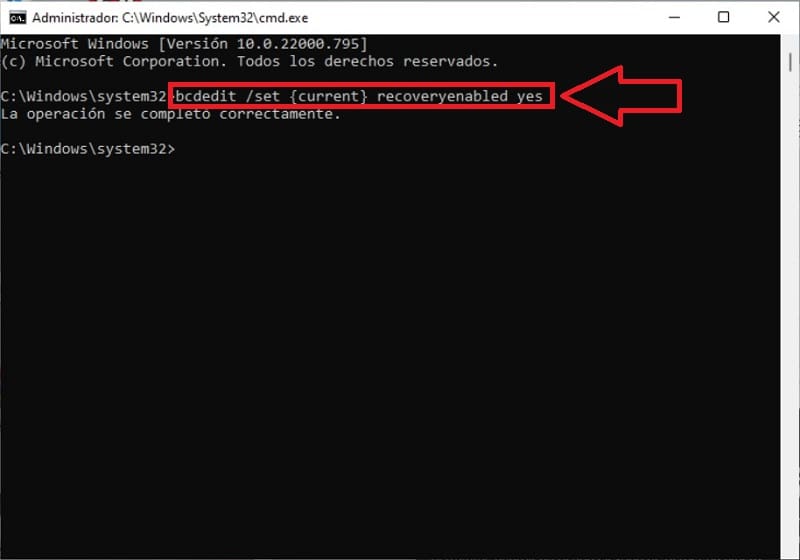
We will know that it is activated again because in the “recoveryenabled” option it says “Yes” .
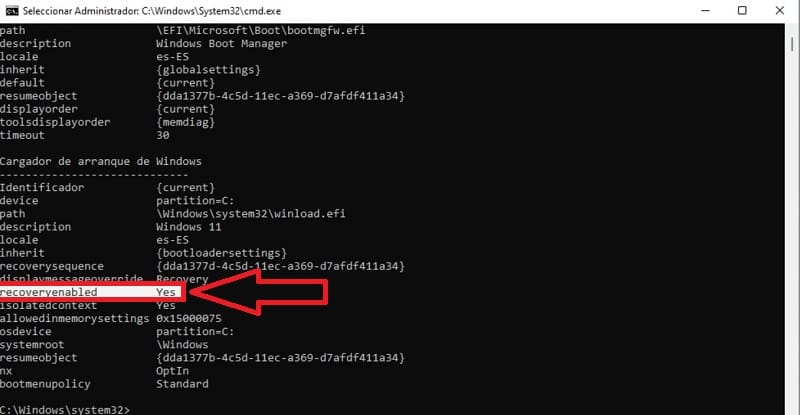
If you have any questions about this process you can always leave me a comment and I will try to answer as soon as possible. Remember that your support is very important and that you have at your disposal the social network buttons to share this content. Thank you for your time!