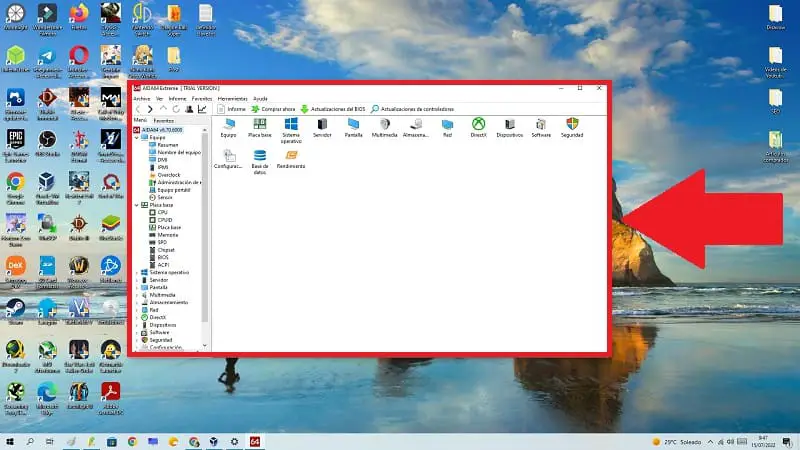
Knowing the specifications of our PC in Windows 10 is one of the first things that we should know in our first contact with our computer. In this way we will be able to find out if the manufacturer has not cheated us with the hardware parts and it will also allow us to know which components we will be able to update in the long term . That is why today at Howpchub we will show you 3 different ways to see the characteristics of our PC so that you can choose the one that best suits your needs.
Why is it important to know what components my PC has?
Knowing the hardware of my PC is highly recommended as it allows us to:
- Find out if it is capable of running a certain program.
- Know if a game will run smoothly.
- Find out if it is compatible with Windows 11.
How to know the specifications of my PC with DxDiag 2022

The first method to know the components that a computer has is through the DirectX diagnostic tool . To access this tool we will have to do the following:
- In “Open” we write the following command “dxdiag” .
- We will give “Accept” .
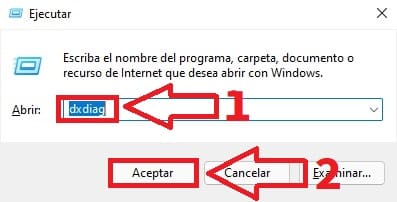
Here we will have the system information, as well as the graphics drivers that we use, the RAM or the type of processor that we have .
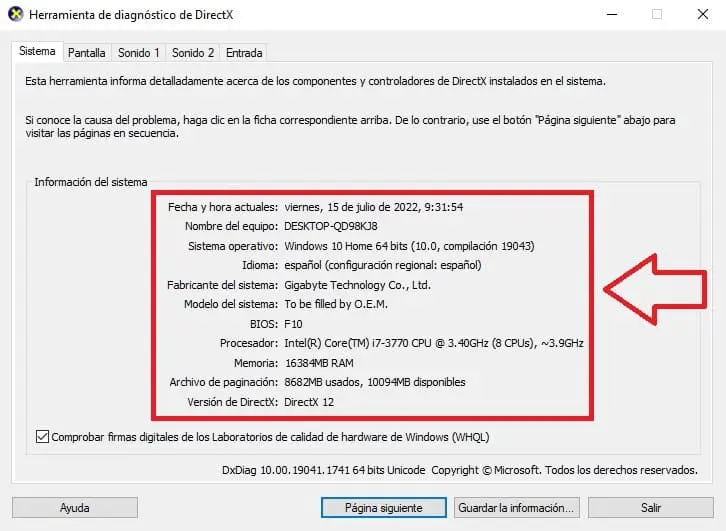
View My PC Specs With “About Your PC” 2022
Another way to monitor the characteristics of my computer is with a tool that incorporates the Microsoft operating system called «About your PC» . To access it we will have to follow these steps:
- We click on the search icon on the taskbar.
- We write «About your PC» .
- We entered the best match.
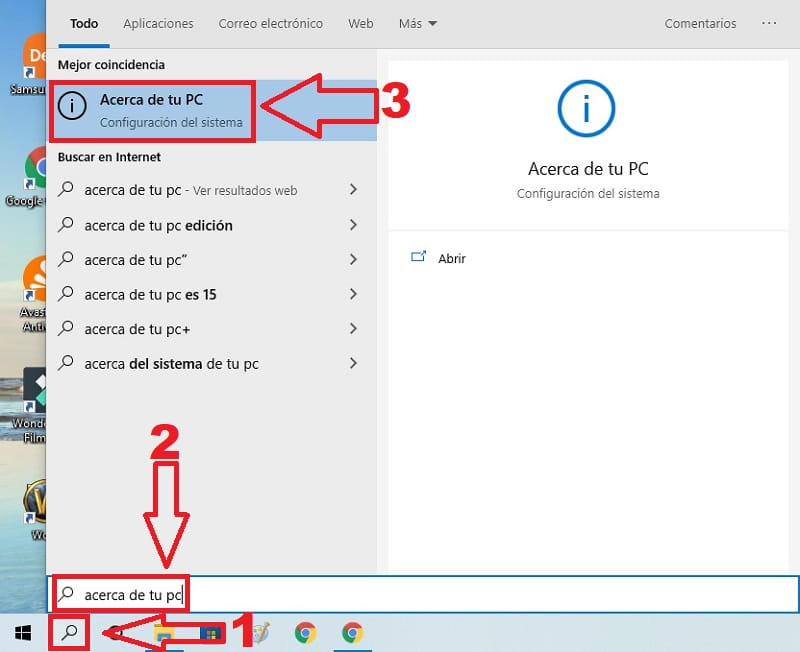
In «Device Specifications» we will have at hand relevant information such as the type of CPU we have, the installed RAM or the Windows ID .
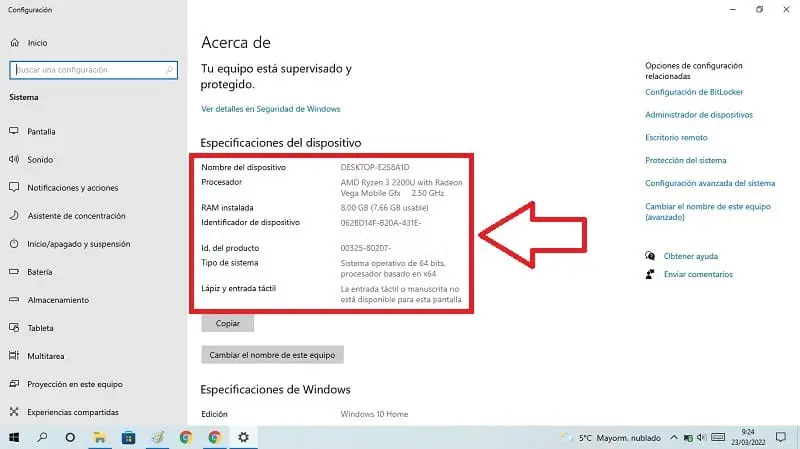
How to know the characteristics of my PC in Windows 10 With Aida64 2022
Finally, we can also use third-party programs to see the specifications of our computer . One of the best of this type is without a doubt Aida64 .
Download Aida64 Free 2022
You can install Aida64 for free from its official website through the following link .
We will only have to choose the version that best suits our needs in «Download» .
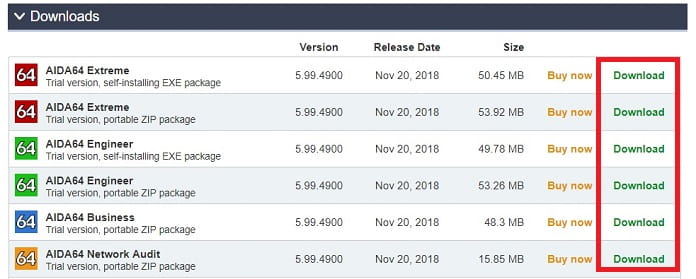
Once we open the installer package, we will proceed to install it on our PC in “Next” .
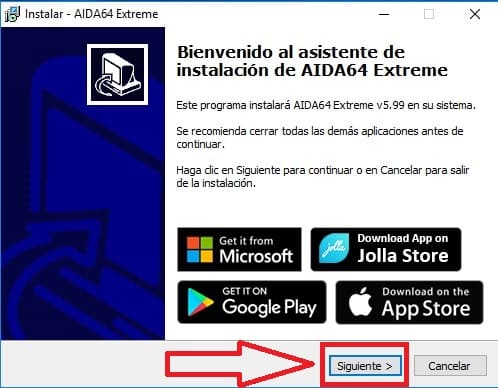
We will choose the path where we want Aida64 to be installed . Once we establish it, we will click “Next” .
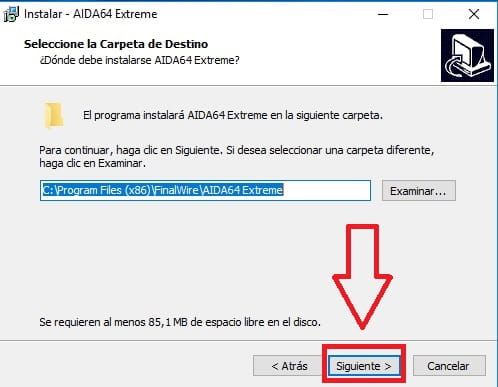
The program will create a series of shortcuts, once created we click «Next» .
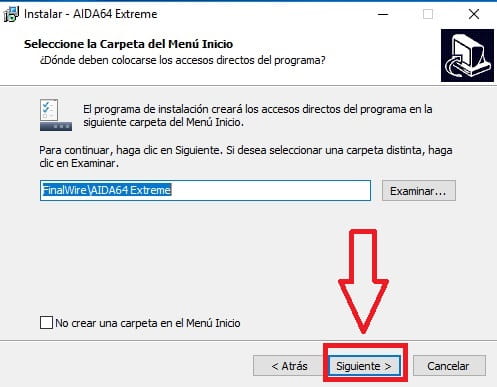
With Aida64 we will have all the information of the software and hardware components of our PC . In this way we will have relevant information about the operating system, motherboard, screen, DirectX, linked devices, etc.
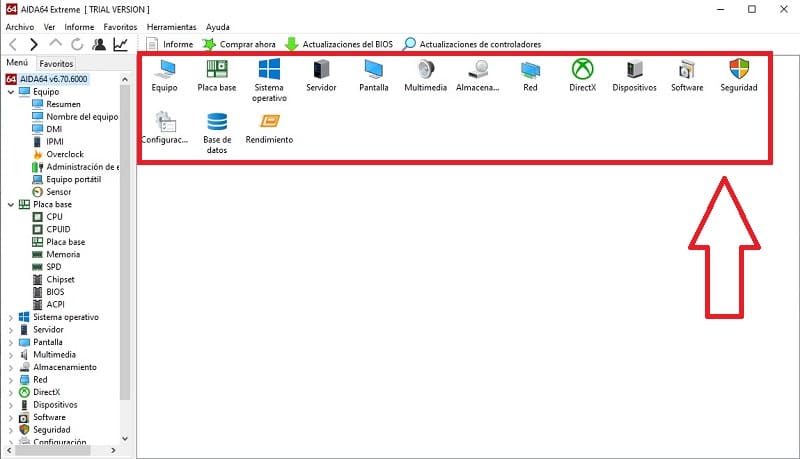
If you have any questions about this tutorial you can always leave a comment and I will try to answer as soon as possible. Remember that your support is very important, so you would help me a lot if you share this content with other people through your social networks. Thank you for everything!