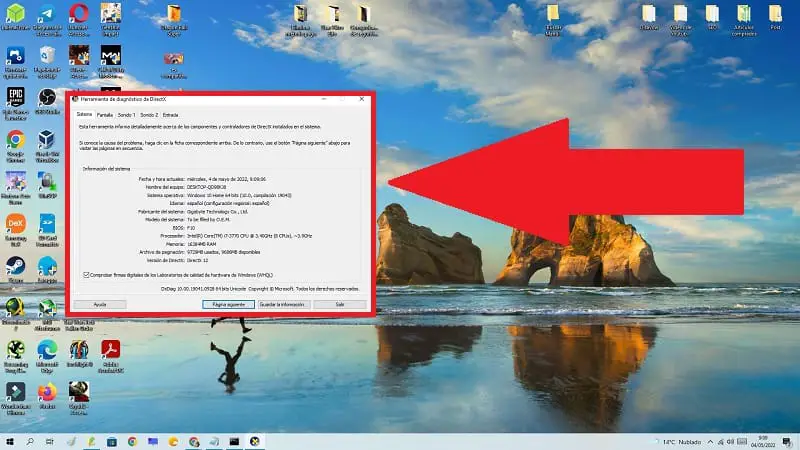
If you want to get the most out of your PC, you must have the latest version of DirectX installed, which is a program integrated into Windows 10 whose purpose is to run and view games and applications that do advanced video and graphic elements . For this reason, downloading an updated version of this program will allow you to optimize and speed up the entire system . The only problem is that you may ask yourself the following question: “How to know that I have DirectX in Windows 10” , so don’t worry that throughout this article from https://howpchub.com/ you will quickly get rid of all doubts.
What is DirectX and what is it for in Windows 10?
It is a program designed by Microsoft company and distributed since early versions of Windows . The function of this application is to provide the system with a series of driver libraries that allow improving the performance and quality of programs that require graphic processing (especially games). In this way we will have a higher graphic quality and resolution in our favorite games.
That is why throughout this tutorial we will teach you 4 different ways to find out what version of DirectX you have in Windows 10 .
What is the latest version of DirectX for Windows 10 2022?
The 12 .
Watch DirectX In Windows 10 From Run 2022

The first way to find out what version of DirectX we have in Windows 10 is from run , so we will have to use the following quick keyboard shortcut :
- Windows + R.
Within “Run” we just have to do the following:
- We write “dxdiag” (without quotes).
- We give «Accept» .
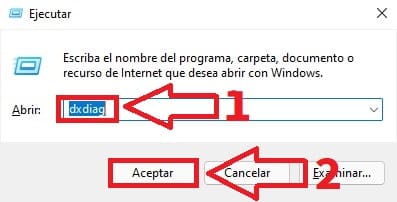
Know My DirectX In Windows 10 From CMD
Another way to know the version of DirectX in Win 10 is from the Command Prompt . So we just have to follow these steps:
- Select the search icon on the taskbar .
- We write “CMD” (without quotes).
- We select the best match.
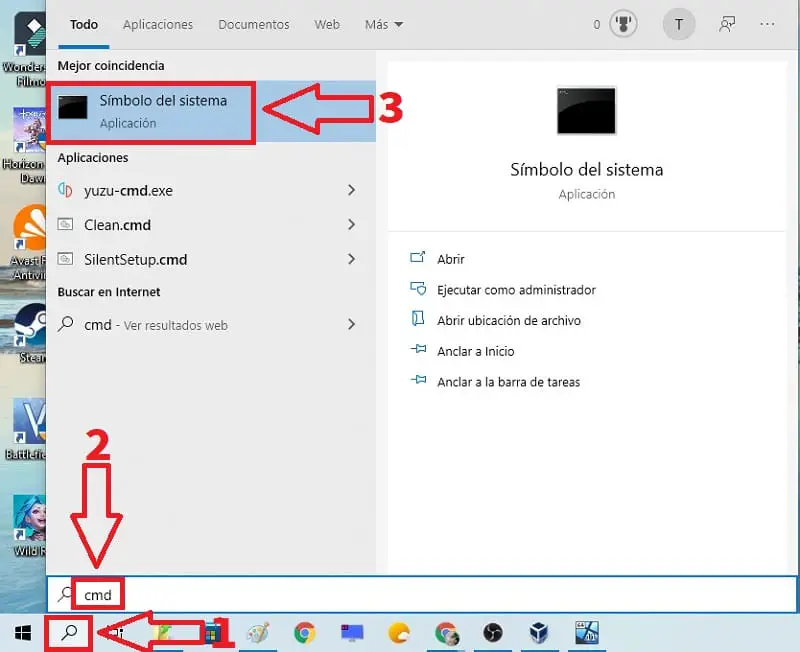
Once inside “Command Prompt” we must write the command “DxDiag” (without quotes) and press the “Enter” key (or “Enter” key depending on the country).
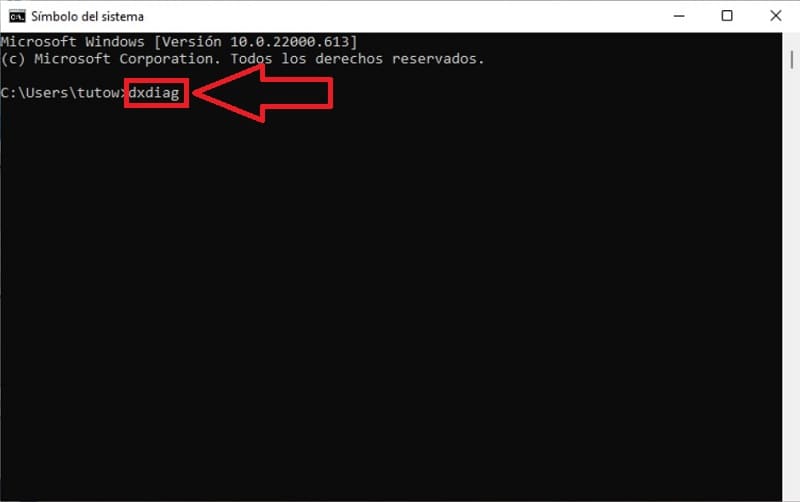
Find out version of DirectX in Windows 10 from PowerShell
Another way to find out what version of DirectX I have in Windows 10 is from PowerShell , something easy to do by following these instructions:
- Select the search icon on the taskbar .
- We type “PowerShell” (without quotes).
- We select the best match.
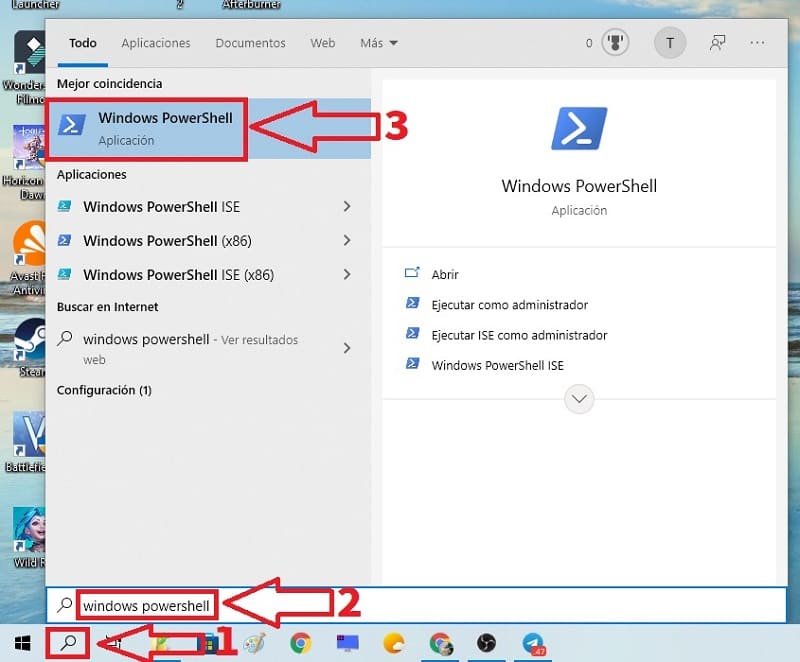
In “PowerShell” we must write the command “DxDiag” (without quotes) and press the “Enter” key (or “Enter” key depending on the country).
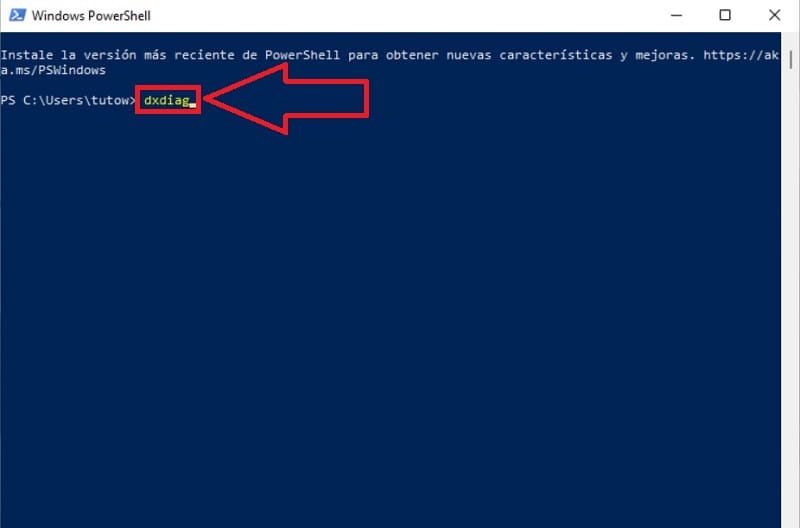
Know Version Of DirectX In Windows 10 From Windows Terminal
It is also possible to know if we have the latest version of DirectX in Windows 10 from Windows Terminal 👈 here is a tutorial to know how to install it or simply follow the instructions in this video 👇.

To open Terminal we will have to place the mouse on the desktop and click the right mouse button and in the context menu we select “Terminal” , as I indicate in the image below.
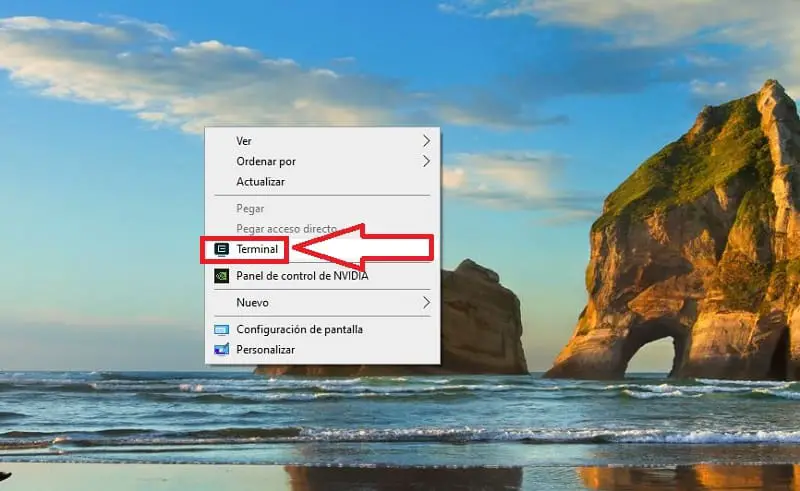
On the next screen we write the command “DxDiag” again (without quotes) and press the “Enter” key (or “Enter” key depending on the country).
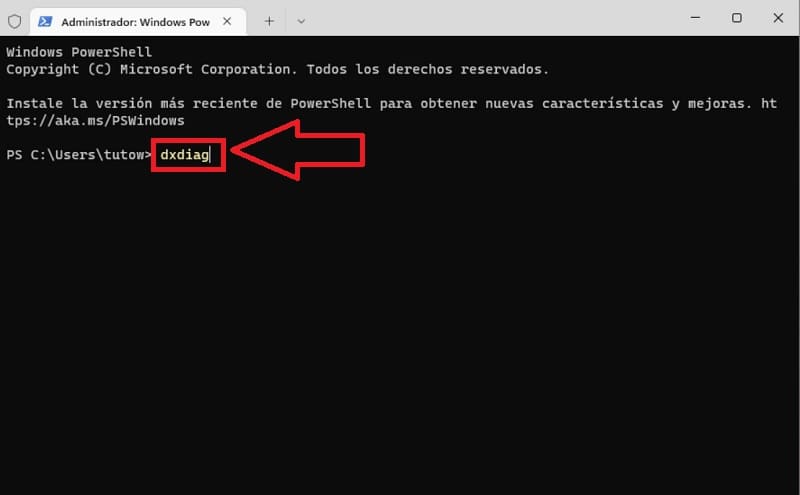
Now you know if you have DirectX installed in Windows 10 , however if you still have questions you can always leave me a comment and I will try to answer as soon as possible. Remember that you would help me a lot if you share this article with all your friends on your social networks. Thank you for everything!