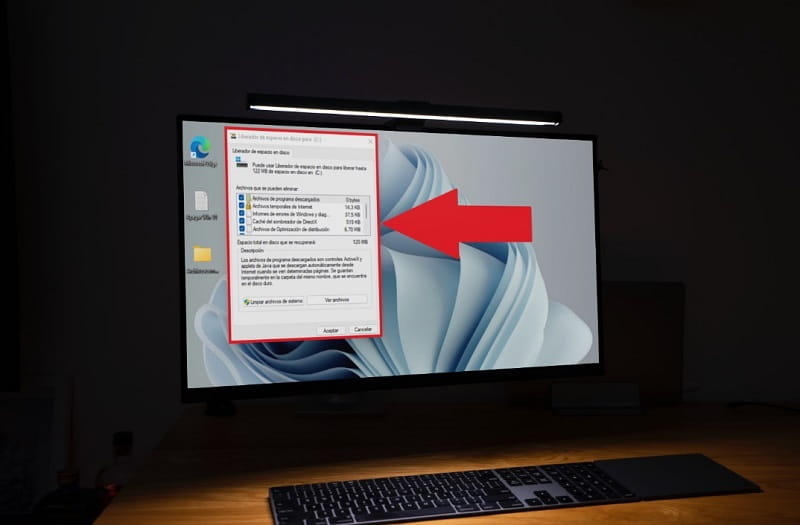
Clearing the Windows 11 cache is a resource that every PC user should know about since it is a practice that can help in solving problems and performance of our computers. That is why throughout this article we will tell you the steps you must follow to be able to delete the cache in Windows 11 quickly and easily .
What is cache memory and what is it for in Windows 11?
The cache are those temporary files that are saved on our computer. These temporary files are very useful because they help to increase the speed of the entire system.
The only problem is that these elements can get corrupted, giving rise to possible errors in the proper functioning of our equipment, so in some cases it is advisable to eliminate them completely so that they can be replaced again by other files.
You May Be Interested 👉 Clear Cache Windows 10
How to Clear Windows 11 Cache Step by Step 2022
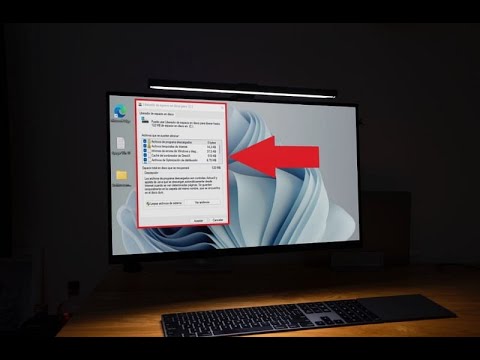
Throughout this article we are going to teach you different methods to delete Windows 11 cache files , it is recommended to follow them all to delete them all completely and improve the performance of the entire system.
How to clear cache of file explorer in windows 11 2022
The file explorer usually accumulates quite a few temporary files, so it is highly recommended to clean it from time to time.
The first step would be to open the file explorer from the Windows 11 taskbar .
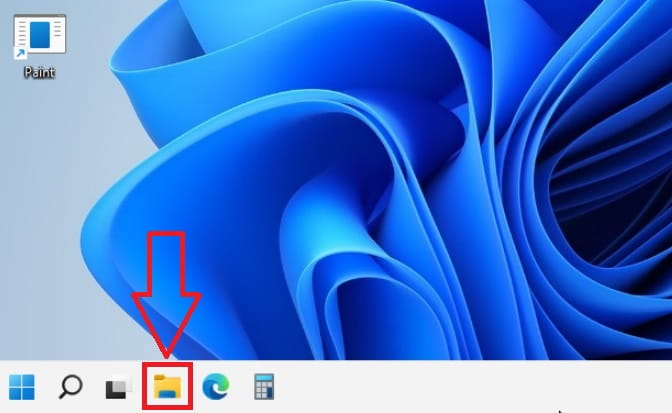
Once this element is open we will do the following:
- We place ourselves at the 3 horizontal points at the top right .
- We select “Options” in the menu.
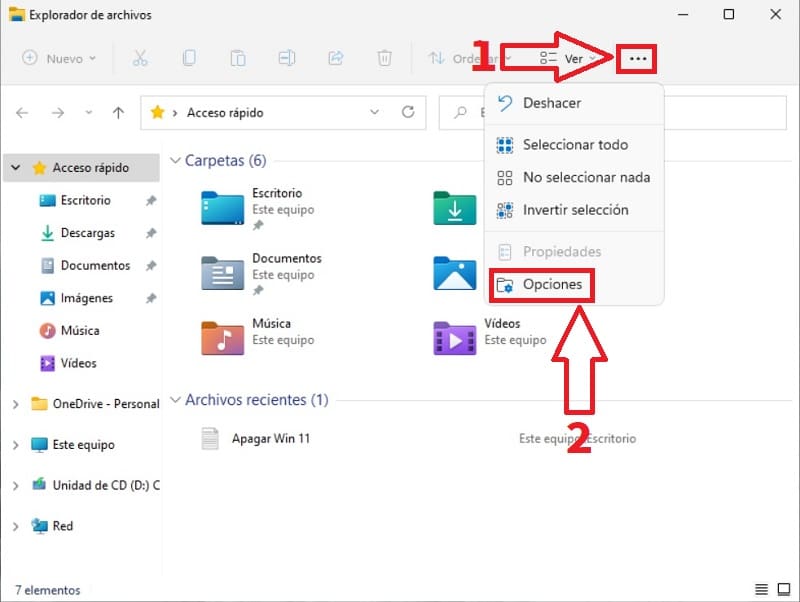
- We enter the “General” tab .
- We click on “Clear File Explorer History” .
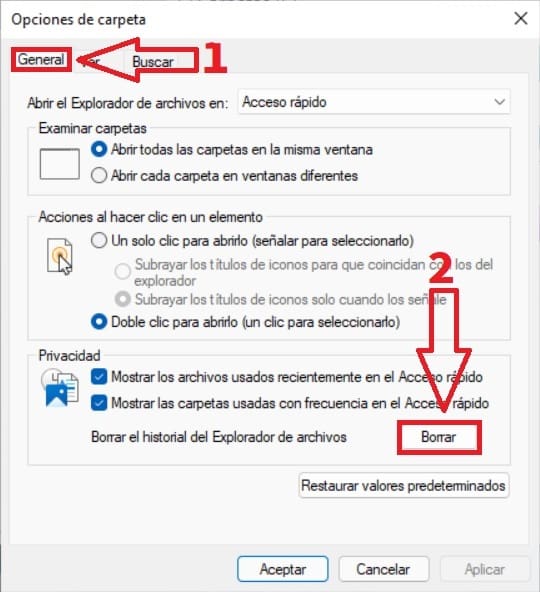
Clear Activity History Windows 11 2022
The next step will be to delete the Win 11 activity history, for this we will have to open the system configuration by pressing the following quick keyboard shortcut :
- Windows + I
Once opened we do the following:
- We enter “Privacy and Security” .
- We select «Activity History» .
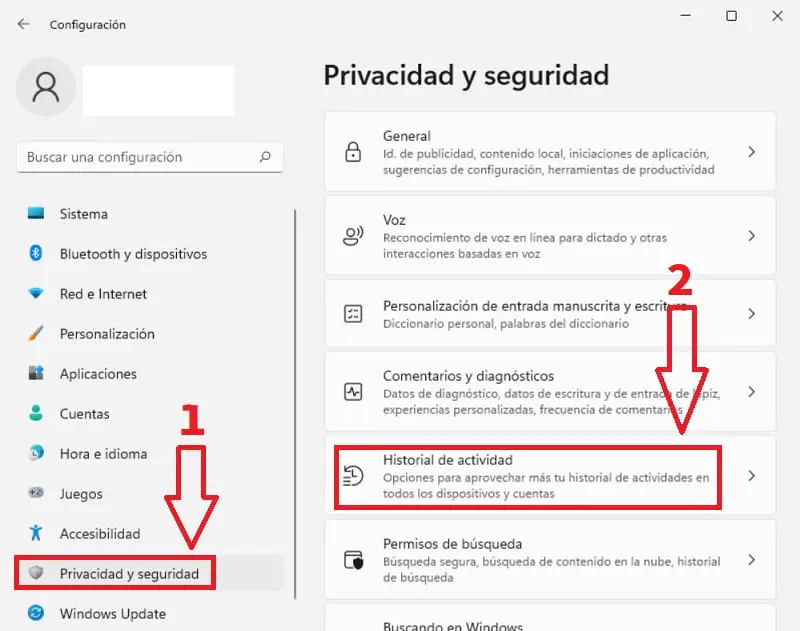
We will proceed to “Delete Activity History” .
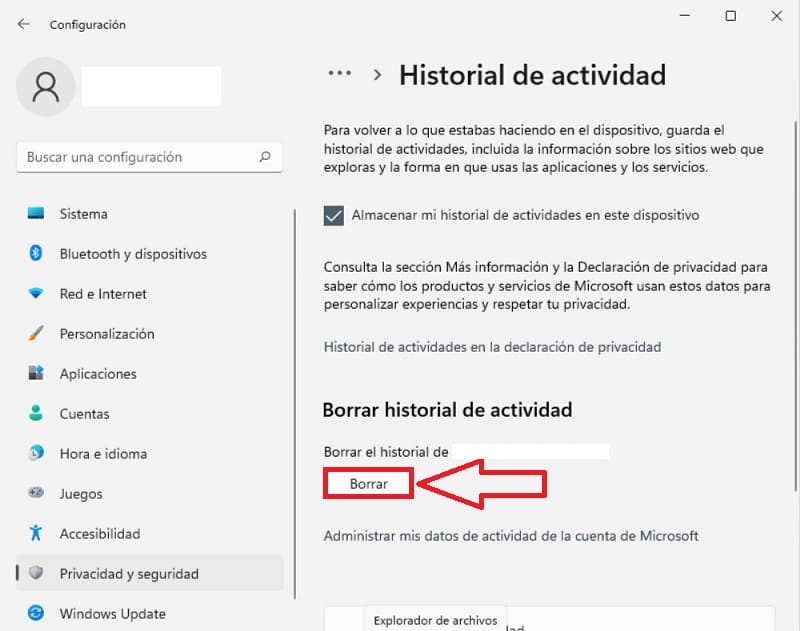
Use Windows 11 Disk Cleanup To Clear Cache 2022
Finally we are going to use a tool that will allow us to free the entire Windows 11 cache , to access it we will have to do the following:
- We enter the Windows 11 search icon .
- We write “Disk Cleanup” (without quotes).
- We select the best match.
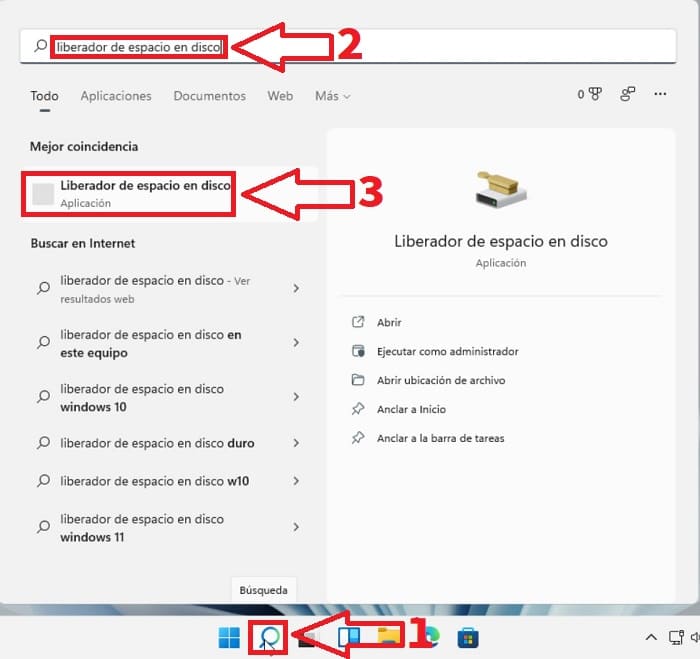
- We select all the files that we want to delete .
- We give “Clean System Files” .
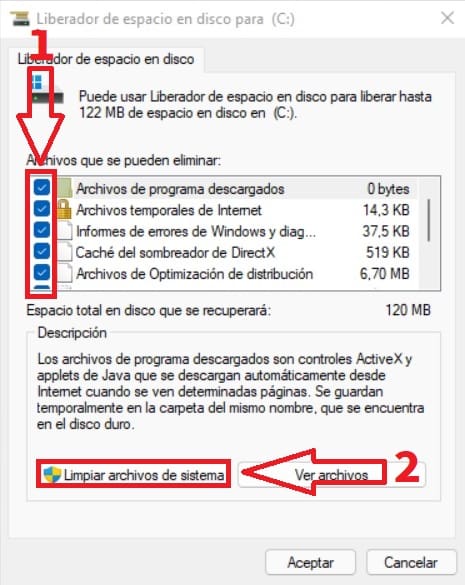
And that’s how easy we can delete the Windows 11 cache completely , remember that if you have any questions you can always leave me a comment and I will try to answer as soon as possible. Do not forget that you would help me a lot if you share this article with all your relatives through your social networks. Thank you!