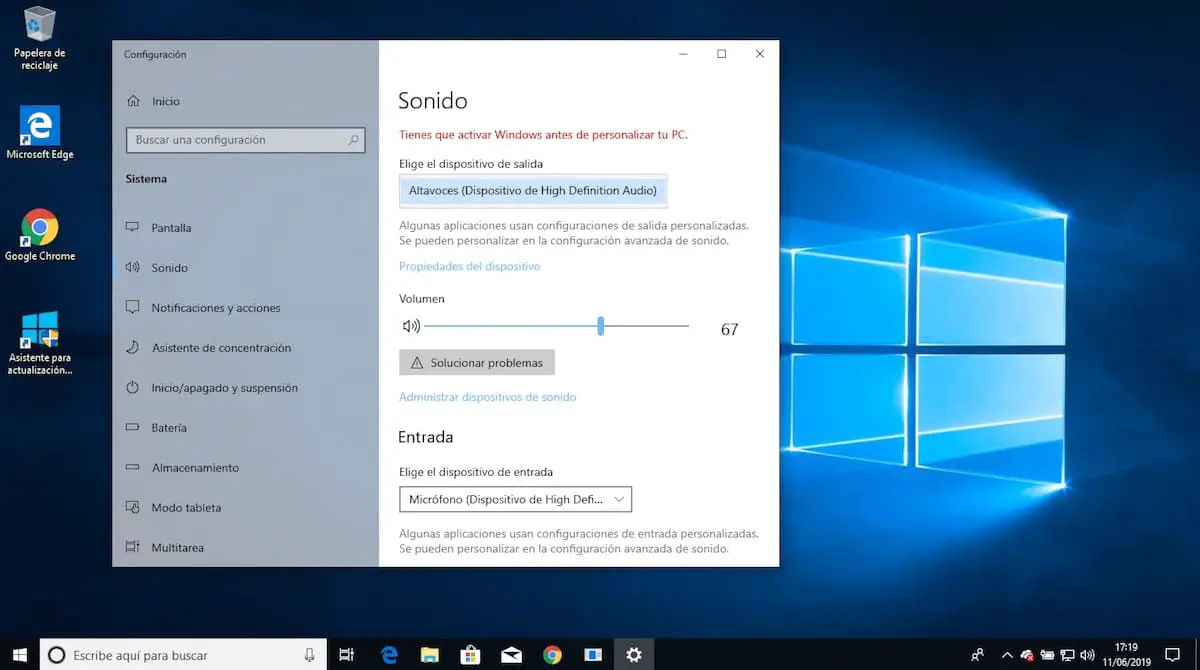
“Speakers do not work in Windows 10”, “Windows 10 without sound suddenly 2019”, “Windows 10 last update without sound” and “Windows 10 sound problems” are some of the most frequented searches by users in relation to the Windows 10 sound. And since the latest updates from Microsoft, the system has conflicted with the sound on a large number of computers. A few weeks ago we taught you how to recover the WiFi key with Windows 10 and how to configure the Google DNS in Windows . This time we will show you how to fix the audio if Windows 10 suddenly runs out of sound .
Solution 1 – Check Windows 10 output devices
Before we get into more advanced settings and options, Window sound problems are often related to misconfigured output devices.
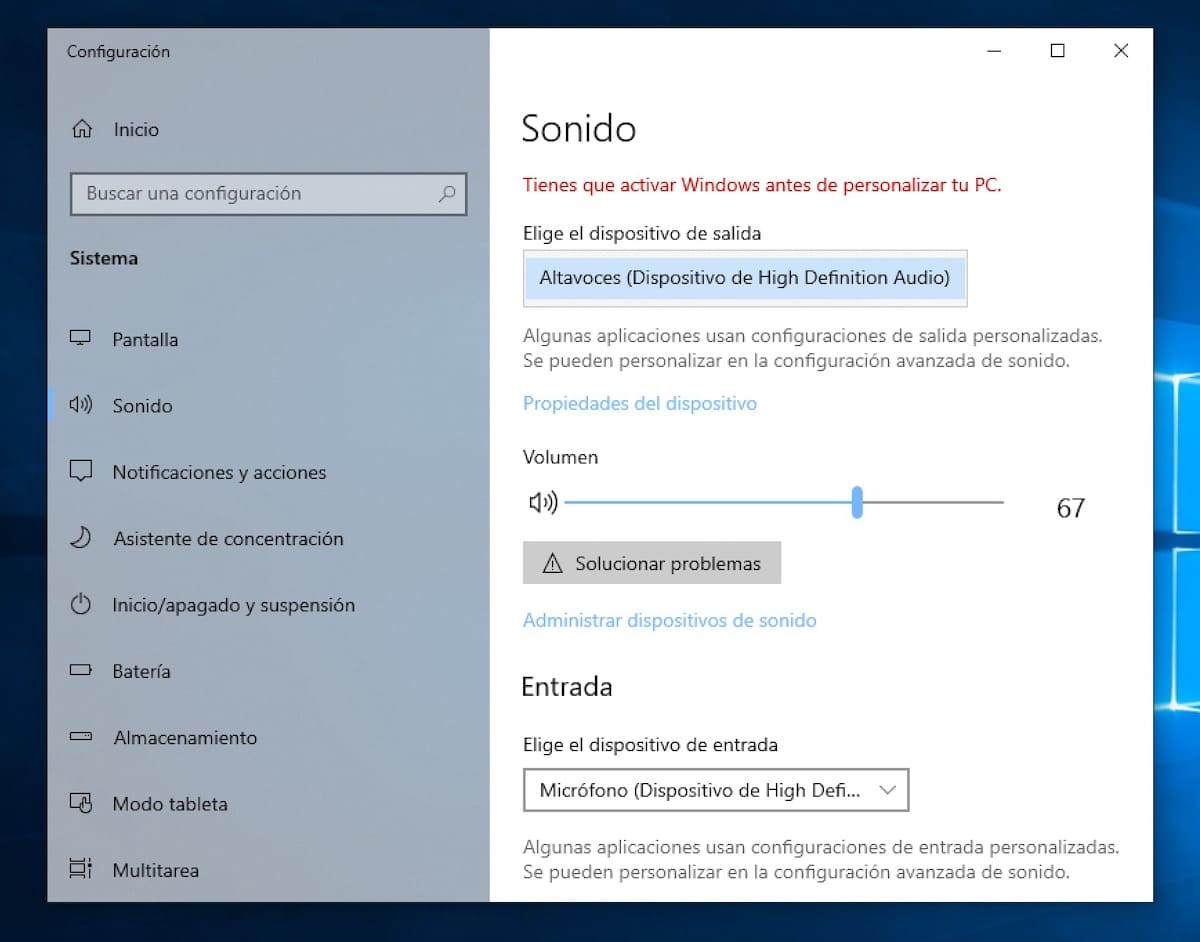
Checking it is as simple as going to the Sound section within the Windows Settings in the gear icon in the Start menu. In the Choose the output device section, we will choose the Speakers (High Definition Audio Devices) option and set the volume to maximum.
In case the problem persists, we will restart the computer so that the changes are applied correctly.
Solution 2 – Update Windows 10 sound drivers
The second solution for Windows 10 sound problems is based on updating the system’s sound drivers, better known as drivers .
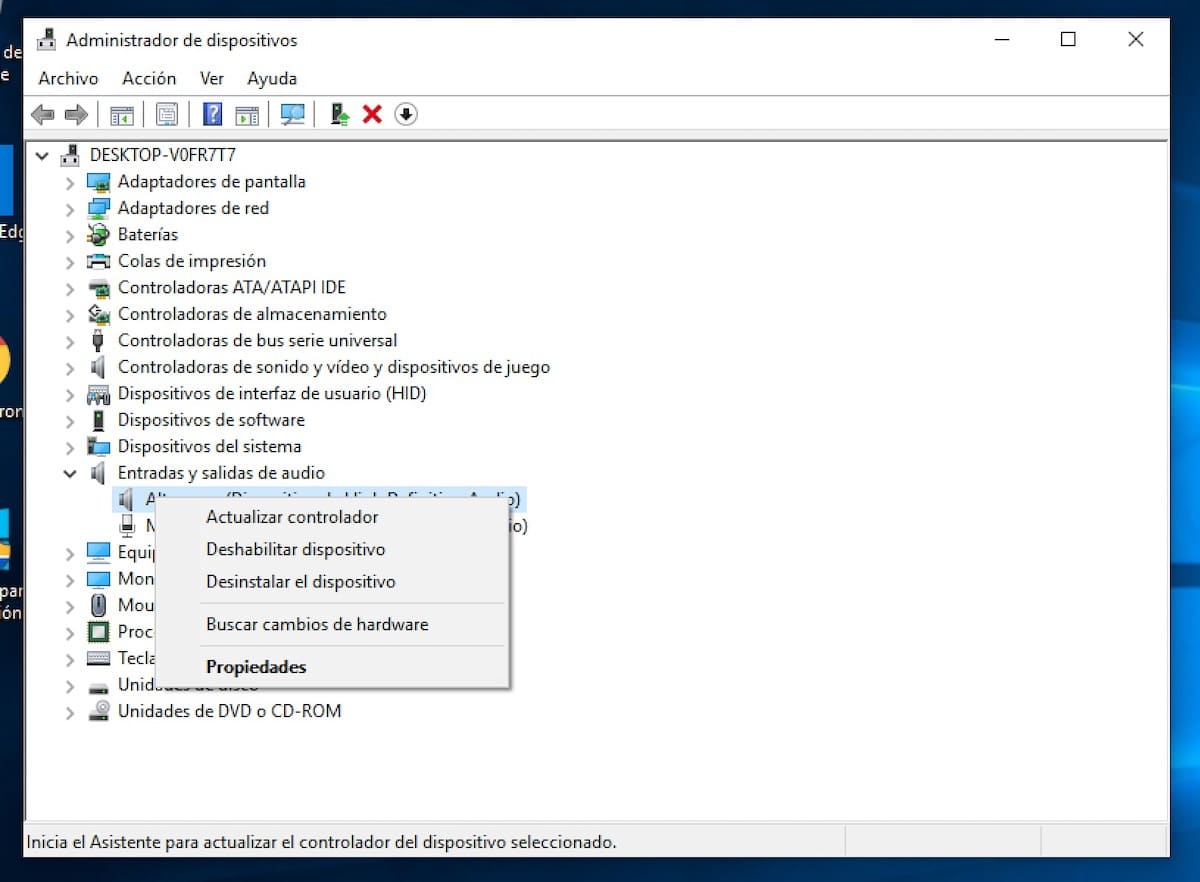
In this case, we will write Device Manager in the Start menu and click on Audio Inputs and Outputs in the same program to see all the sound devices connected to the computer. Right -click on Speakers (High Definition Audio Devices) and select Update driver .
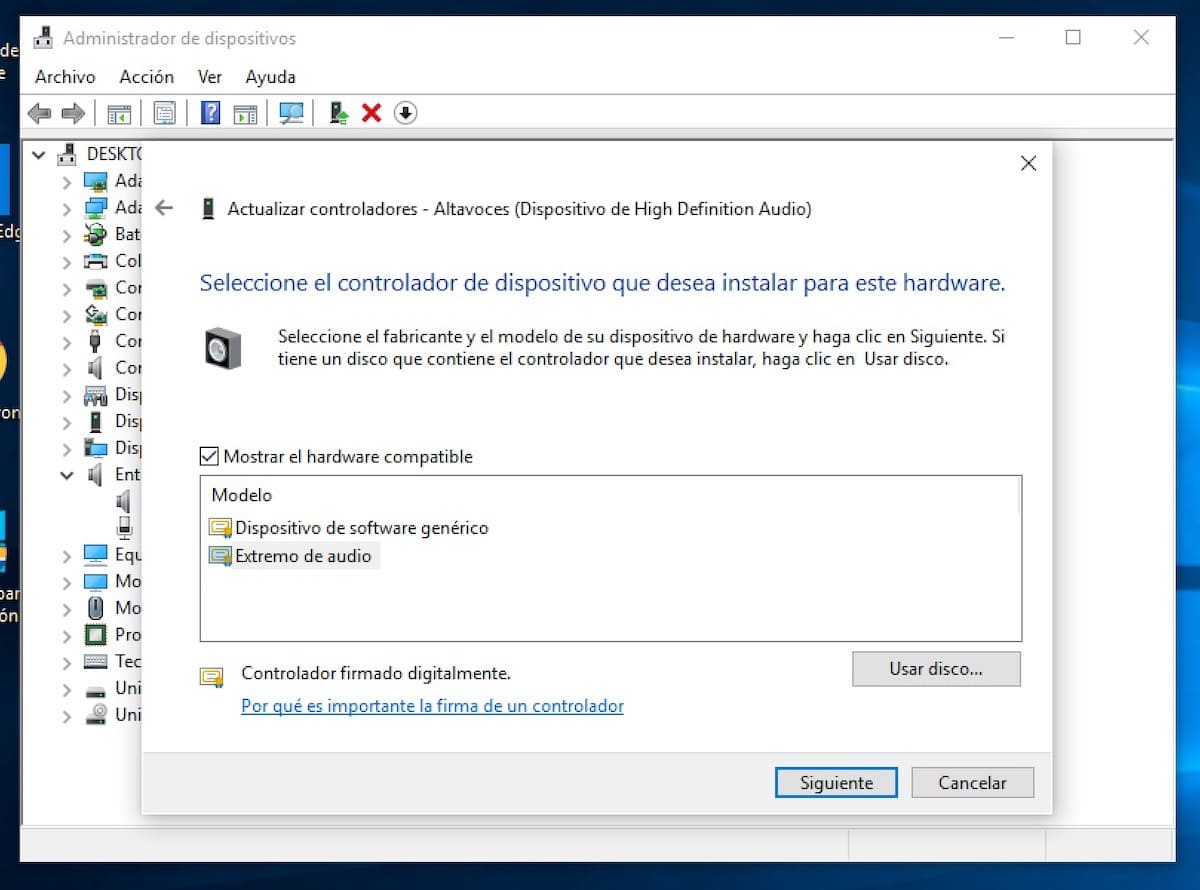
Finally we will give Search for updated driver software automatically and the audio driver will be updated automatically. In case Windows does not find any drivers, we will have to select the option Browse my computer for driver software, Choose from a list of available drivers on my computer and finally High Definition Audio Device . All drivers compatible with our sound card will be installed automatically.
Solution 3 – Reinstall the sound card drivers
If none of the previous solutions have worked correctly, it is most likely that the problem lies in the Windows drivers , which is why we will have to resort to the manufacturer’s drivers.
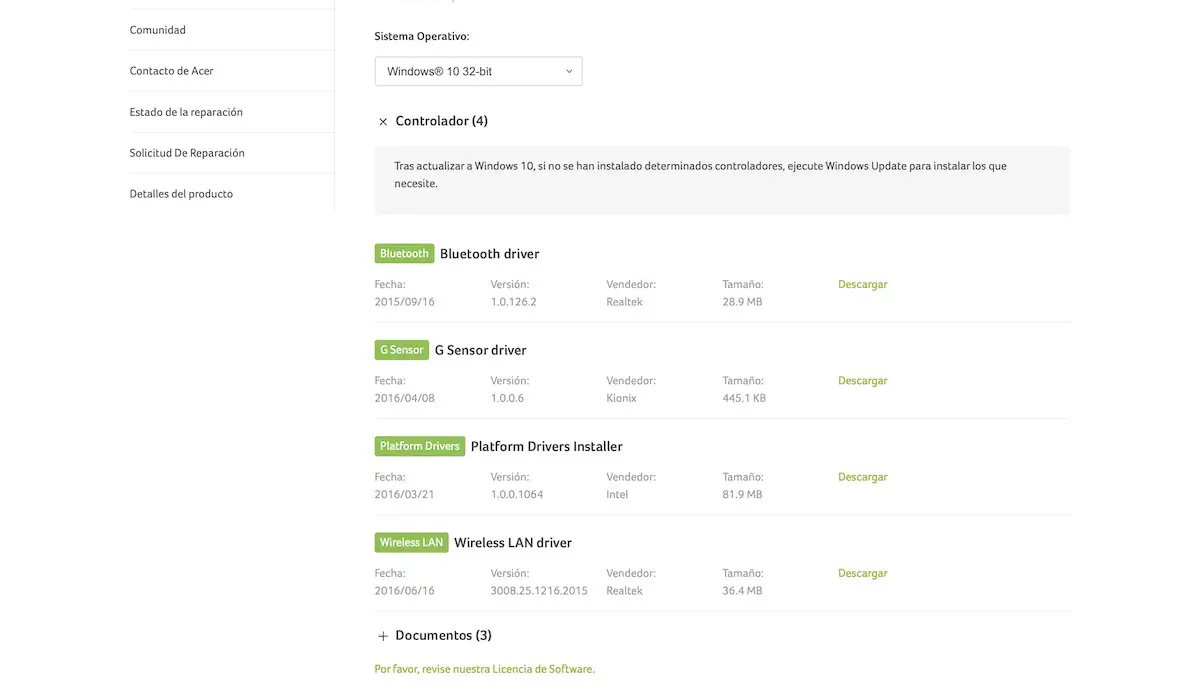
Finding the drivers for our computer is as simple as typing “HP XXXXXX drivers” into Google, where X is the model of our computer .
On the official website of the manufacturer (HP, Asus, Acer…) a list will appear with all the available drivers. We will only have to download the indicated one and install it as if it were a common program .
Solution 4 – Turn off Windows 10 sound enhancements
Another possible solution to Windows 10 having suddenly lost sound is based on using the Windows Sound Settings to disable sound enhancements, which cause conflicts on many computers where Windows 10 has been recently updated.
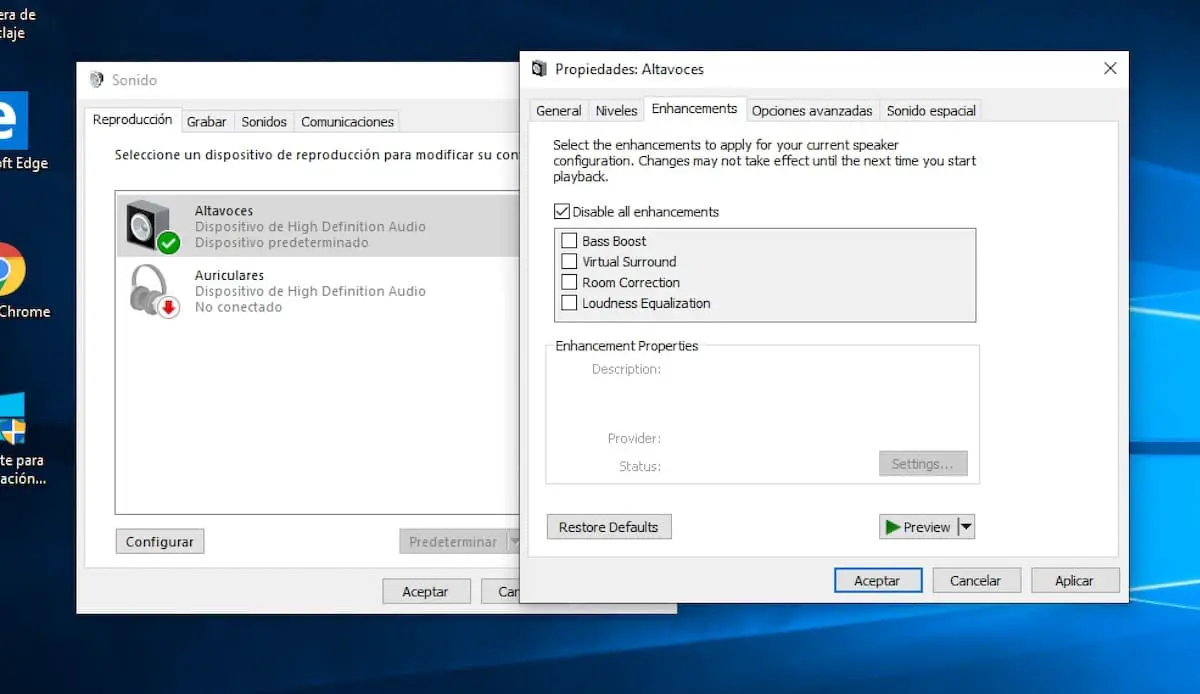
By default, Windows Sound Settings are located in the system Control Panel. Once we are inside it, we will click on the Playback devices and we will right click on Speakers to select Properties. In Enhancements we will check the Disable all enhancements box and finally Apply.
When we click on OK, the sound should return to Windows 10 with total normality.
Solution 5 – Restart the Audio service in Windows 10
The most drastic solution to fix the sound of windows 10 if it does not work is to restart the Windows Audio service in Services, an application that is found by typing the same name in the Start menu .
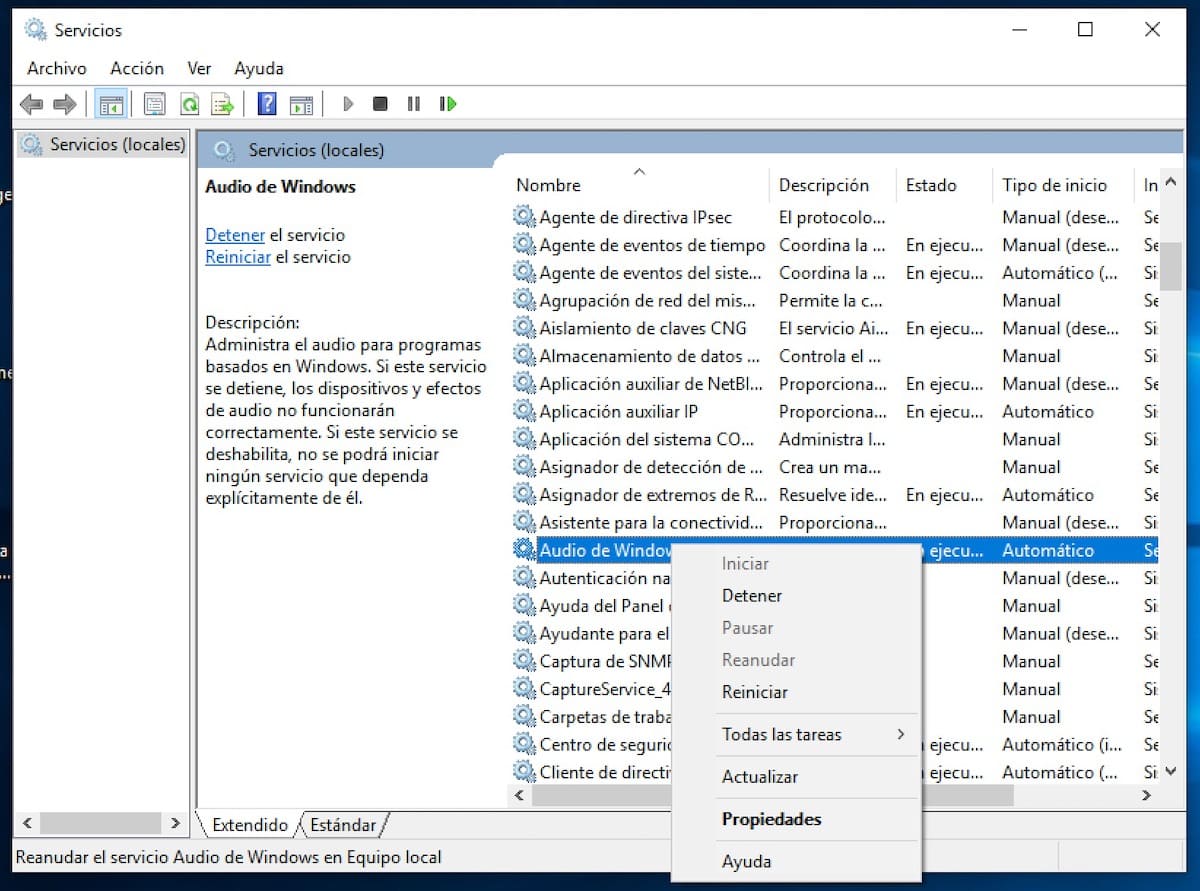
Once we have found the Windows Audio service, we will right click on it and click on Stop. Then we will give Properties and in Startup type we will select Automatic .
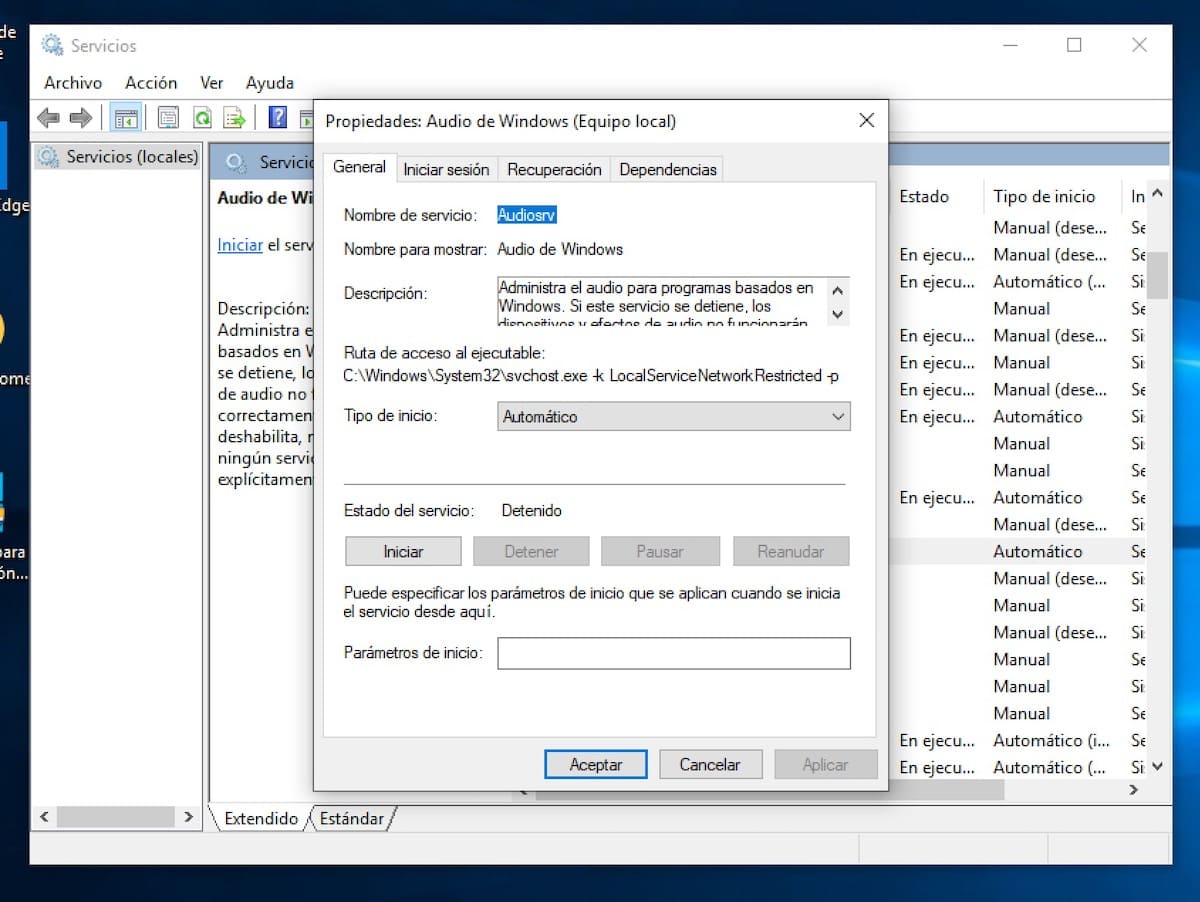
Finally we will give Apply and Accept and we will start the service again in the relevant option . Finally, we will restart the system so that all the changes are applied correctly.