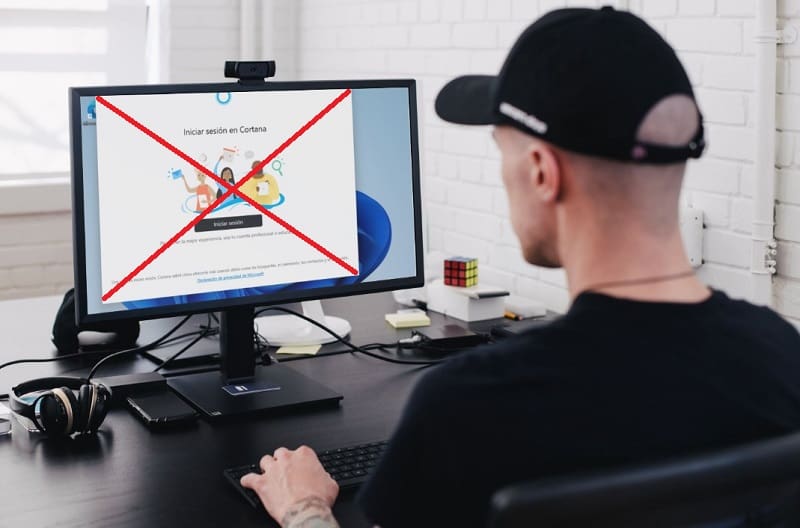
Cortana is the virtual assistant built into the latest Microsoft operating systems and the truth is that despite being a powerful tool, few users actually use it . That is why we recently made a tutorial at HOWPCHUB where we taught you how to prevent this tool from starting by itself at system startup , in this way we will save resources and RAM memory. However, there are not a few users who think that this is not quite enough and would like to definitively uninstall Cortana in Windows 11 , because throughout this simple article we will explain the steps you must follow to carry out this task.
Can Cortana be removed from Windows 11?
If it is possible to do it by using a simple command from the Windows terminal. If you want to know more about the subject, I advise you to continue reading this tutorial.
How to Uninstall Cortana From Windows 11 Terminal Step by Step 2022
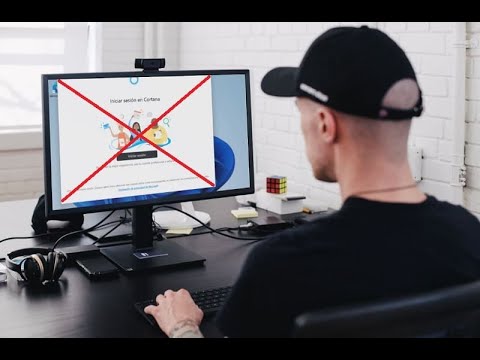
The first thing we should do is open the Windows 11 terminal 👈 if you don’t know how to do it, here’s a tutorial where I explain how to do it.
Once inside we will have to copy and paste the following command:
Get-AppxPackage *Microsoft.549981C3F5F10* | Remove-AppxPackage
Once we have it pasted in the Windows terminal, press the «Enter» key ( Enter key ).
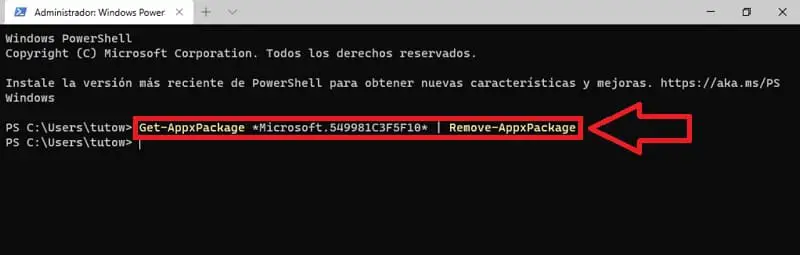
Note that this command will remove Cortana from the current Windows 11 user profile, however you can also remove this wizard from all profiles at once.
How to Remove Cortana From All User Accounts in Windows 11 Easy and Fast 2022
In the case of having Cortana in more than one user profile, you can remove her from all accounts at once using this command:
Get-appxpackage -allusers *Microsoft.549981C3F5F10* | Remove-AppxPackage
Once we have it pasted in the Windows terminal, press the «Enter» key ( Enter key ).
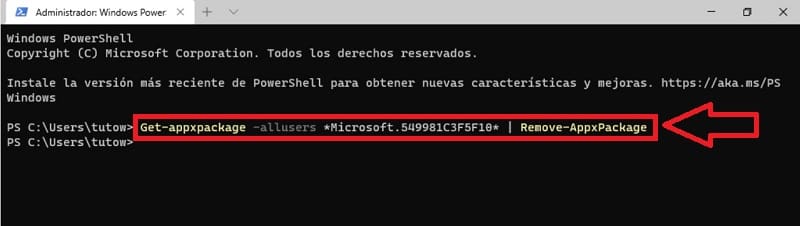
How to Reinstall Cortana in Windows 11 Step by Step 2022
You may have mistakenly removed Cortana in Windows 11 and want to know if it is possible to reinstall this wizard. Well let me tell you that you can do it from the official Microsoft store .
Once inside the Microsoft Store we will only have to follow these steps:
- We enter the search and write «Cortana» .
- We give the search icon.
- Finally we will give “Get” so that the wizard is reinstalled.
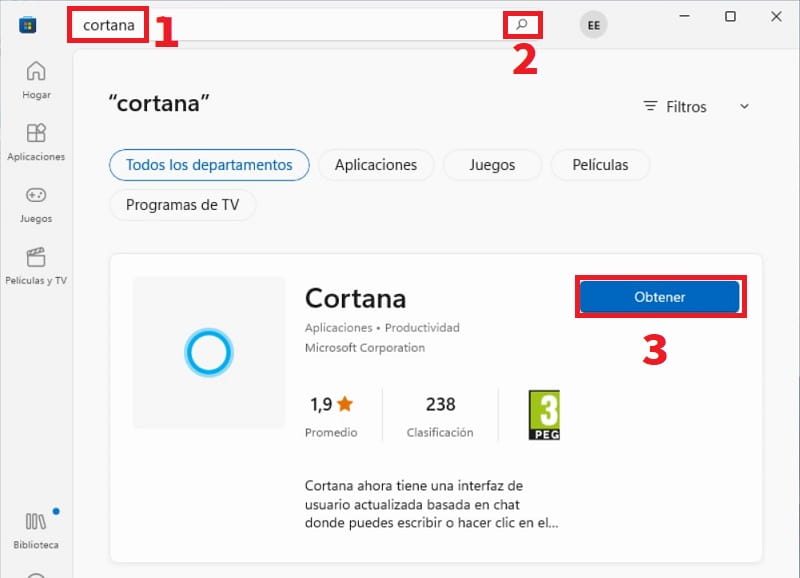
If you still have problems you can express yourself in comments and I will try to answer as soon as possible. Do not forget if you share this article with your social networks you are helping this project to continue. Thank you very much!