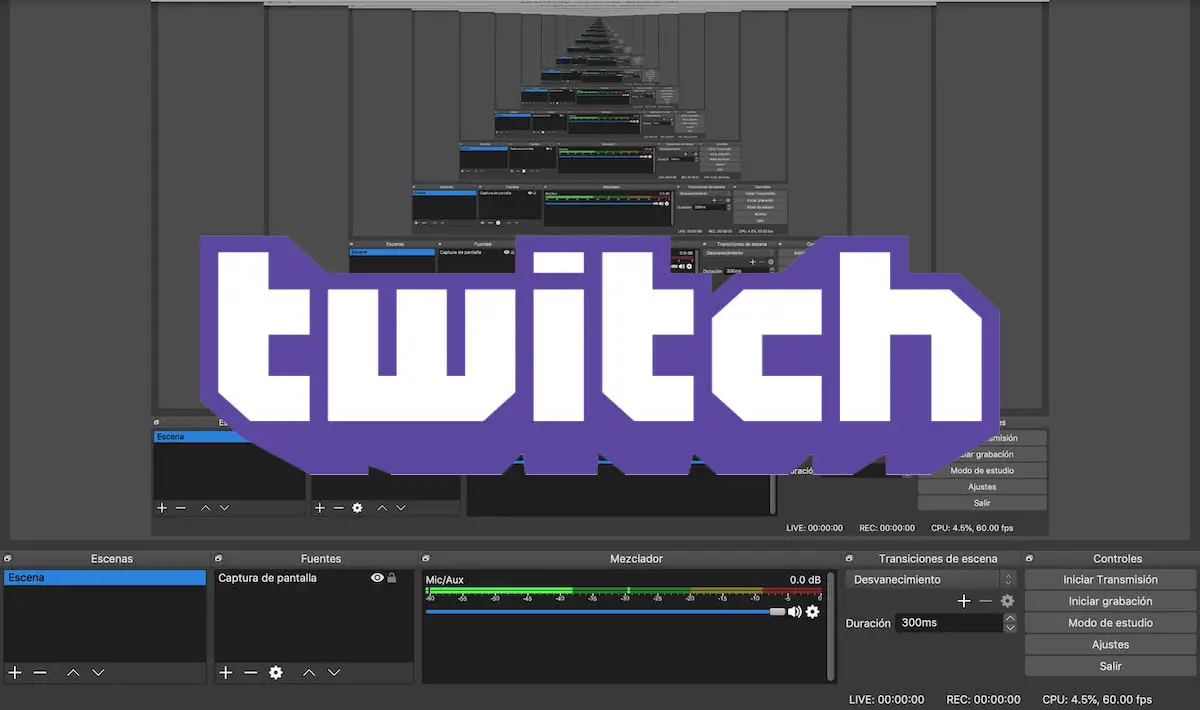
OBS Studio, as one of the best screen recording programs, allows, among other things, to broadcast on Twitch and other video portals such as YouTube. Unfortunately, the program’s interface seems somewhat crude for those users with basic needs and knowledge. A few minutes ago we have seen how to record the computer screen with OBS Studio . A few days ago we taught you how to record the Desktop with audio in Windows with VLC . This time we will teach you how to configure OBS to record on Twitch .
How to set up OBS for Twitch
Before starting a live streaming through Twitch with OBS, we will have to make a series of previous configurations to adjust the recorder of the program.
With OBS Studio open, we will click on Settings in the side menu on the right and we will go to the Video section. Next, we will indicate the resolution of our monitor in both the Base Resolution (Canvas) and Output Resolution (Scaling) sections .
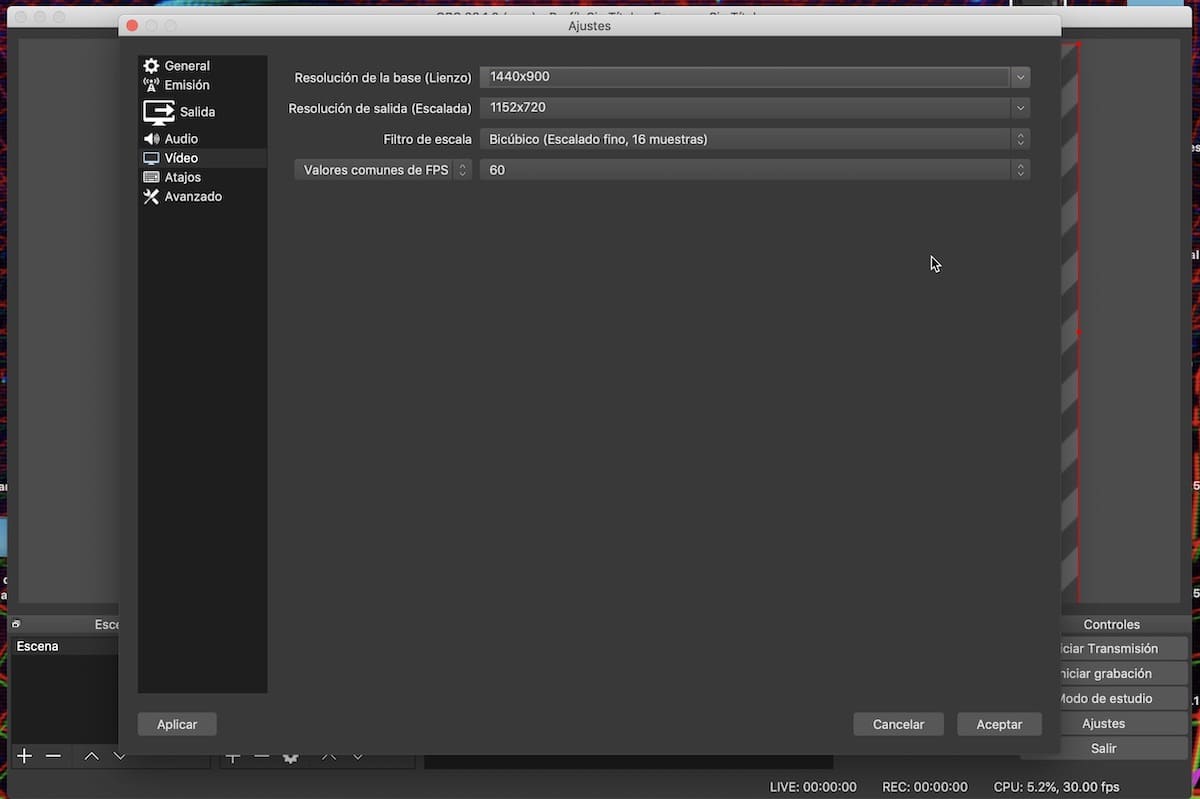
The latter defines the resolution with which the videos will be broadcast on Twtch. If you have a low-speed Internet connection, it is best to use an output resolution lower than that of our monitor . The same thing happens in the case of FPS. Our recommendation is to limit streaming to 30 FPS in Common FPS Settings to improve streaming stability.
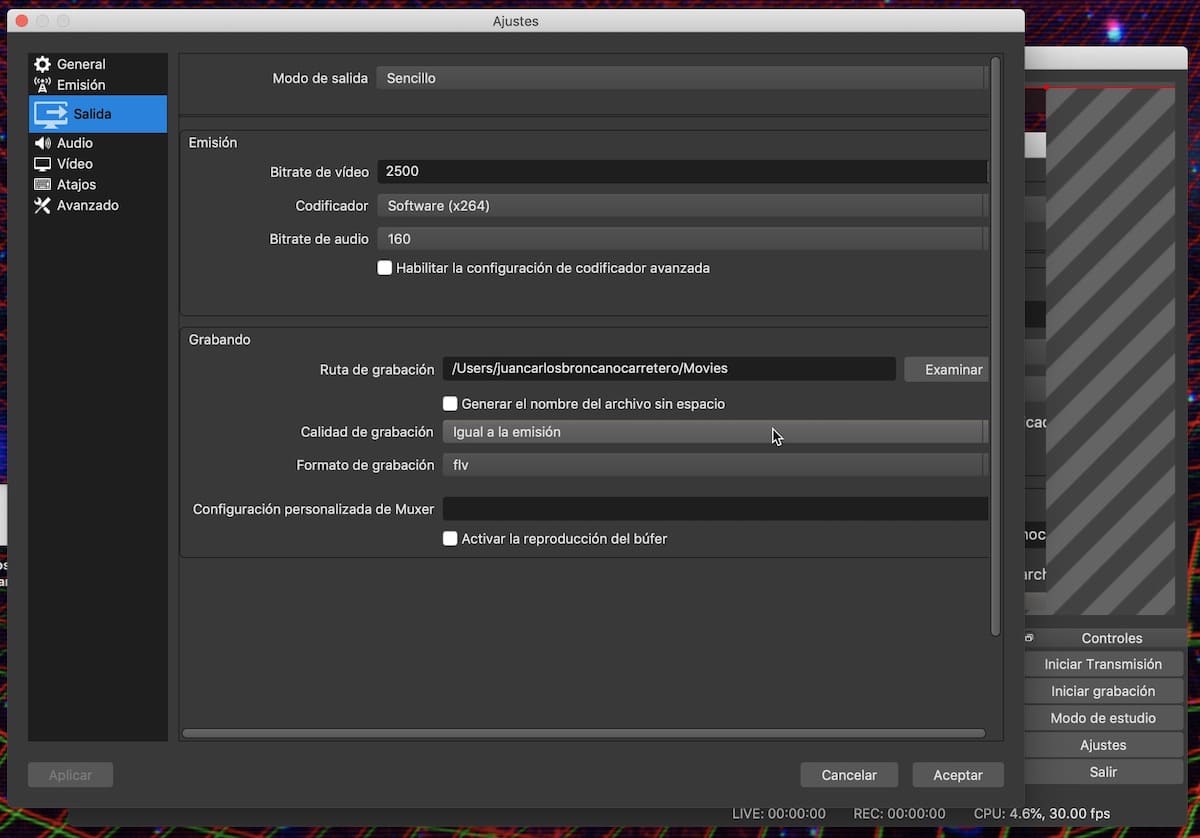
The next step to configure OBS will be to access the Output section to adjust the video output values. In Recording quality we will select High quality, medium file size to adjust the final quality of the videos once the streaming has finished if what we want is to edit the video later. The saving path of the video file in question can be changed in Recording Path, and its format in Recording Format (FLV, MP4, OGG…) .
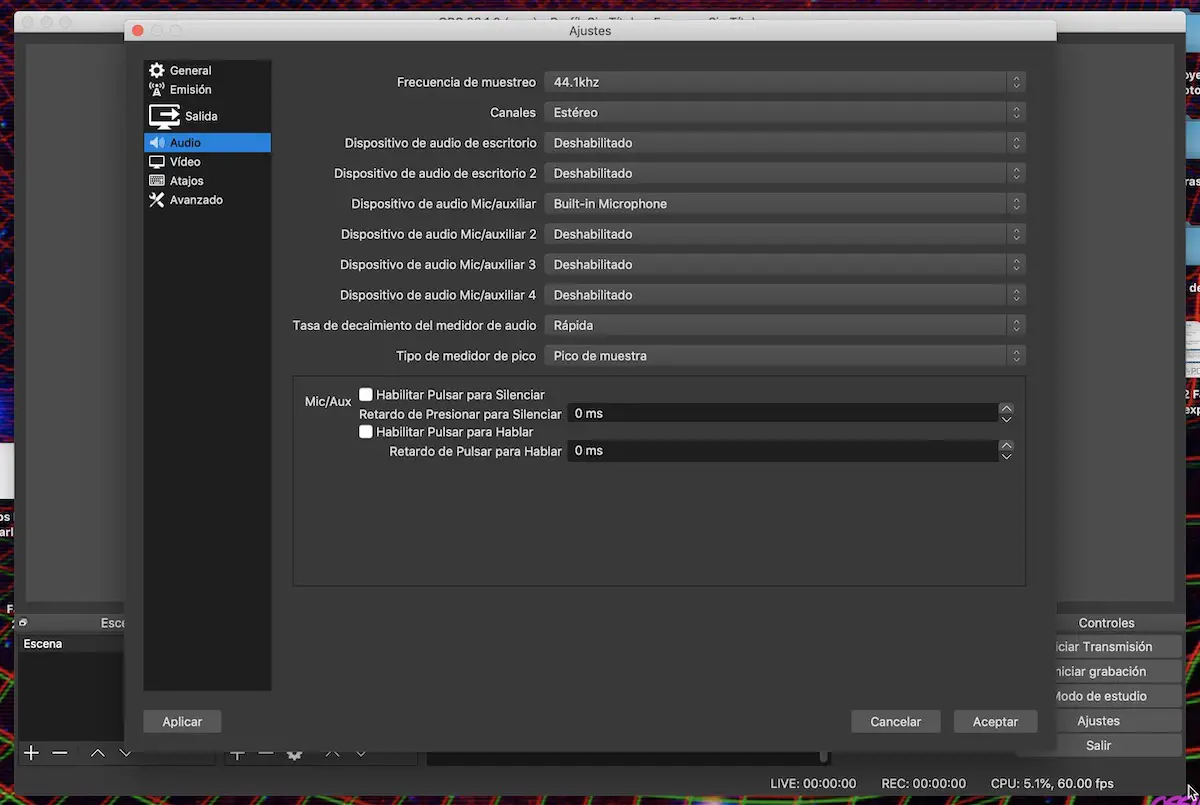
The last step before configuring OBS on Twitch will be to choose the sound device in the Audio section . In the Audio Device/Auxiliary Mic section we will select the microphone that we have previously connected.
How to connect OBS to Twitch
With everything configured, we will go to the Broadcast section and select Twitch in the Service section .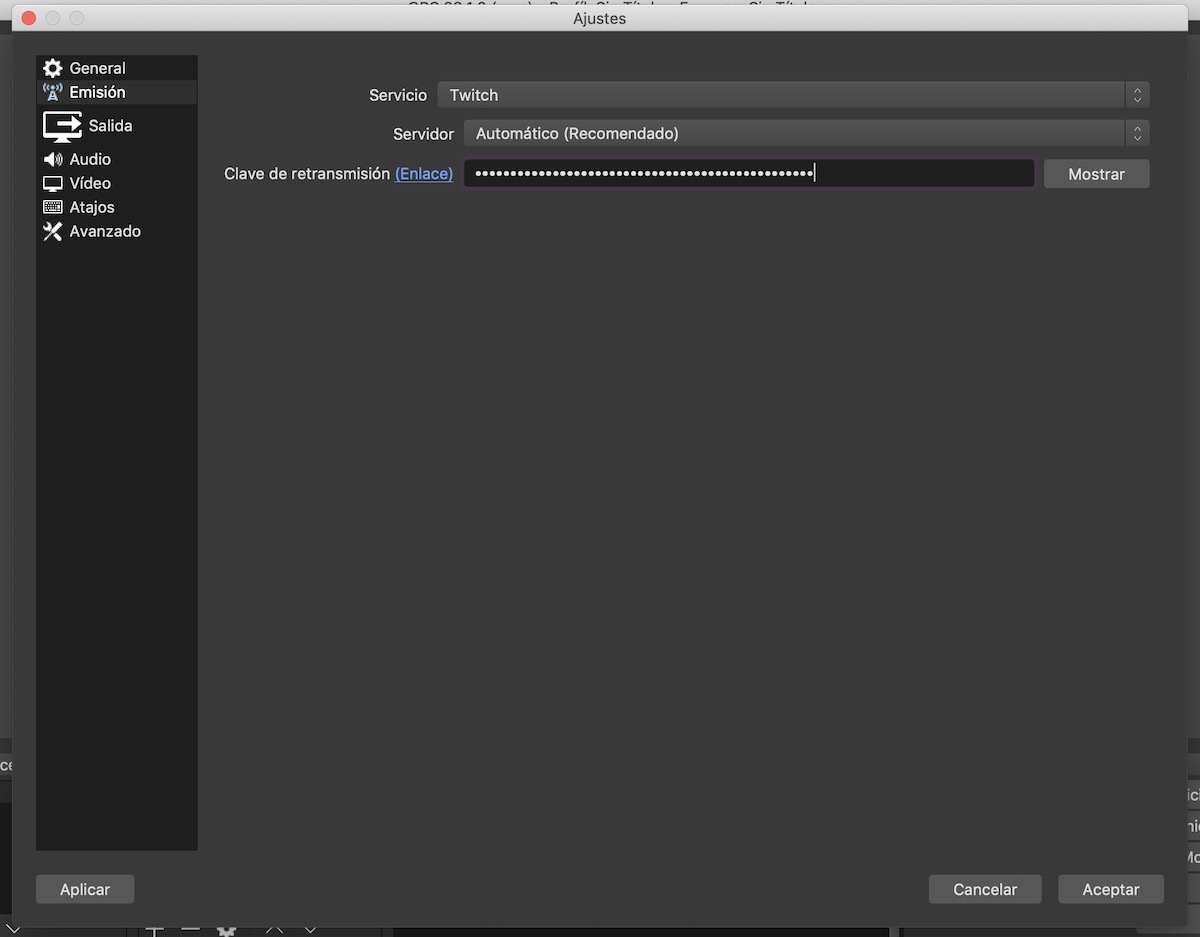
In Server we can choose a dedicated server whose location corresponds to our current region, although it is recommended to leave the Automatic option checked .
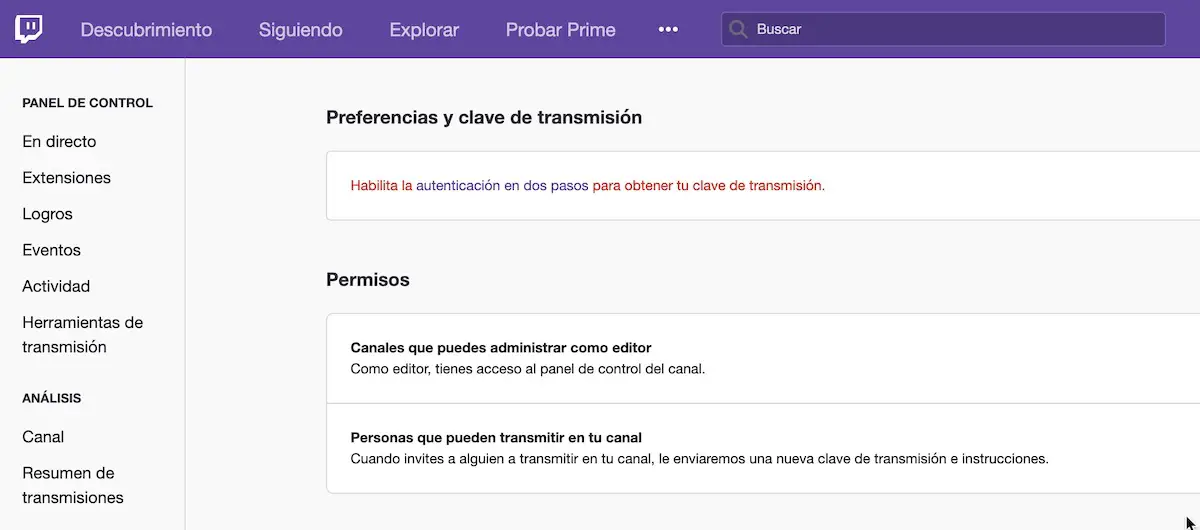
The last step to connect OBS with Twitch through our account is based on indicating our user’s retransmission key in the corresponding section . If we click on the link we will obtain the key automatically as long as we have filled in the information related to the two-step verification of Twitch.
How to stream on Twitch with OBS Studio
We already have everything ready to start doing direct on our Twitch account. To do this, we will close the OBS settings and right click on the Sources section to add a screenshot .
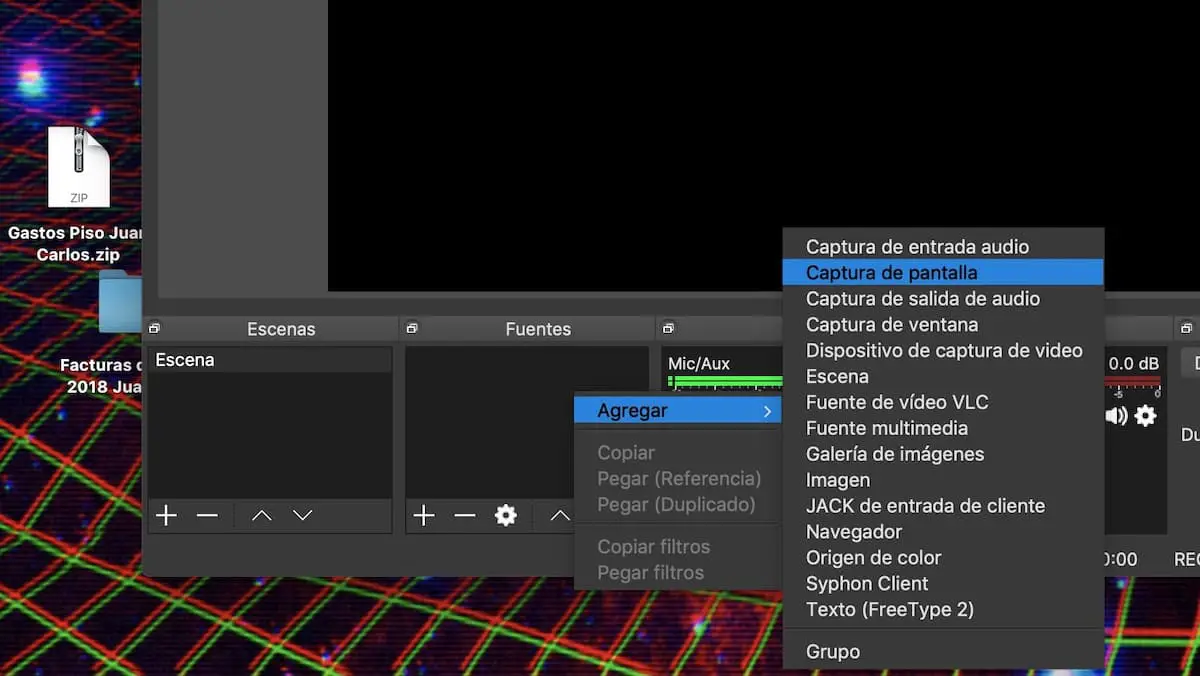
Once the Screen Capture Properties window appears, we will select the option that interests us the most in Crop .
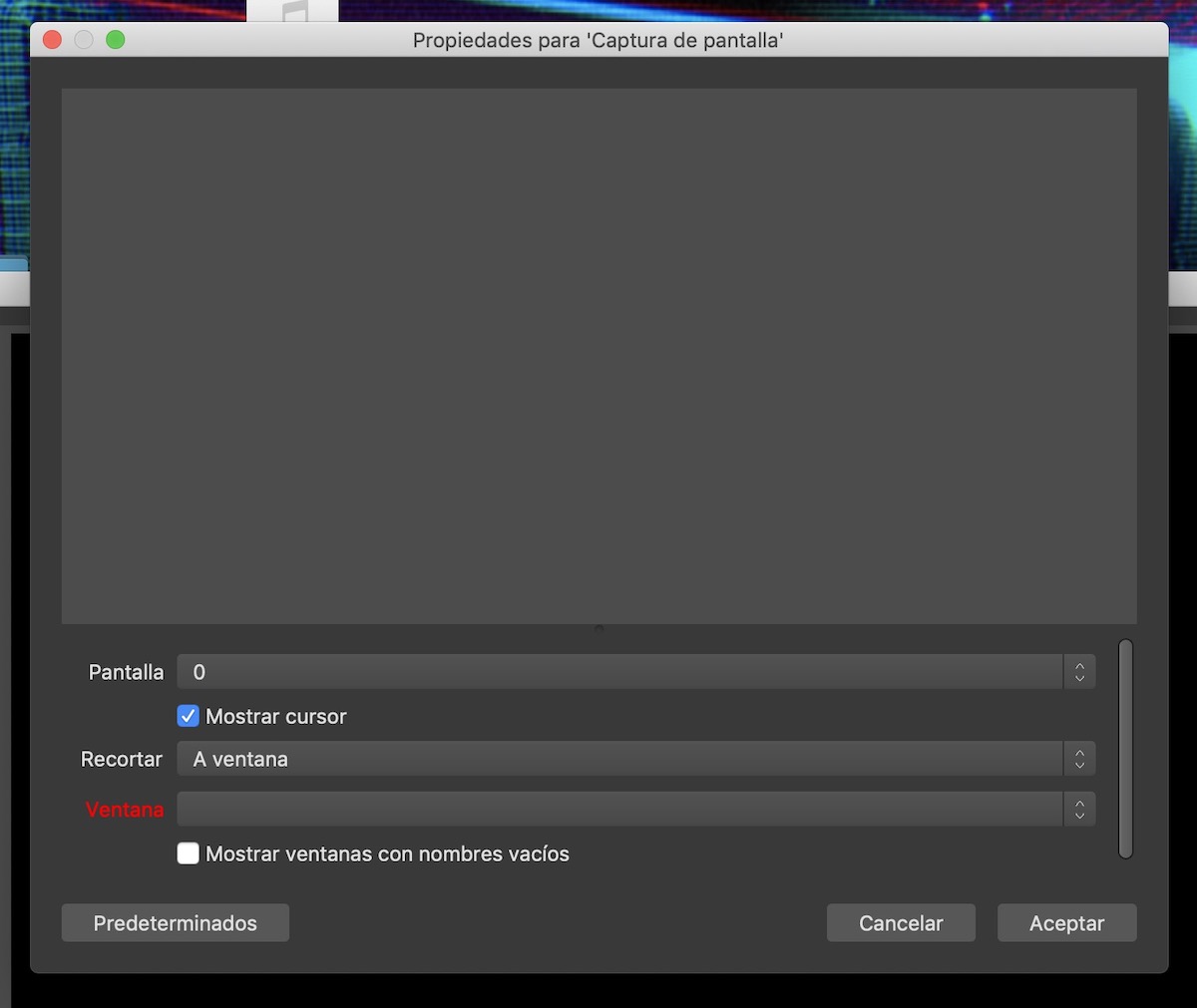
If you want to broadcast a single window, we can do so by clicking on Window and selecting the program or game in question in the Window section.
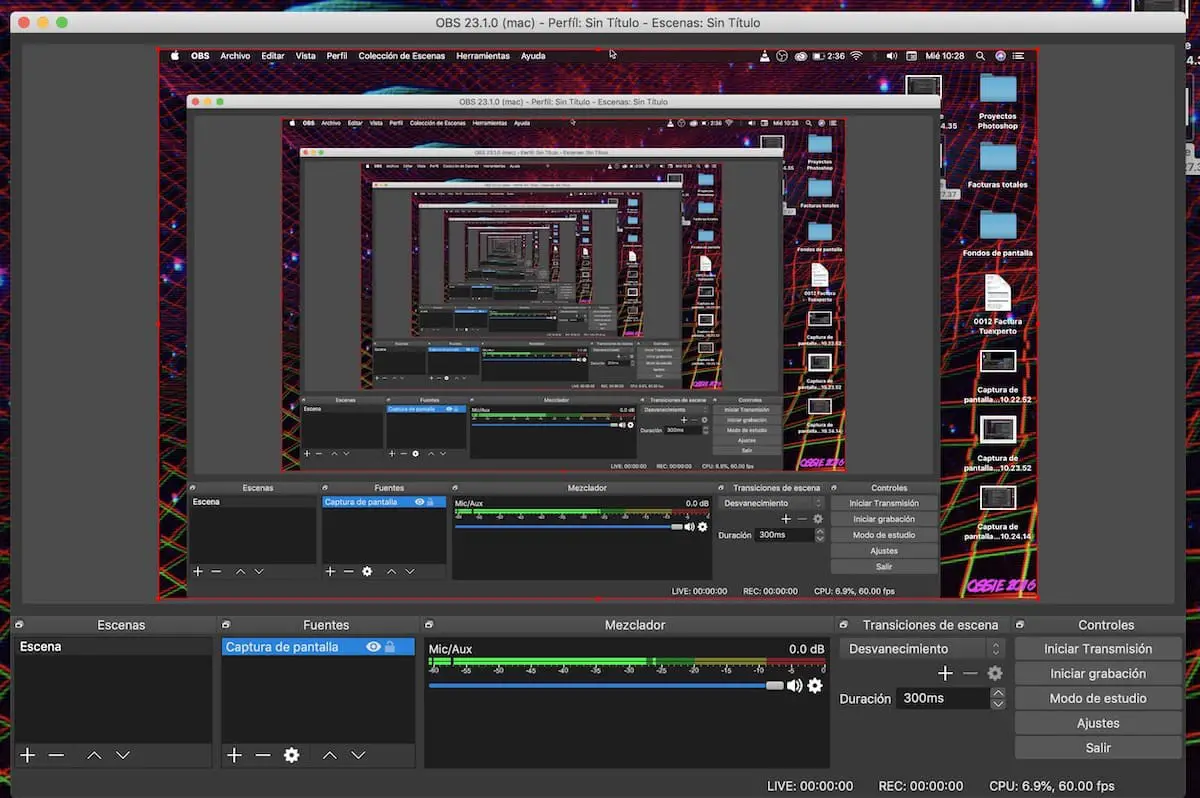
Once we have configured the capture, we will click on Start transmission and OBS will automatically start streaming on Twitch. We can stop the transmission on the button with the same name.