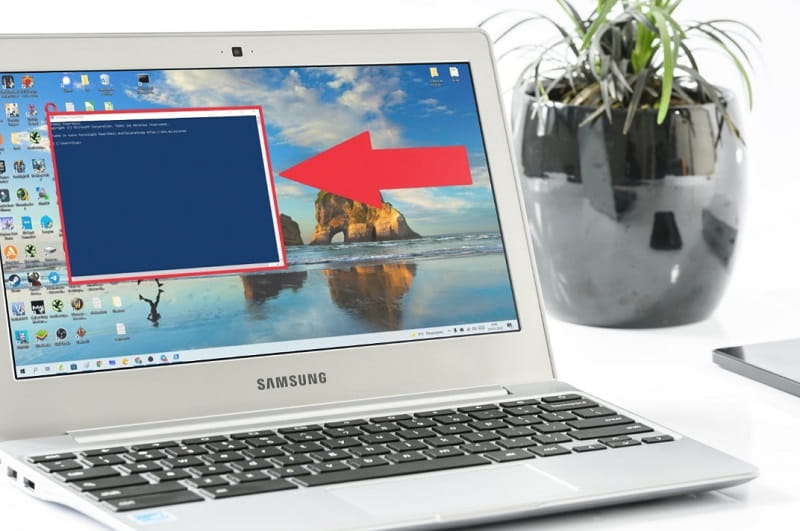
With each newer version of its operating systems , Microsoft has refined PowerShell until it becomes the tool it is today. In this section we will have the option to execute various commands that allow us, for example, to know our Windows 10 license , deactivate processes such as YourPhone.exe or solve some errors such as code 0x80080005 . That is why it never hurts to know how to access this console, so today at we will show you 5 different ways to open PowerShell in Windows 10 step by step .
What is PowerShell in Windows 10 and what is it for?
It is a tool created by Microsoft which is incorporated into the latest versions of its operating systems. This space allows the configuration of programs, tasks, and their automation through command lines .
It should be noted that this tool is very similar to the command prompt, however it offers us configurations with command lines that are more advanced than this one.
How to Open PowerShell Windows 10 From Finder 2022

The easiest method to enter this section is through the search icon located on the taskbar, so we will only have to follow these instructions:
- We go to the search icon on the taskbar.
- We write “Power Shell” (without quotes).
- We entered the best match.
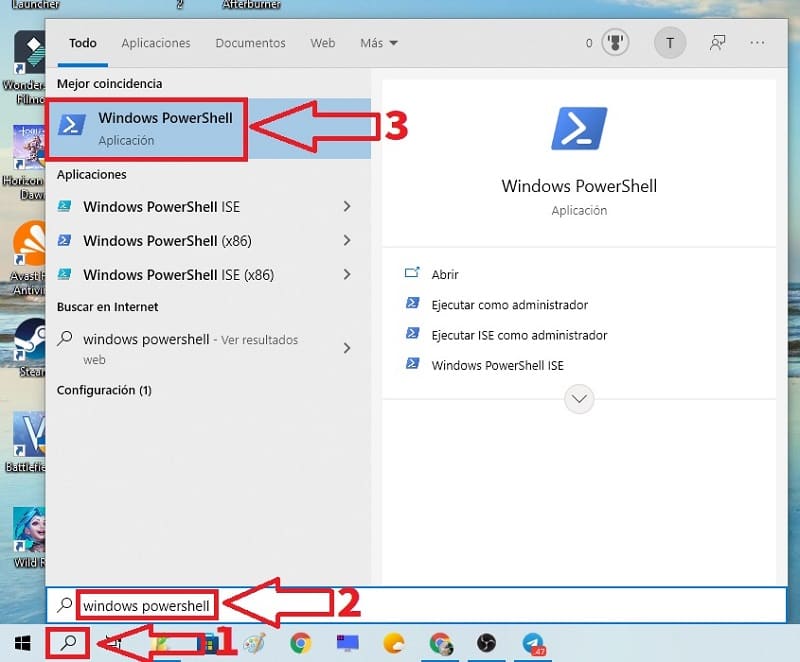
Enter PowerShell With Run Windows 10 2022
Another way to enter PowerShell in Win 10 is through “Run” , so to access this section we will have to perform the following keyboard combination :
- Windows + R.
Now we just have to do the following:
- In “Open” we write “PowerShell” without quotes.
- We give «Accept» .
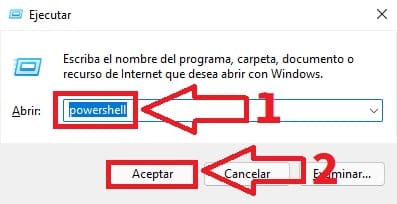
Open PowerShell From Task Manager Windows 10 2022
Another way to access this console is through the task manager, so we will only have to follow these instructions:
- We go to the “Start” button and right click the mouse.
- In the contextual menu that will appear, we select «Task Manager» .
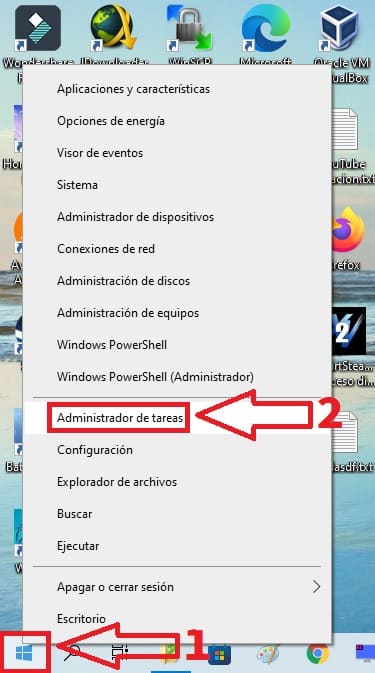
On the next screen we will have to follow these instructions:
- We select “File” .
- We give «Run New Task» .
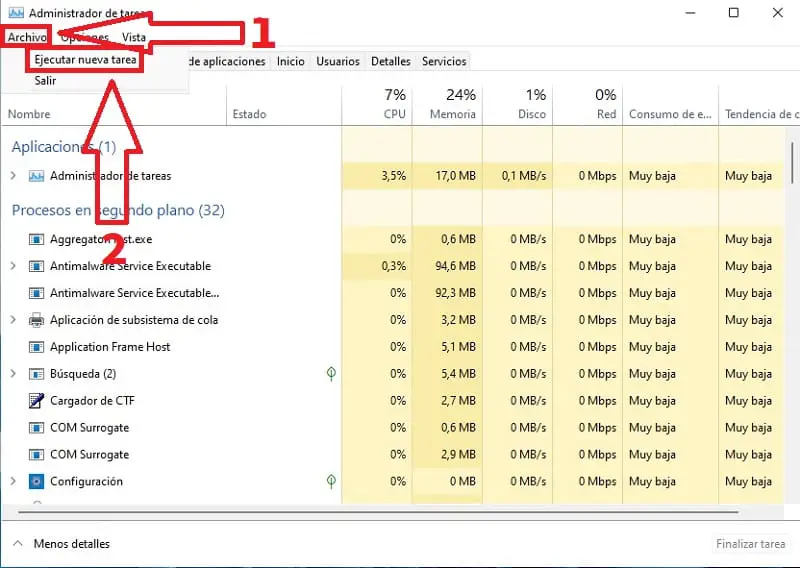
- In “Open” we put “PowerShell” without quotes.
- We give «Accept» .
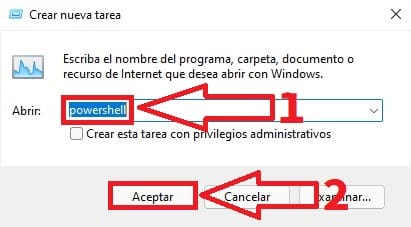
Enter PowerShell from Start Menu in Windows 10 2022
Another method of accessing this tool is through the Start button of the operating system, so you only have to do the following:
- We place our cursor on the Start button and right click.
- We select “Windows PowerShell” in the context menu.

Access PowerShell From Command Prompt In Windows 10 2022
Did you know that you can enter PowerShell through the Windows 10 CMD ? To do so, we just have to follow these instructions:
- Enter the search icon .
- In the search engine we write “CMD” (without quotes).
- We select the best match .
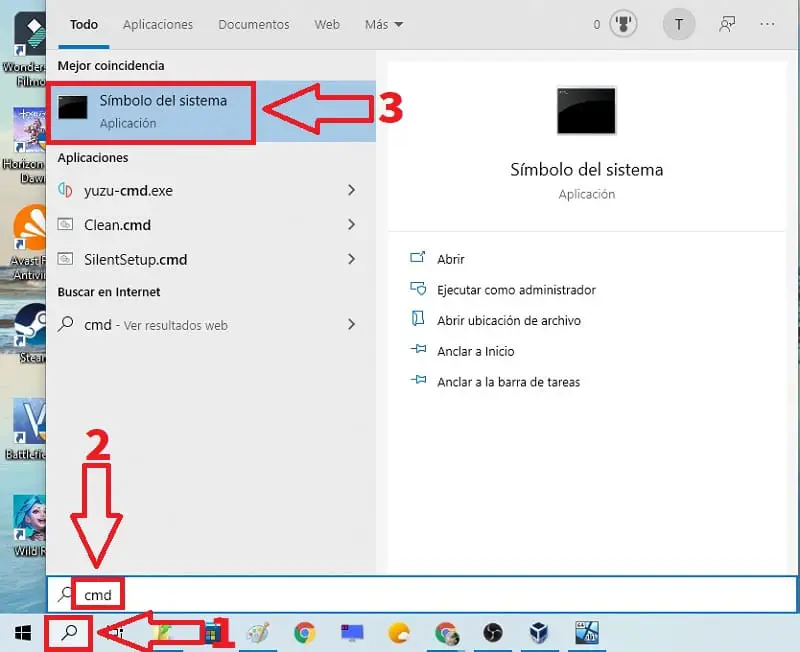
The next thing we will see will be a black screen (that of the CMD) in which we must do the following:
- We type «PowerShell» without quotes and press the Enter key (Enter) .
- We will know that we are on this tool because the acronym “PS” appears at the beginning of the route .
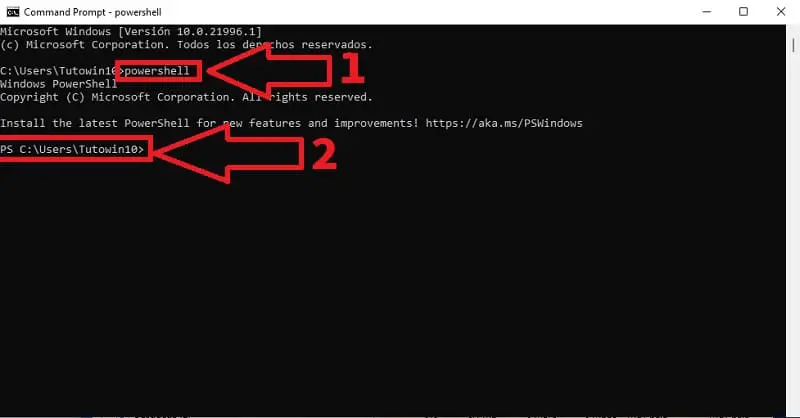
If you still have questions about how to access PowerShell in Windows 10 , you can always leave me a comment and I’ll try to answer if I have time. Do not forget that you can share this tutorial with your friends and family through your social networks. Thank you for your time!