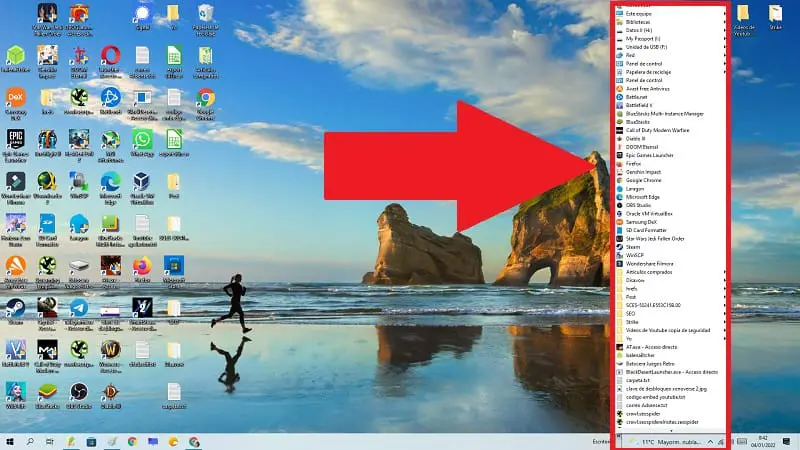
If you are a reader of HOWPCHUB you will know the importance that in this blog we give to the use of the taskbar. And it is that we are facing one of the most useful tools of any Microsoft operating system. Proof of this is that we have made many tutorials in which we can take advantage of this element. Tutorials in which, for example, we taught you how to anchor Gmail , YouTube , show the weather or a web page in this section. Today, however, we are going to go a step further, since we will show you how to put the desktop on the Windows 10 taskbar so that you have access to this space whenever you want.
Create Desktop Shortcut On Taskbar Windows 10 Quick and Easy 2022

As simple as following these instructions:
- We move the cursor over the taskbar and right click with the mouse .
- A contextual menu will appear in which we must select the “Toolbar” option .
- In turn, a submenu will appear in which we will select the “Desktop” section .
- If you have followed the previous steps correctly, we will see how a “Desktop” section will appear on the taskbar.
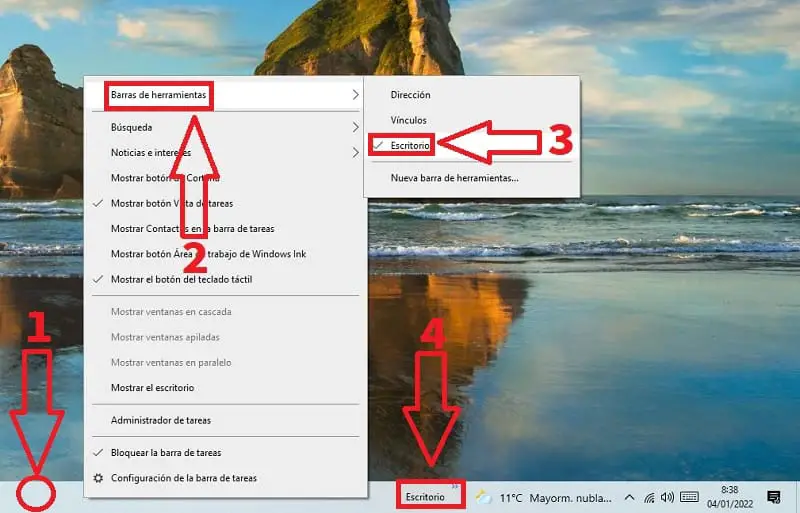
How to Show Desktop Icons on the Windows 10 Taskbar Step by Step 2022
To see the desktop icons in the Win 10 taskbar we will have to follow these steps:
- We select the tab that is just to the right of the “Desktop” section (located on the toolbar).
- We will see a vertical list of all the icons that we have on the desktop.
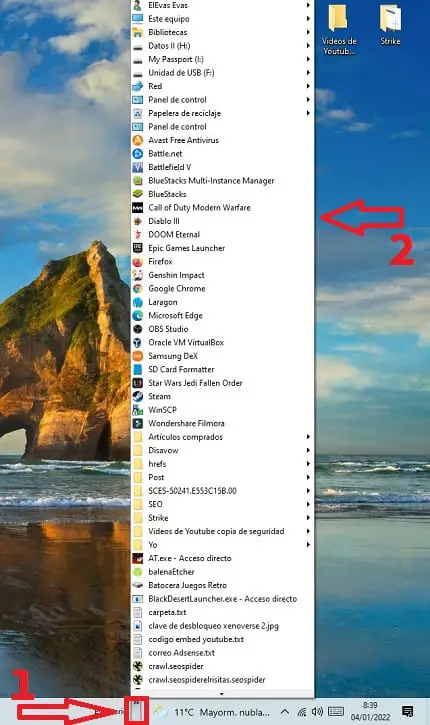
How to remove the desktop from the taskbar in Windows 10 2022
Just follow these steps:
- We move the cursor over the taskbar and right click with the mouse .
- A contextual menu will appear in which we must select the “Toolbar” option .
- In turn, a submenu will appear in which we must uncheck the “Desktop” option .
- We will see how the “Desktop” section has completely disappeared.
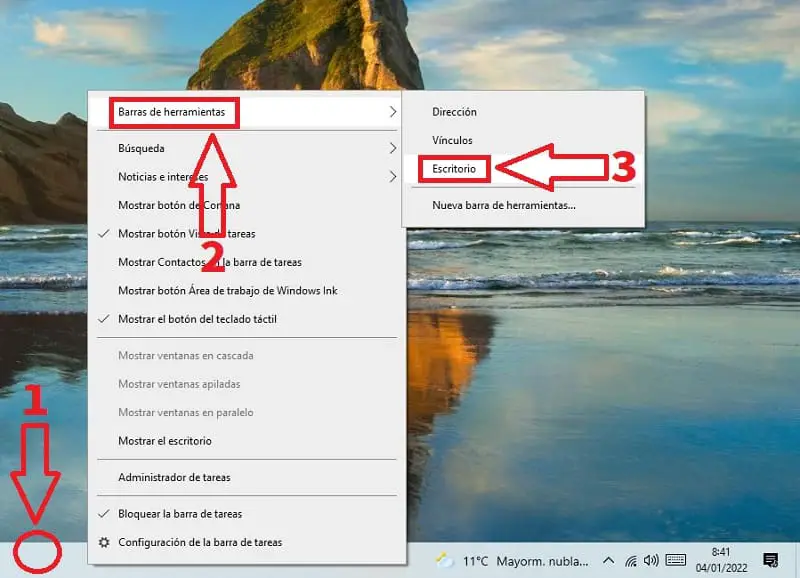
If you have any questions with this tutorial you can always leave a comment and I will try to answer as soon as possible. Do not forget that you would help me a lot if you share this article with your friends and family through social networks… Thank you for all your support!
