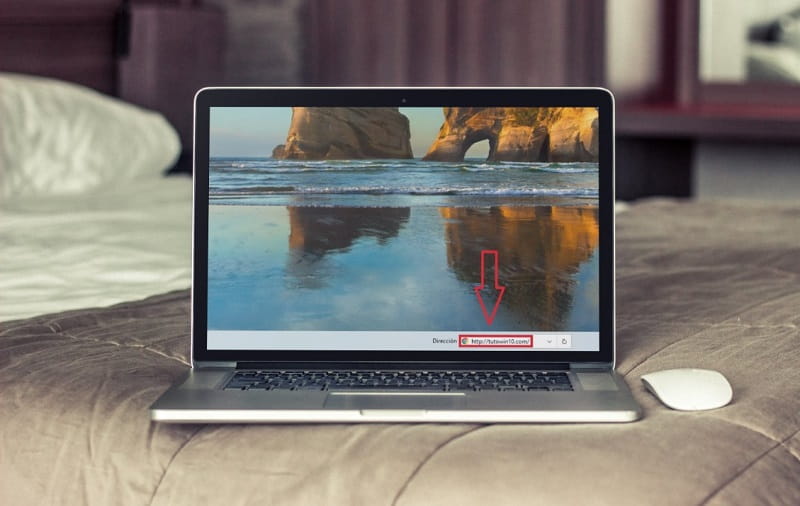
The taskbar is one of the most important elements of Microsoft operating systems. In fact, we have made all kinds of customization tutorials for this tool. For example, we have taught you how to show the time , name programs or even anchor a website . However, there are many other features that are rarely mentioned, such as adding a direct access to “Address” in the Windows 10 taskbar , would you like to know how to put it?, Well, throughout this simple article I’ll show you how it’s done.
What Is “Address” In Windows 10 Taskbar And What Is It For?
It is direct access that allows us to add a direct address to a web page or to a directory on our PC.
How to Add “Address” Shortcut In Windows 10 Taskbar Step by Step 2022
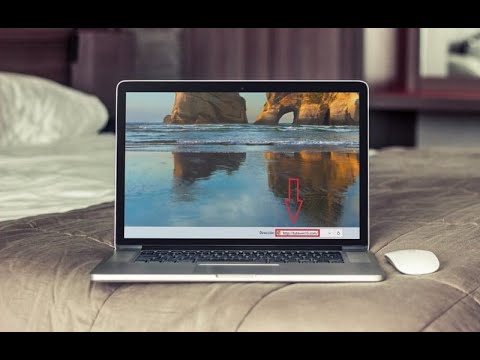
As simple as following these instructions:
- We place the cursor on the task bar and right click with the mouse .
- In the context menu we enter «Toolbar» .
- We activate the “Address” section .
- We will see that this new element will appear in the bar.
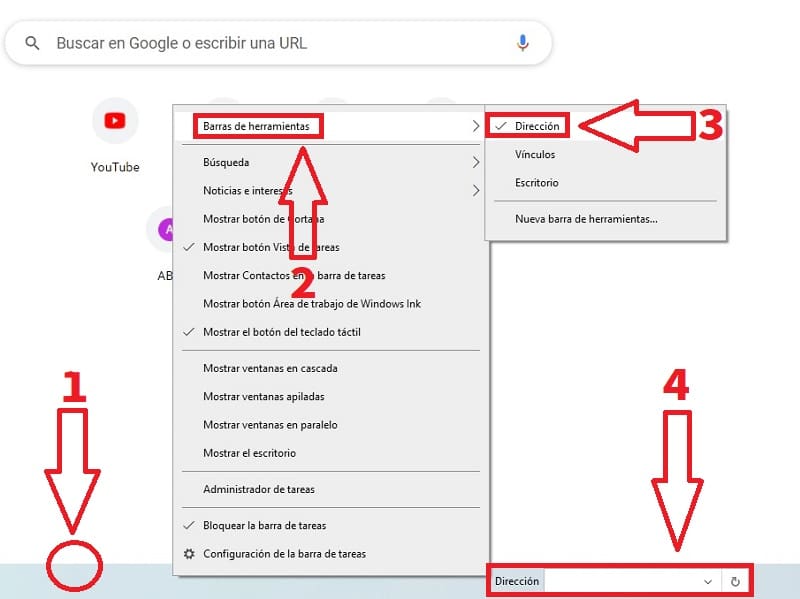
In this way, it will be enough to add a URL to a website so that the default Windows 10 browser opens .
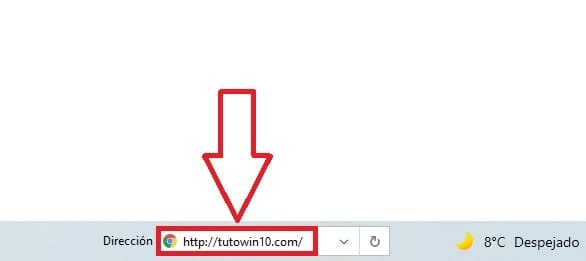
How to Remove “Address” From Windows 10 Taskbar Easy and Fast 2022
In the event that you regret it, it is easy to eliminate the «Address» shortcut from the Win 10 taskbar, we will only have to follow these steps:
- We place the cursor on the task bar and right click with the mouse .
- In the context menu we enter «Toolbar» .
- We deactivate the “Address” section .
- We will see that this new element will appear in the bar.
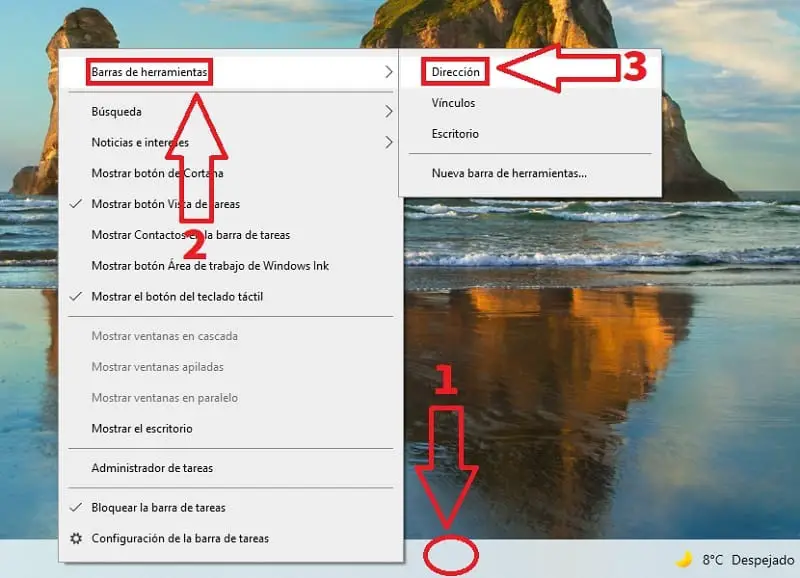
And this has been all, if you have any questions you can always leave me a comment and I will try to answer as soon as possible. Remember that you would help us a lot if you share this tutorial with all your friends through your social networks. Thank you very much!