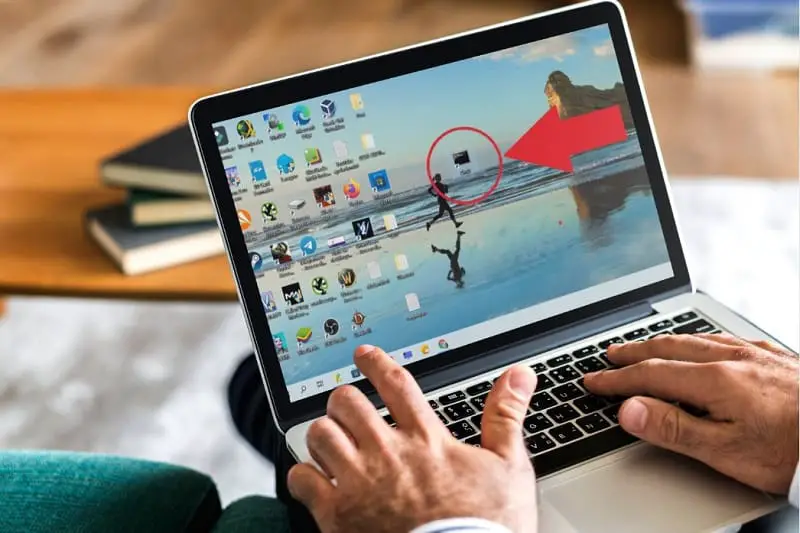
From Command Prompt (also known as CMD ) we can use a multitude of commands to use advanced functions and operations in the Microsoft operating system. In fact, we have already seen how easy it is to shut down the PC with a command , delete a folder or file , repair the registry or schedule an automatic shutdown . So far everything is fine, the only problem is that you may not know how to open CMD in Windows 10 , well let me tell you that today you are in luck because then we will tell you 5 different ways to enter the command prompt in Windows 10.
What is Windows 10 CMD and what is it for?
CMD (also known as Command Prompt), is the acronym for the Anglo-Saxon word « C o m man d » which means command. It could be said that it is a tool that allows us to carry out different tasks by typing various MS-DOS commands.
How to Enter CMD In Windows 10 Step by Step 2022

In this tutorial we will teach you 5 methods to access the Windows 10 command prompt , remember that you can use the one that best suits your needs since they are all equally valid.
From Run
The first thing will be to open “Run” using the following quick keyboard shortcut :
- Windows + R.
- In “Open” we write “CMD” .
- We give «Accept» .
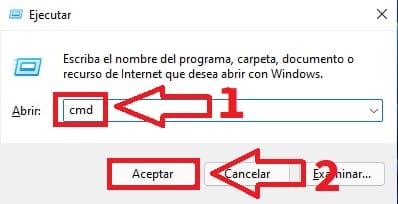
with the seeker
You can also open the CMD in Win 10 from the taskbar finder.
- We go to the search icon .
- We write “CMD” (without quotes).
- We give the “Best Match” .
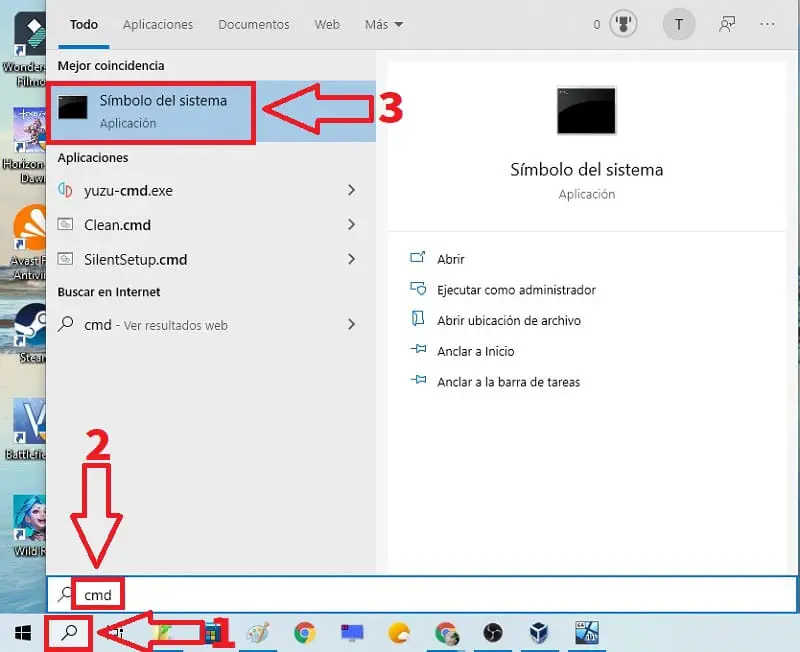
With Context Menu
We can also use the Start context menu to access this tool, so we will only have to follow these steps:
- We place ourselves on the start button and right click the mouse .
- We enter “Command Prompt” and in the event that it is not available we can always access Windows PowerShell that practically uses the same terminal as CMD.
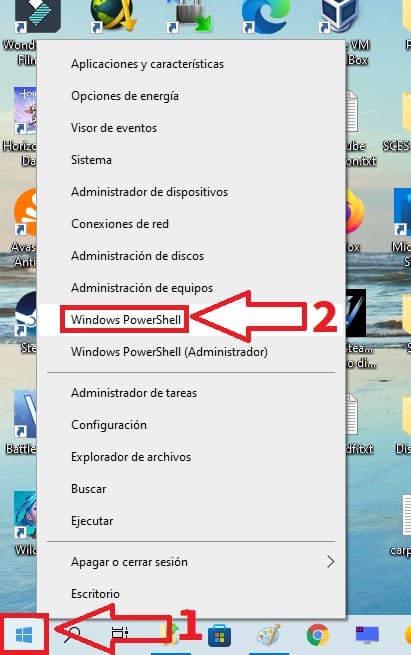
Open CMD In Windows 10 From Task Manager
Another way to enter this console is through the Windows 10 task manager and for this we will only have to follow these instructions:
- We put our cursor on the Start button and right click the mouse.
- In the context menu we select Task Manager .
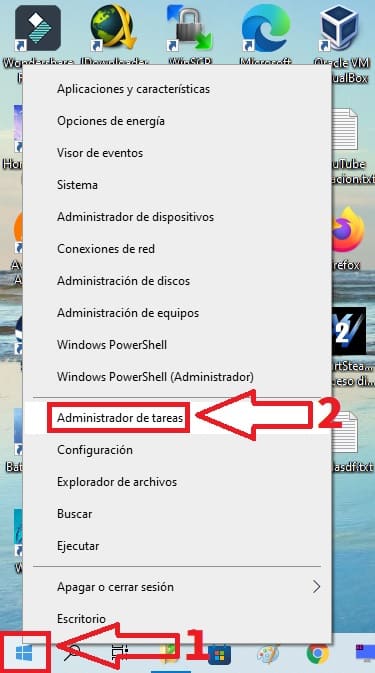
Once inside the administrator we must do the following:
- We enter “File” .
- We give «Run New Task» .
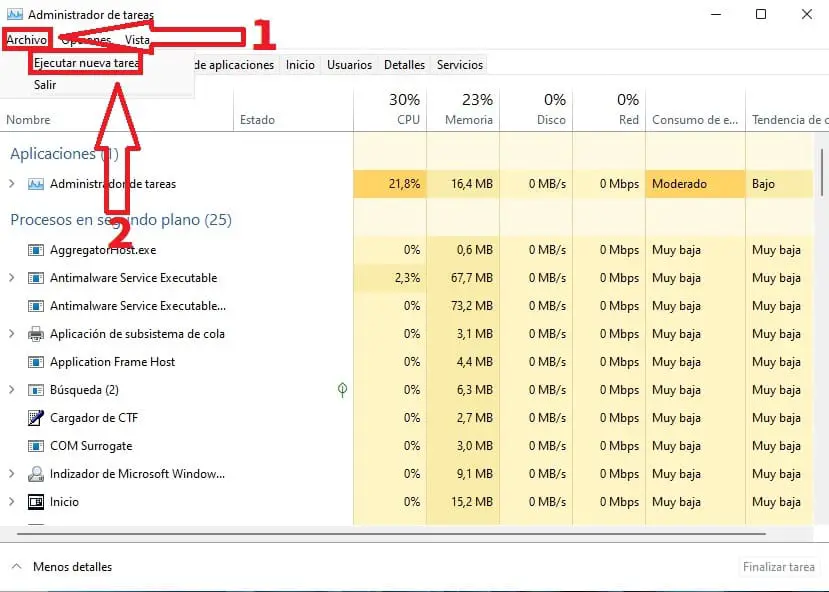
- In the task window we give it to create and in «Open» we write «CMD» (without quotes).
- We give «Accept» .
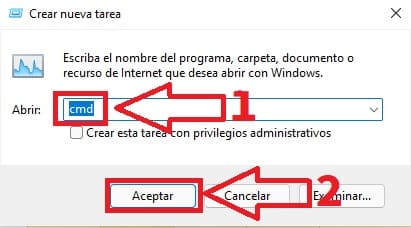
Enter CMD In Windows 10 With Direct Access
Another way to access Command Prompt in Win 10 is by creating a shortcut . To do so, we just have to follow these instructions:
- On the desktop, right click with the mouse and click on “New” .
- We give «Direct Access» .
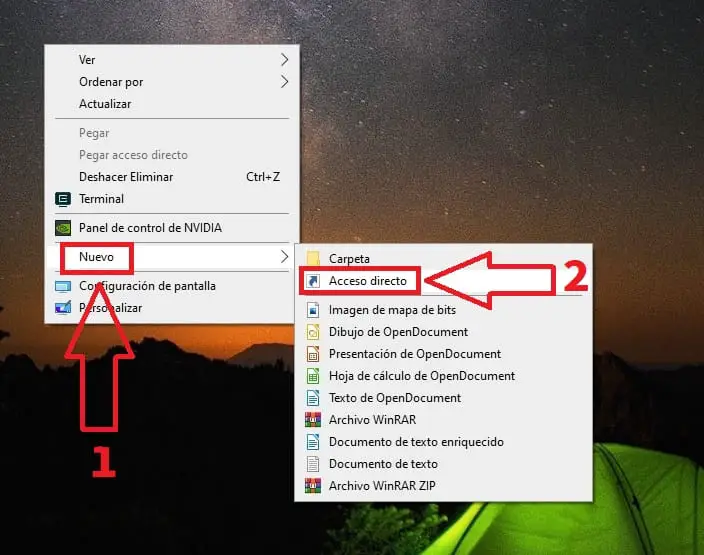
- Type this path: c:\windows\system32\cmd.exe .
- We give «Next» .
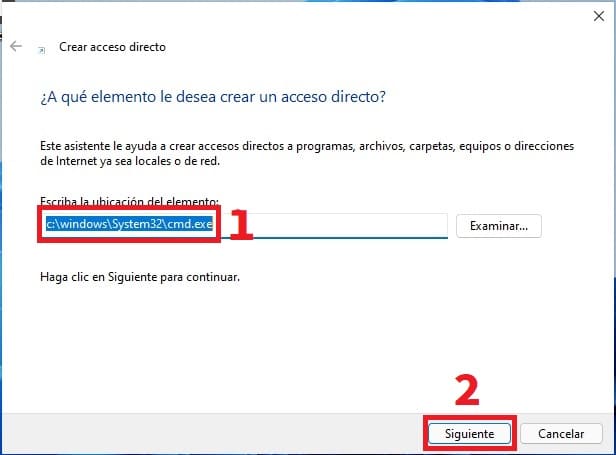
- We put a name to our shortcut.
- We give «Finish» .
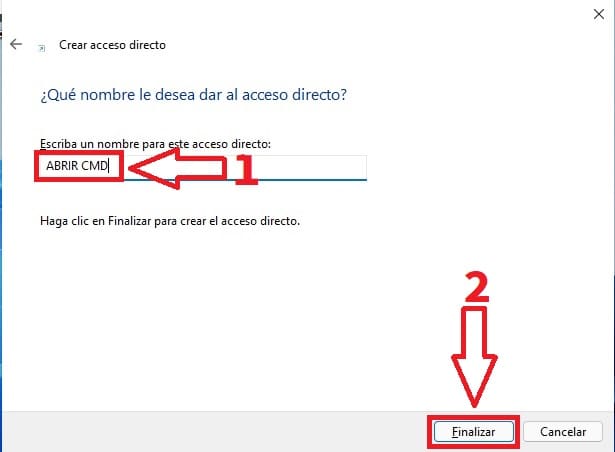
If you have followed the previous steps correctly, now you will see how you have a new icon on the desktop in which if you click on it you can easily access the Windows 10 CMD .
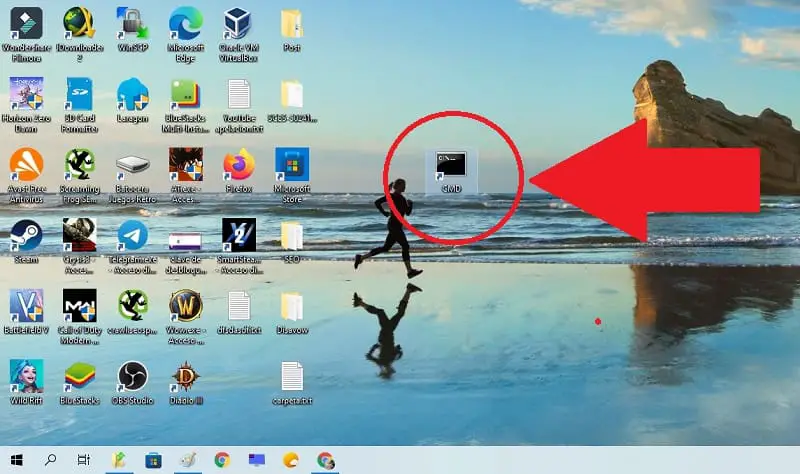
If you know more ways to access this tool that I have not named, you can always leave me a comment and I will try to add it as soon as possible.
Remember that if you share this article with your friends and family you would help me a lot to continue developing this project more. Thank you for all your support!