Windows profiles can cause a lot of trouble and work for Windows users . Just like in this case, when we received the following error message after logging in to a Windows PC when loading the user profile .
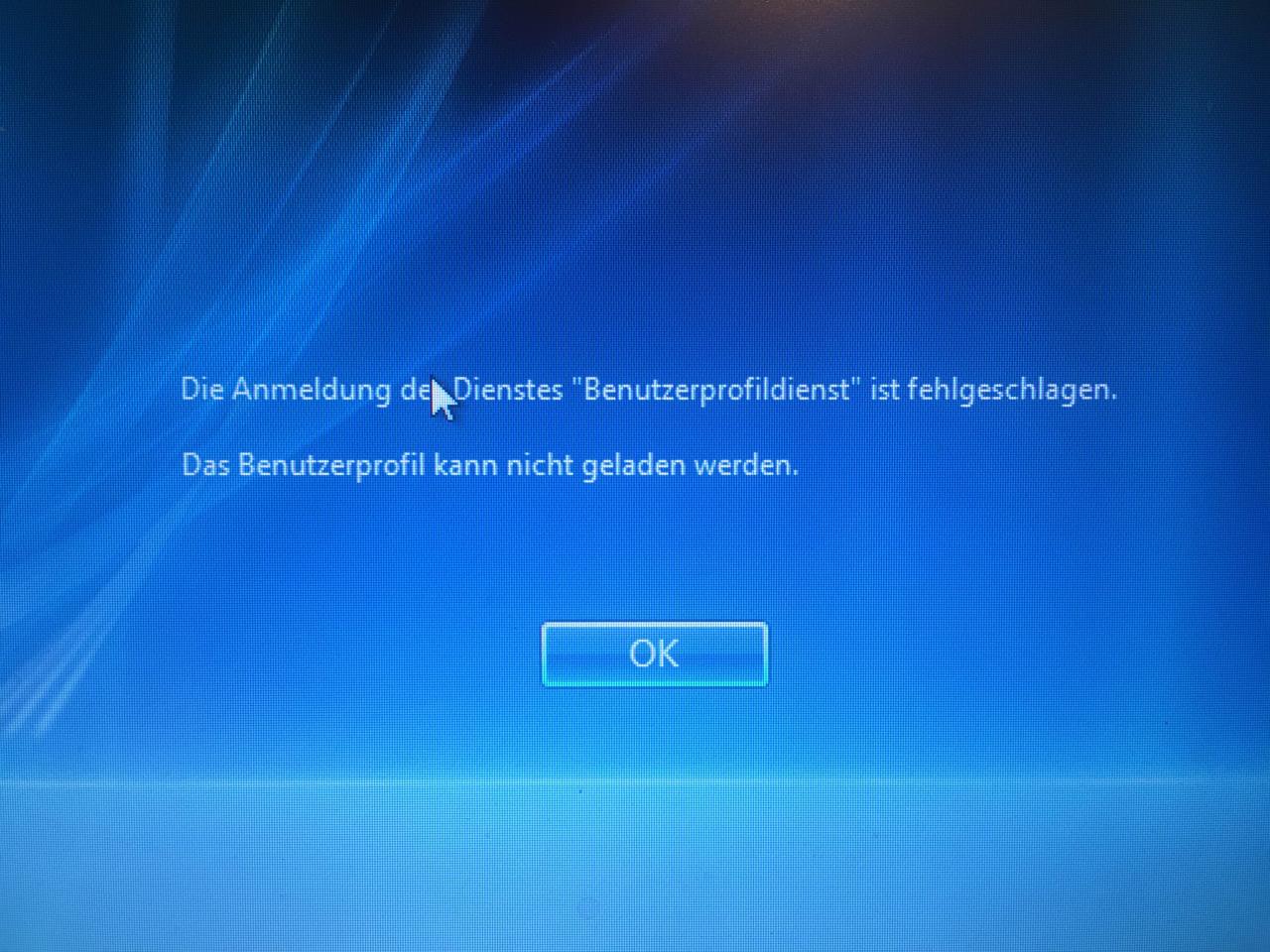
The user profile service registration failed.
The user profile cannot be loaded.
It is very difficult to determine why this problem has arisen. In any case, there is a serious problem with the user profile and we want to show you below how you can get the problem under control.
Login with administrator rights
First of all, you have to be able to log on to the PC with the defective user profile with a different user name , who also has administrator rights . After that, a few changes to the registry have to be made.
Windows registry change
To do this, you have to start the Windows Registry Editor (regedit.exe) and switch to the following key:
HKEY_LOCAL_MACHINE SOFTWARE Microsoft Windows NT CurrentVersion ProfileList
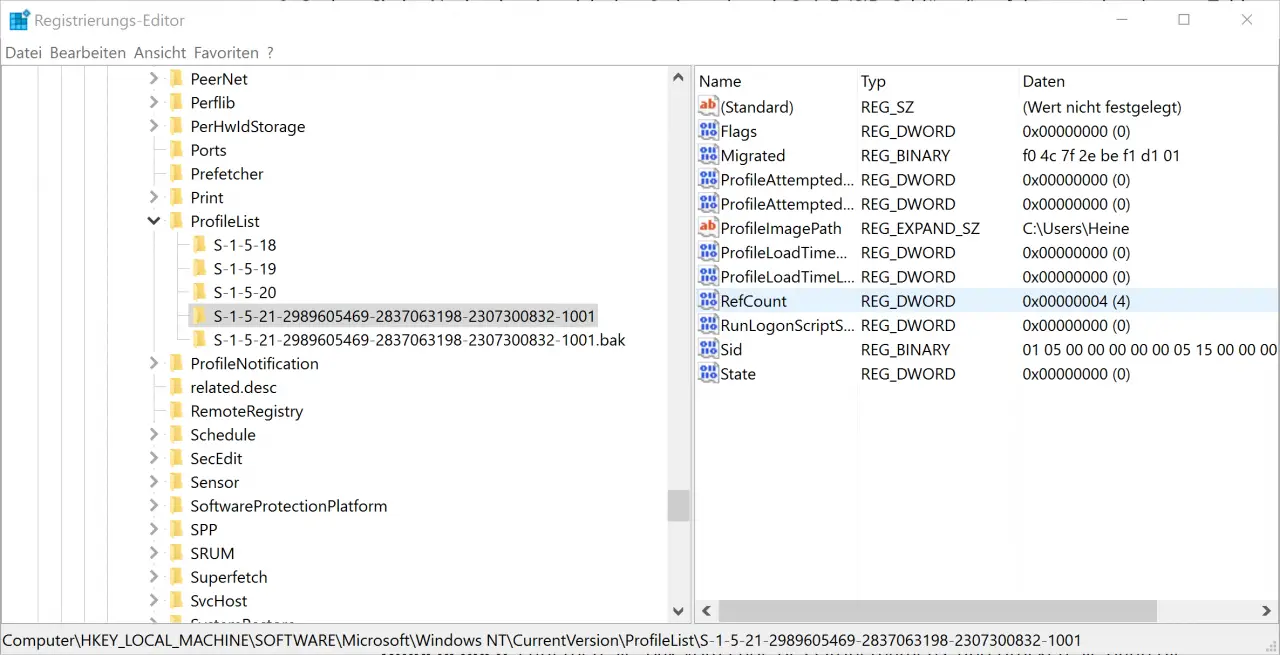
There are now 2 profiles, both of which start with ” S-1-5 ” and contain a very long number. This is a sign that Windows seems to have created a second profile for the same username and that there are now problems loading the profile.
Rename profile
ATTENTION! Please pay attention to. We do not guarantee the changes as we have described here. In any case, you have to take care of a corresponding data backup beforehand.
Now you should add the ending “.123” to the long name without the ending “.bak”. Then remove the name that contains “.bak”, the extension “.bak”. Then rename the extension “.123” to “.bak”. So you have exchanged the two keys for each other.
Adjust other registry keys
Now under the user profile path with the long name without the extension “.bak” 2 registry keys have to be changed.
“Refcount” must be set to the value 0.
and the value
“State” must also be set to the value 0.
Then the PC has to be restarted and if everything has been carried out correctly, the user should now be able to log in again without any problems.
Complemental description: We already reported this error message some time ago and showed another solution .
If you are interested in further reports around Windows Profile, you should have a look at the articles below.
– Administrator access to .V2 profiles
– Profile error message “You were logged in with a temporary profile.”
– Server-saved profiles available on file server (without login)
– Security permissions for server-saved profile directories set correctly
– Copy profile directories without permission
– Roaming profiles versions – .V6 since Windows 10 Anniversary
– Folder redirections – Profile problems after server failure
– Profiles and system policy problems with the help of Windows log files