Again and again Windows users complain about the error code 0x80070570 , which can occur either during the Windows upgrade to Windows 10 or during the normal Windows update process. The error messages for the error code 0x80070570 can look very different, as you have shown an error message here as an example.
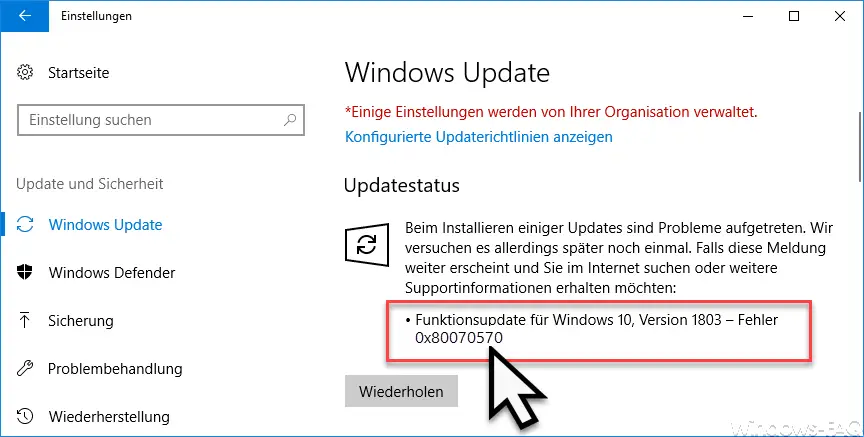
The following options are available to you to eliminate error 0x80070570 .
Delete the temporary files
First of all, you should free your entire PC from temporary files. These TEMP or TMP files are in different folders. We would recommend deleting the following folders.
- C: Users USERNAME AppData Local Temp
- C: Temp
- C: Windows Temp
In another post, we went into more detail on how you can easily delete temporary files, for example. You can find the article under ” Automatically delete temporary files in Windows 10 “. Another option is to use disk cleanup, see ” Disk Cleanup – Advanced Options in Windows 10 “.
After deleting the temporary Windows files, you should restart the Windows PC, restart the Windows update process and check whether the update error 0x80070570 continues to occur.
Check Windows system files
Again and again, the installation of third-party software can lead to incompatibilities and violation of the Windows system integrity . For this reason, you should do a Windows system check with the command
SFC / SCANNOW
carry out. As a result, all Windows system files are checked and, if necessary, repairs to the system files are carried out automatically. You can find out which additional options are available to you in our article ” Checking and repairing Windows system files “.
Then you should restart the Windows system and check whether the update error 0x80070570 still appears.
Clean Windows Update download folder
The third way to fix update error 0x80070570 is to clean up the Windows update folder. This folder is a subfolder of the Windows system directory “C: Windows System32” and is called “SoftwareDistribution”.
Windows stores all the necessary update files in numerous subfolders in this folder . If this folder is emptied, Windows automatically creates this folder structure again and downloads all necessary update files from scratch. This process can be used to eliminate a large number of update errors .
net stop wuauserv
net stop CryptSvc
net stop Bits
net stop Msiserver
net stop Wuauserv
ren C: Windows SoftwareDistribution SoftwareDistribution.OLD
ren C: Windows System32 catroot2 Catroot2.OLD
net start Wuauserv
net start Msiserver
net start Bits
net start CryptSvc
You have to execute these commands in a command prompt with administrative rights . If you want to get more information about the CatRoot2 folder, we recommend our post ” Deleting the Catroot & Catroot2 folder in Windows update problems “.