Again and again we get the question, how and where can you download the Windows 10 Fall Creators Version 1709 ISO file ? This is relatively easy to answer and we have listed the path below exactly how you can carry out the current Fall Creators ISO download .
First you have to download the Windows 10 Media Creation Tool . To do this, visit the Microsoft website ” Download Windows 10 “.
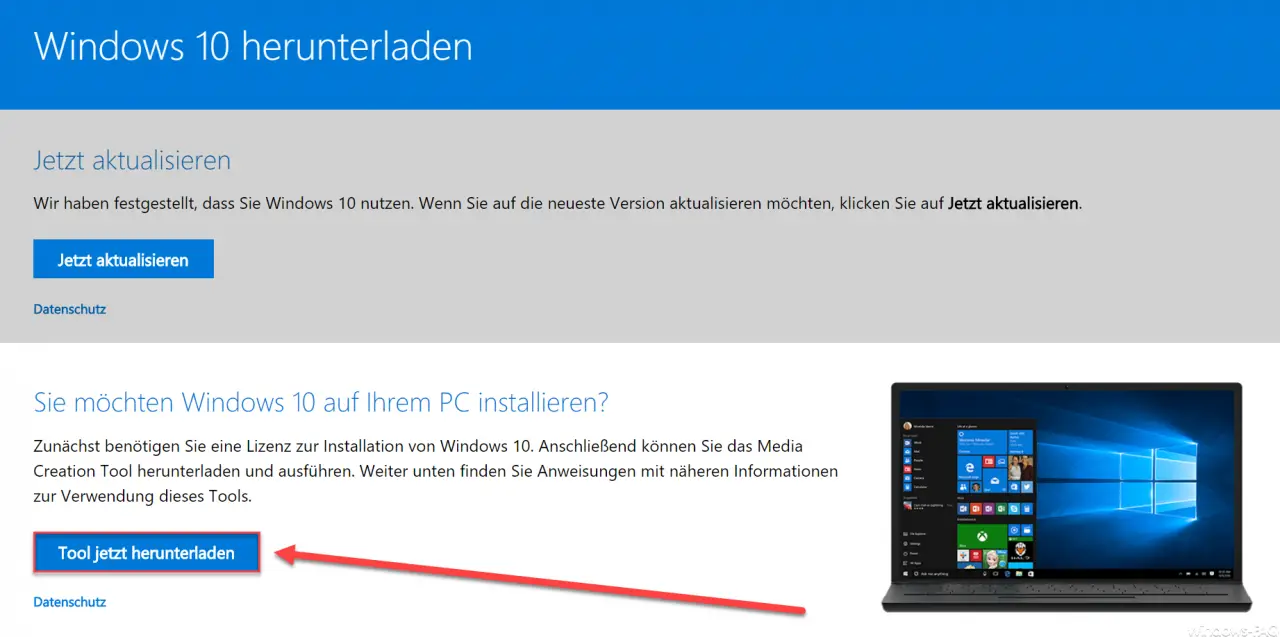
On this Microsoft page there is the point ” Download tool now “. You have to do this first, the download is relatively quick, because the Media Creation Tool is only 15MB in size. Of course, this is not yet the Windows 10 ISO , but only the utility with which you can then download the Windows 10 ISO . After starting the tool, the following display windows appear, which we will explain to you in detail.
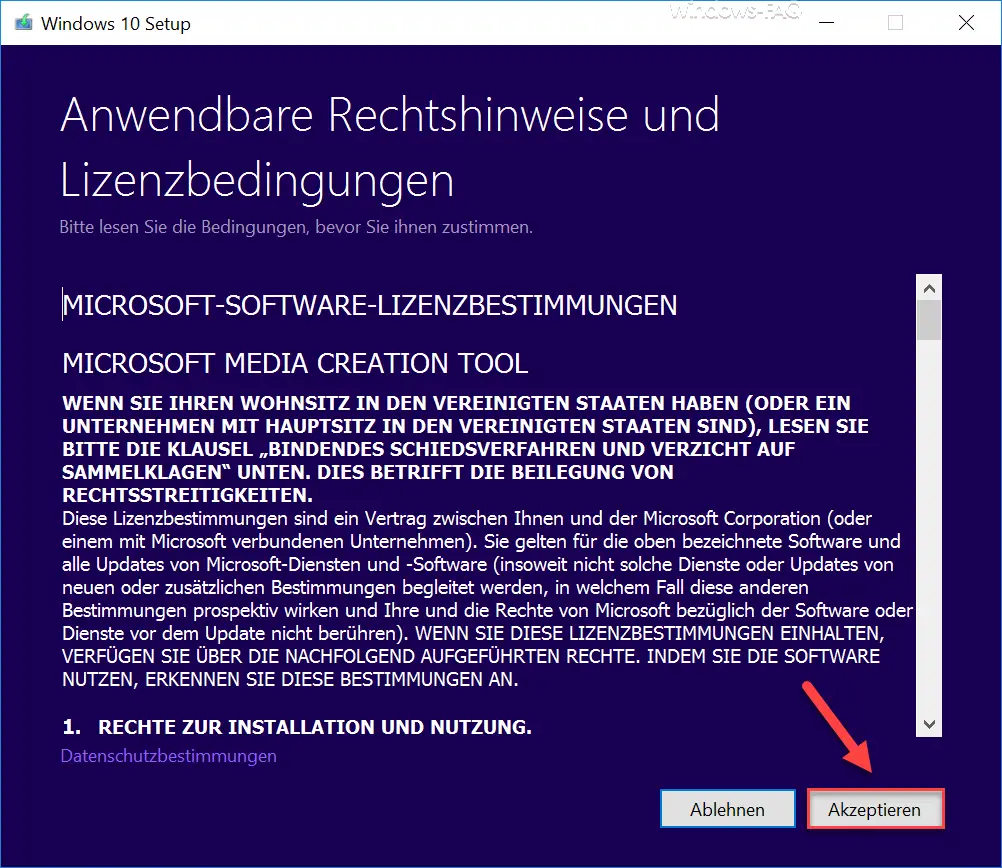
First you have to read the ” Applicable legal notices and license terms ” and ” Accept “. Without accepting these conditions, you will unfortunately not be able to start the Windows 10 Fall Creators Update ISO download .
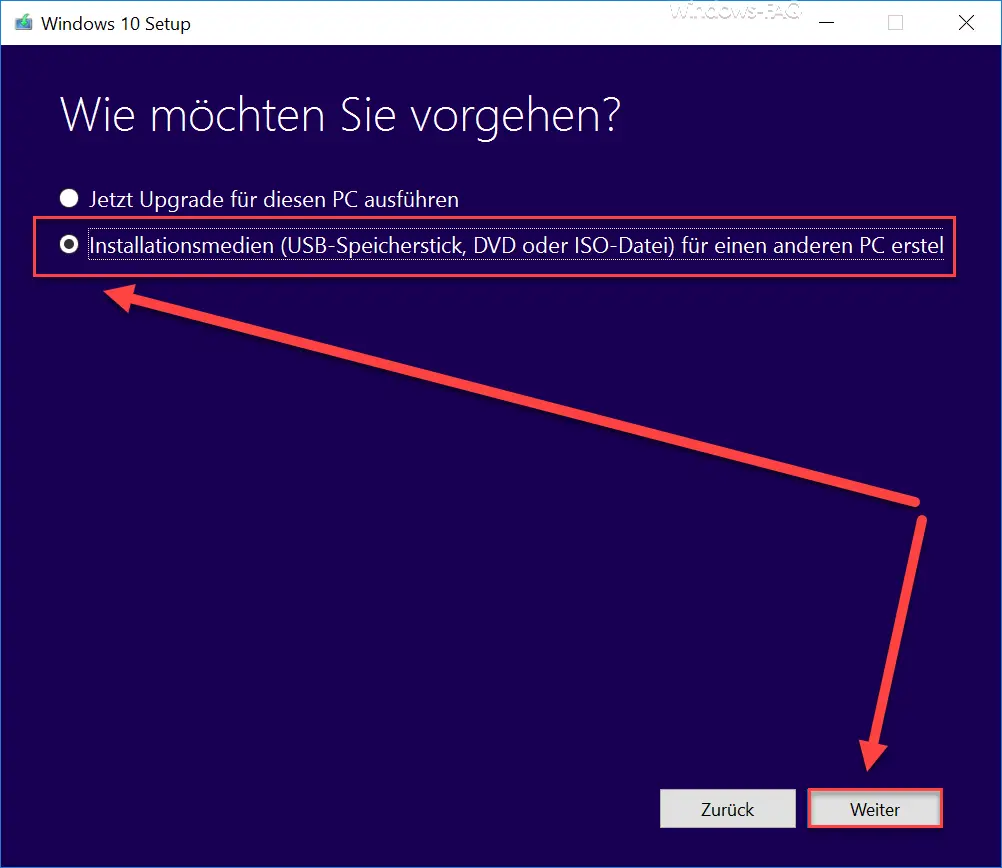
In the ” How do you want to proceed ” display, you must now decide whether you want to upgrade the current PC to Windows 10 Fall Creators 1709 Update or whether you only want to create a Windows 10 installation medium. Here USB memory stick , DVD or Windows 10 ISO are later possible. In our case, we would be the 2nd option ” Installation media … “.
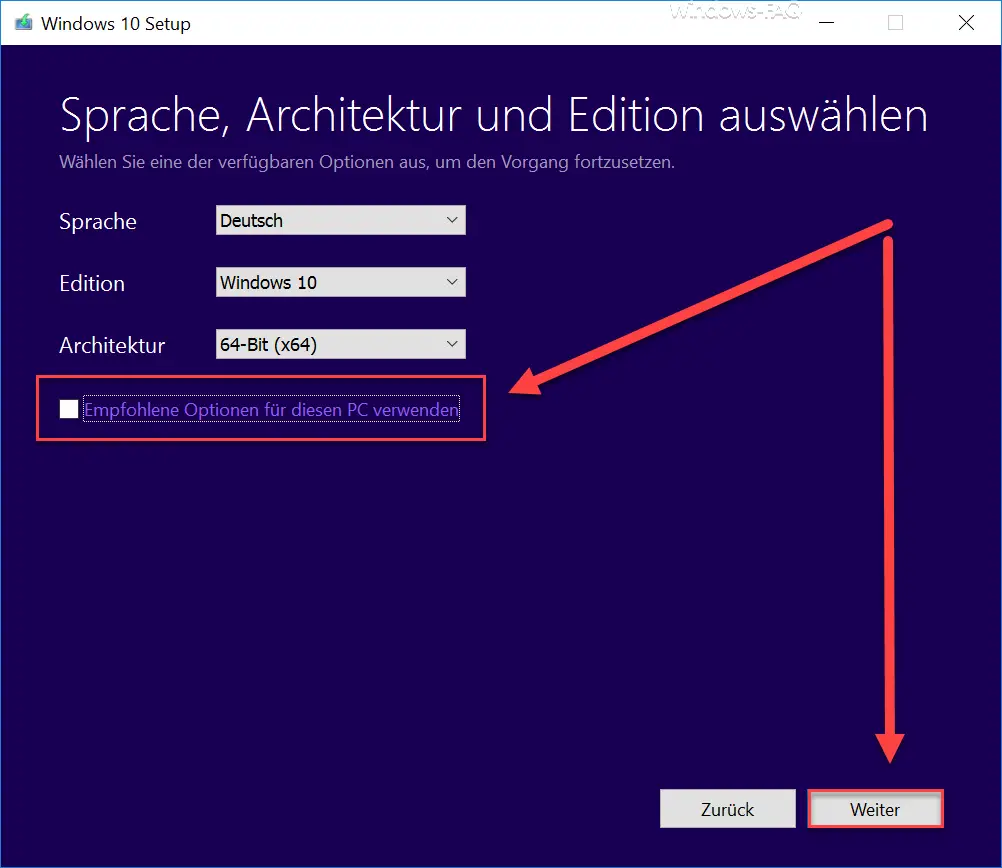
In the ” Select language, architecture and edition ” display , you now have the opportunity to provide more detailed information on the Windows 10 1709 ISO . It is important if you want to change the suggested values for ” Language “, ” Edition ” or ” Architecture “, then you have to remove the checkmark at ” Use recommended options for this PC “. Then you also have the option, for example, to choose whether you want to download a Windows 10 32-bit ISO or a Windows 10 64-bit ISO .
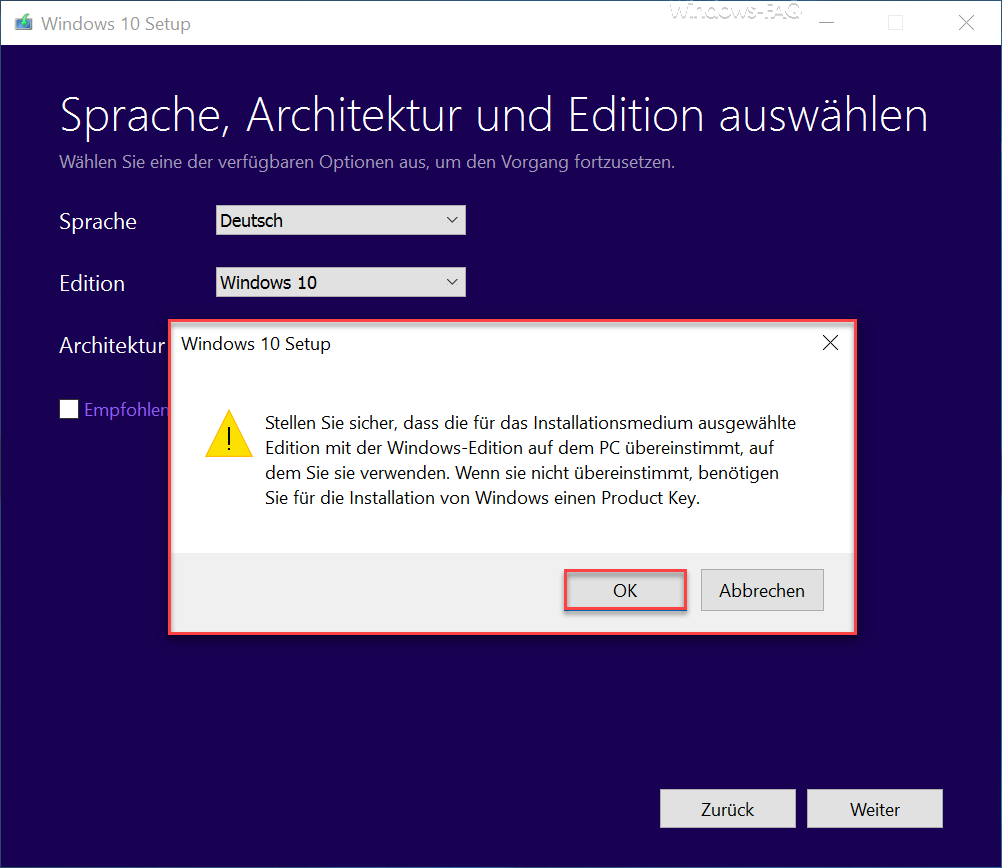
If you remove the checkmark, the following Windows 10 Setup security question will appear .
Make sure that the edition selected for the installation media matches the Windows edition on the PC on which you are using it. If it does not match, you need a product key to install Windows.
We can ignore this message if we only want to download an installation ISO that we want to install on several PCs.
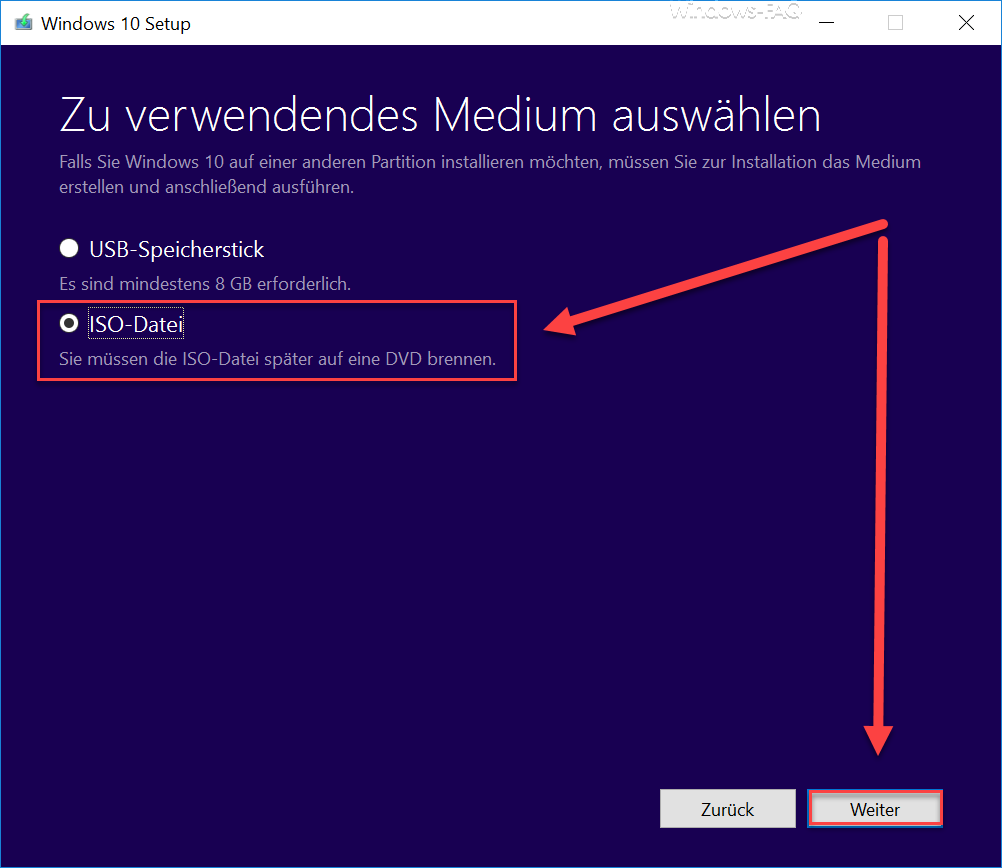
The next question is ” Select medium to use “. Here you now have the option of selecting a USB memory stick or an ISO file as the target medium . If you want to store the Windows 10 installation files directly on a USB stick, please make sure that it can save at least 8GB. Otherwise the process stops. If you decide to download the Win10 ISO file , you can then burn the ISO file directly to a DVD or save it on a network share for further installation.
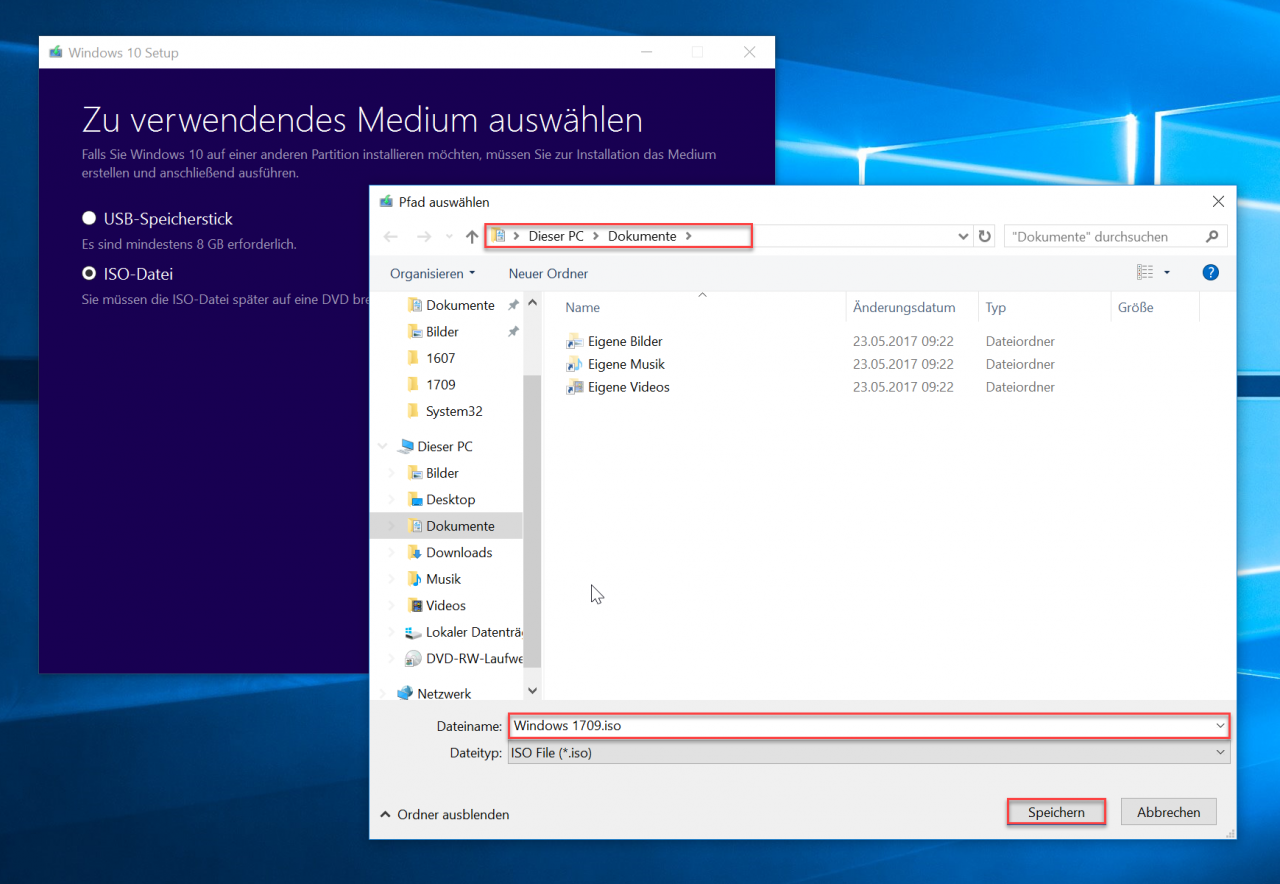
If you choose the ISO file , you must then specify the storage location for the Windows 10 ISO file in the Explorer window . For simplicity, we have chosen the ” Documents ” folder and ” Windows 1709.iso ” as the file name .
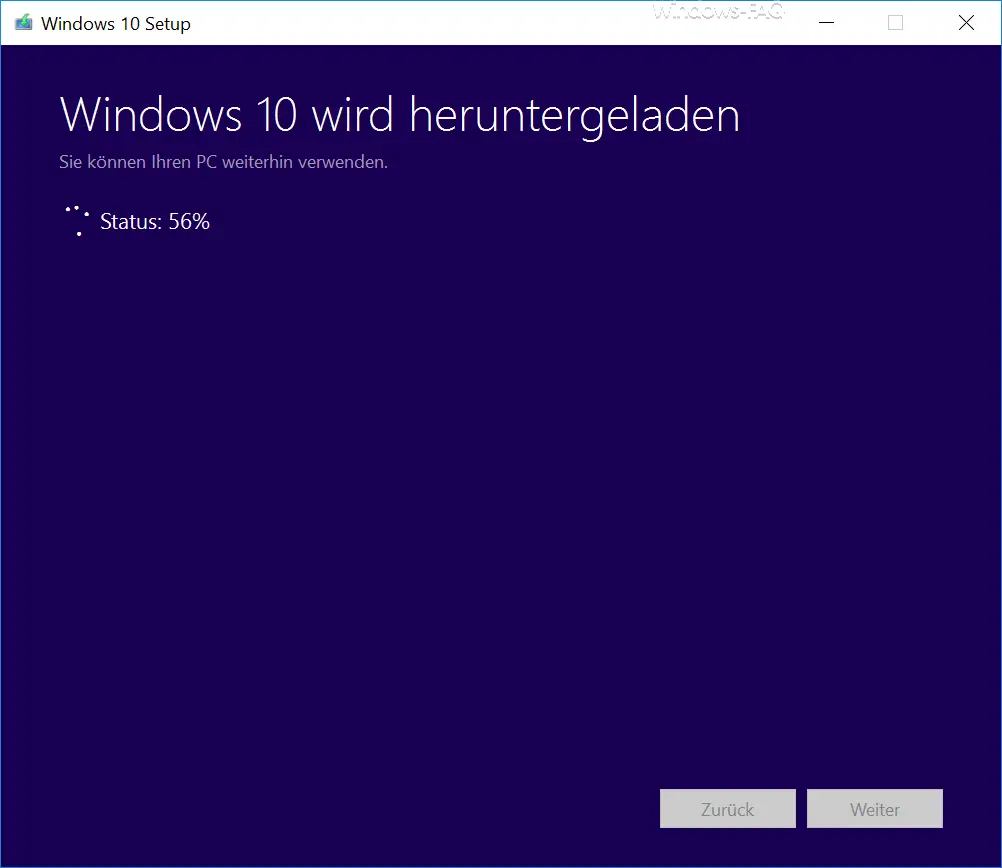
Then the download of Windows 10 ISO starts immediately . On the display screen ” Windows 10 is being downloaded ” you can see immediately how far the ISO download has progressed. Depending on the internet connection, this process can take 5-30 minutes.
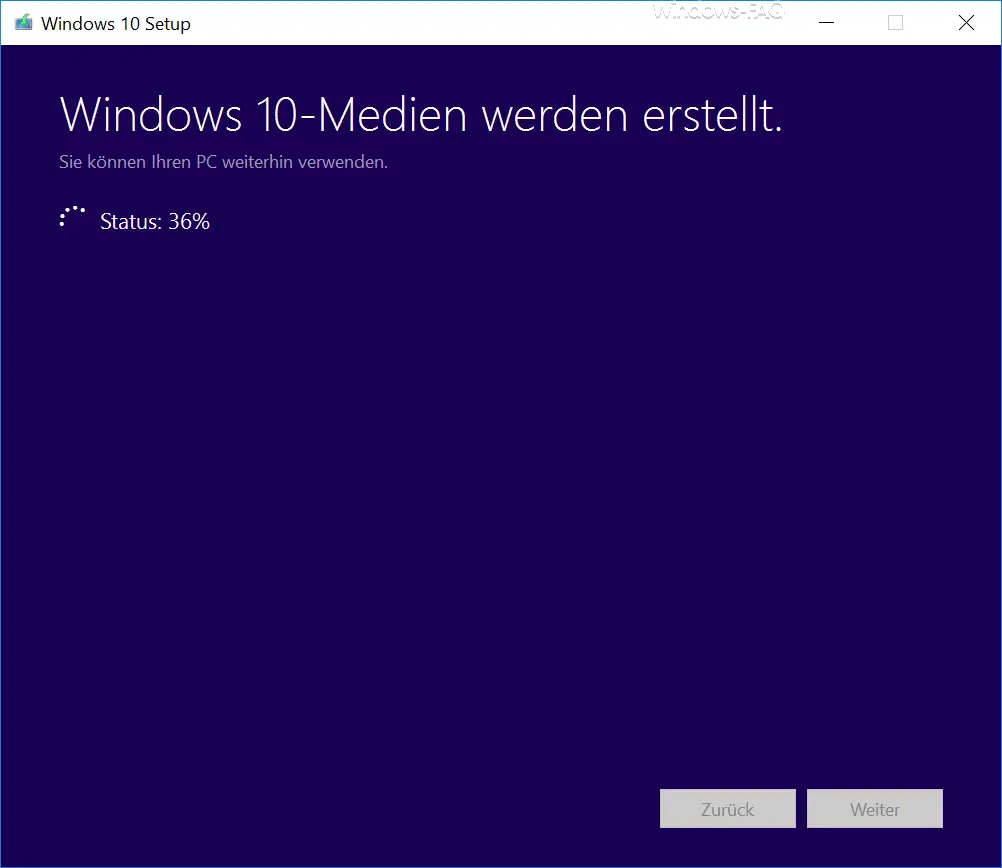
After the Windows 10 ISO download , the ” Windows 10 medium created “. The previously downloaded ISO file is now being revised and is then ready for use.
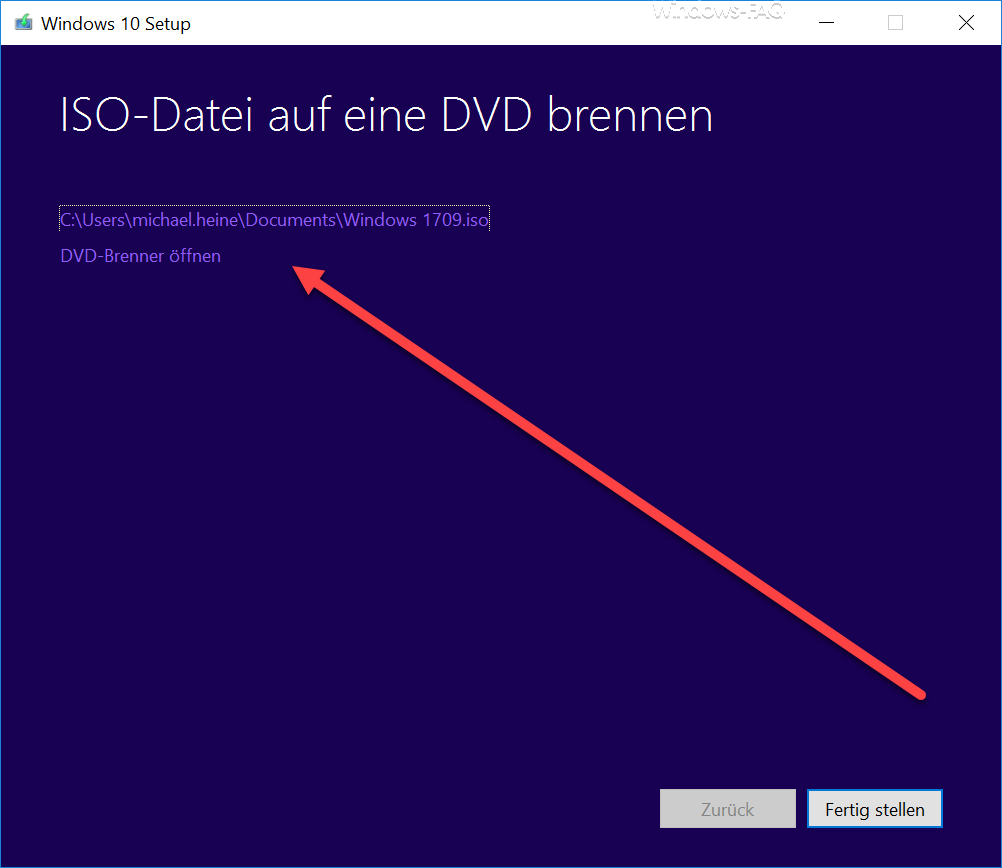
As you can see, the ” Windows 1709.ISO ” is now in the documents folder. You can now save them to a network share or burn them to a DVD . We then describe exactly how this works in another post.
We then tested it immediately and carried out a test installation of Windows 10 ISO version 1709 . As you can see below, the different Windows 10 versions (Windows 10 S, Windows 10 SN, Windows 10 Home, Windows 10 Home N, Windows 10 Education N, Windows 10 Education N, Windows 10 Pro and Windows 10 Pro N “Offered.
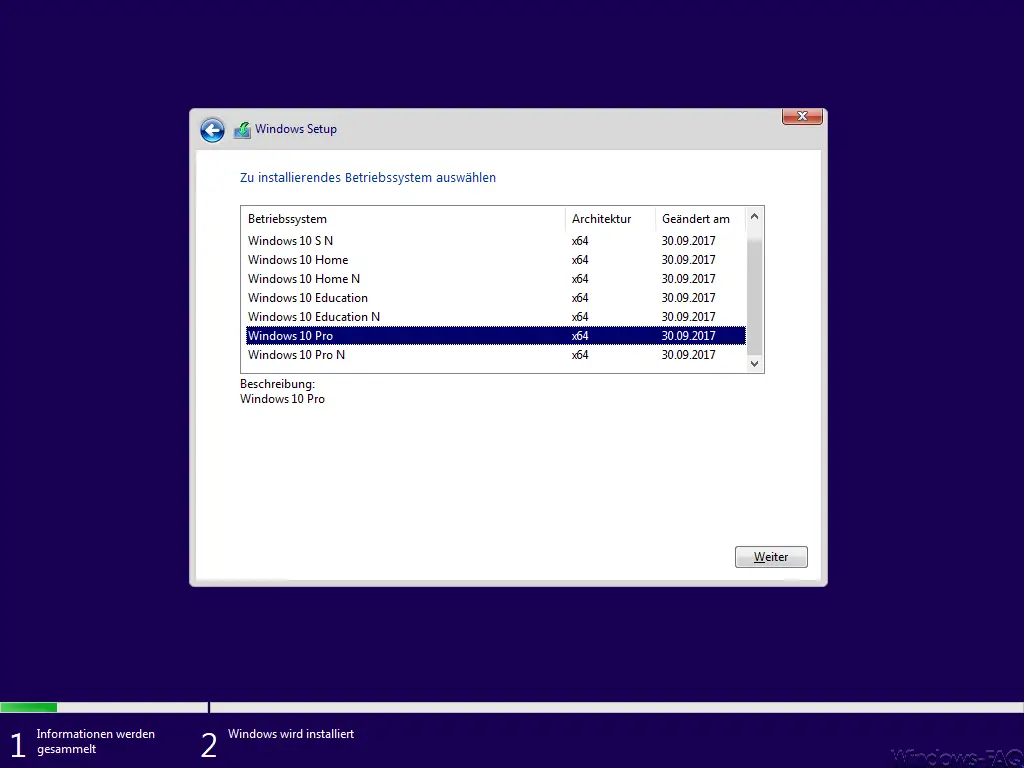
If you are interested in further useful information about the Windows 10 Version 1709 Fall Creators Update, you should take a look at the following articles.
–
Uninstall Fall Creators Update Version 1709 – RSAT Tools for Windows 10 Fall Creatos Update for download
– Free up space in Windows 10 Fall Creators Update Version 1709
– Remote desktop settings now also in Windows 10 Settings app (Fall Creators Update 1709)
– Administrative ADMX Templates for Windows 10 Fall Creators Update 1709 – Download
– Download
settings and upload limit for Windows updates for Fall Creators Update – KB4043961 Update for Windows 10 Version 1703 Fall Creators Update Build 16299.19
– Feature update to Windows 10 Version 1709 Fall Creators Update (Build 16299.15 )
