Before Windows 10, the user could very well influence and control the download and update process using the command line command using the “WUAUCLT” command . Without much information, Microsoft has unfortunately shut down the WUAUCLT command and therefore the command
UsoClient.exe
introduced. Unfortunately, there is very little information from Microsoft about this new Windows Update command. We cannot understand why Microsoft deals with the information about the ” UsoClient ” so rarely . We have listed below the most important information and parameters of the “UsoClient” command .
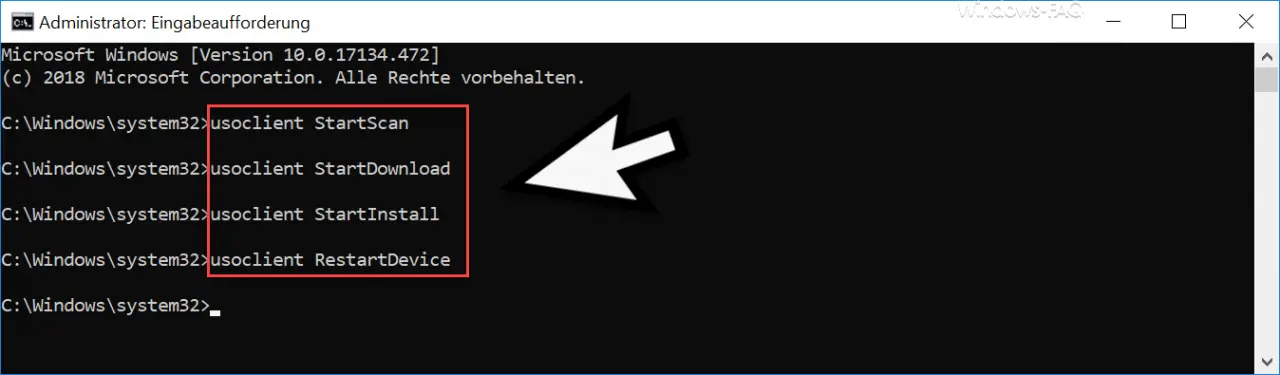
Windows update scanning via UsoClient
With the command
usoclient StartScan
you can get Windows 10 to either check with the stored WSUS (Windows Server Update Services) or online at the Microsoft Update servers to see if there are new Windows updates for the client or the Windows server. You can check this by changing to the ” Windows Update ” area in the Windows 10 settings. There you will immediately see the search process for missing Windows updates
Note: The ” usoclient StartScan ” command has the wonderful side effect that it informs a possibly existing WSUS server about the current patch status of the Windows updates and then immediately shows the correct number. This was initiated before Windows 10 with the command ” wuauclt / detectnow” or “wuauclt / resetauthorization / detectnow” . However, ” usoclient ” works much more efficiently and reliably.
Start Windows Updates Download with UsoClient
You can, however, automatically download the pending Windows updates with the command
usoclient StartDownload
To run. Then Windows 10 starts immediately with the download of the outstanding Windows 10 updates.
Start the Windows Update installation via UsoClient
With the following command
usoclient StartInstall
you can then start installing the Windows 10 updates after downloading the updates. You can follow all these processes at any time in the ” Windows Updates ” display in the Windows settings.
Restart the PC via UsoClient
Finally, you can restart the Windows 10 PC with the following UsoClient command.
usoclient RestartDevice
Explanations UsoClient
USO is short for ” Update Orchestrator Service ” and is the service for managing Windows updates. In the Windows service management “services.msc” there is under
Update Orchestrator Service
a suitable entry.
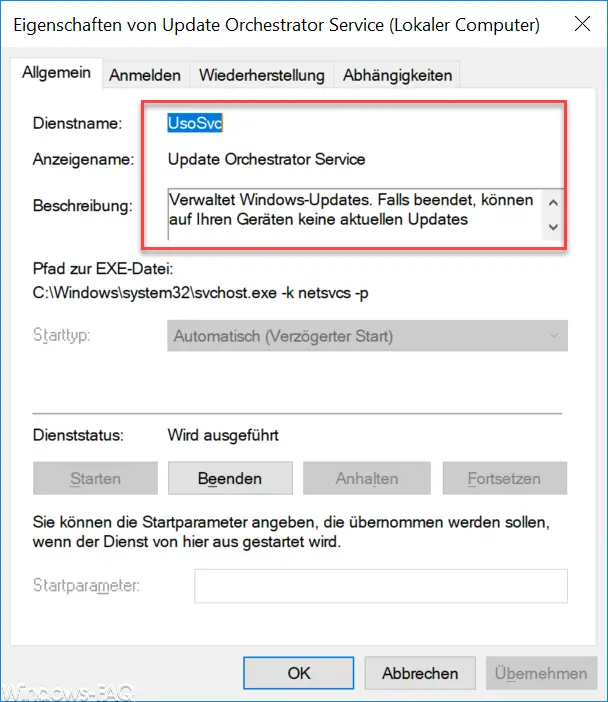
Microsoft also provides the following additional information on the “UsoSvc” service .
Manages Windows updates. If ended, no current updates can be downloaded and installed on your devices.
This UsoSvc service should therefore always be started so that the client can also receive and install Windows 10 updates. If the Windows 10 client should not install Windows 10 updates, you can also “deactivate” this service.
You can find more information about Windows Update here:
– Distribute Windows 10 Creators Update via WSUS
– Windows 10 WSUS update from version 1511 build 10586.494 to 1607 build 14393.10
– Distribute Windows 10 Anniversary Update 1607 correctly via WSUS
– Windows 10 Anniversary Update 1607 available for WSUS
– WSUS connection error – No remote API connection with the WSUS server
– WSUS shows Windows 10 clients as “Vista”
– WSUS database error – reset server node
