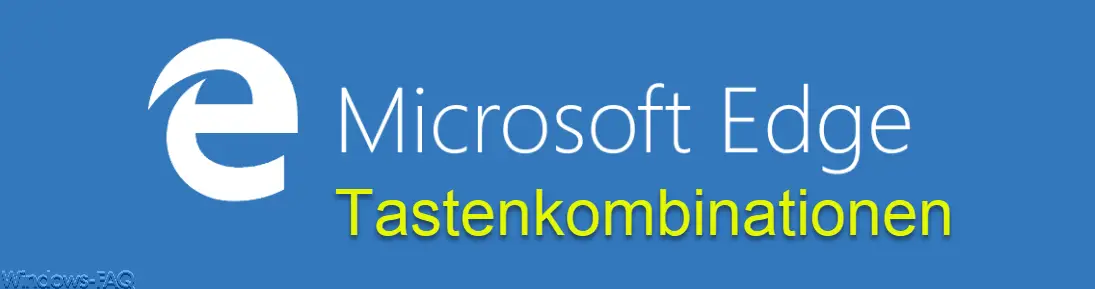
We have already reported several useful key combinations under Windows. But there are also numerous useful key combinations for the Microsoft Edge Browser , which we would like to introduce to you below.
Open new edge tabs
With the key combination “CTRL” + “T” a new tab opens automatically. Incidentally, this not only works in the Edge Browser, the same key combination also works in Internet Explorer, Firefox, Chrome and Opera Browser.
Create website as a favorite
With the key combination “CTRL” + “D” you can save the current website as a favorite or as a bookmark in the Edge Browser. In another post, we went into more detail on how to edit your bookmarks in the Edge browser and activate the silent bar .
Quickly switch between the edge tabs
With the key combination
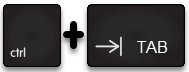
you can quickly jump back and forth between the open tabs in the Edge Browser. The next tab is always called up and displayed. There is also the key combination CTRL + PgDn ( page down) to switch to the next day and CTRL + PgUP ” to switch to the previous tab.
Operate Edge in full screen mode
You can also operate the Edge Browser in so-called full – screen mode so that the URL line and other information are no longer displayed. You can call this up with the “F11” key . Pressing the F11 key again exits the Edge full-screen mode.
Quickly close the edge tab
With the key combination “CTRL +” W ” you can close the active tab quickly and without asking.
Exit Edge Browser
The key combination “ALT” + “F4”, on the other hand, closes all open tabs and also the entire Edge Browser.
In these articles you will find further useful key combinations .
– Call up the command prompt (CMD) and PowerShell quickly as an administrator using a key combination
– Deactivate certain Windows hotkeys (key combinations)
– Start Windows programs quickly using a key combination (CTRL + ALT hotkey)
– Key combinations in the MS-DOS prompt
– Key combinations for Windows Explorer
– Overview of key combinations under Windows 10
– keyboard shortcuts under Windows 8
– useful keyboard shortcuts for Internet Explorer 9 (IE9)
– copy / move undo process in Explorer with key combination
– minimize all windows except the active one with a key combination (AeroShake)