Windows 10 users repeatedly complain about problems with USB devices . This often happens to USB audio devices , USB storage devices (USB sticks, USB hard drives) and also USB printers . The problems occur particularly frequently when the Windows 10 user uses the dialog for safely removing USB devices .
Surely you know the possibility to safely remove USB devices via an icon in the Windows 10 task bar. Below we have shown you this accordingly.
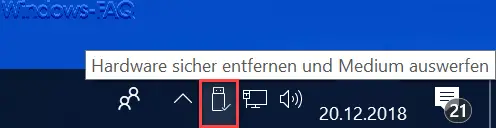
After clicking on the marked symbol, you have the option to safely remove connected USB devices from the Windows system. Windows will then provide you with a list of the connected USB devices .
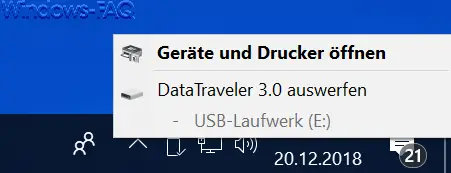
Here you can eject the USB device and thus all connections to the USB device will be terminated safely . Nevertheless, Windows USB problems can occur and therefore Microsoft has offered its own repair program for this, which you can download for free.
USB tool WinUSB.diagcab
You can download this USB repair tool “WinUSB.diagcab” directly from the Microsoft website ” Automatically diagnose and fix Windows USB problems “. The USB tool is available for the operating system versions Windows 7 – Windows 10.
Below you can see a picture of the start screen of the tool ” USB troubleshooting for Windows “.
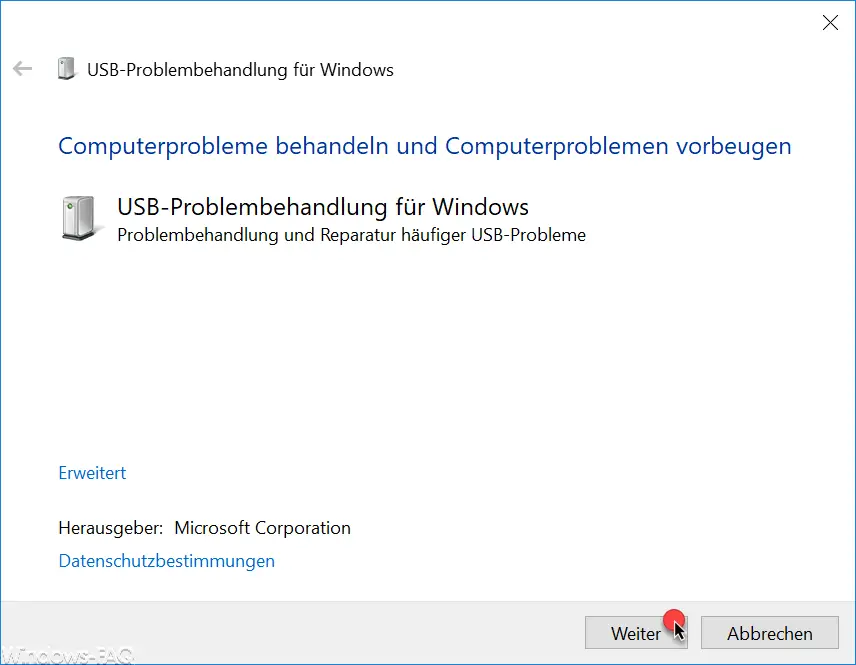
The tool is relatively self-explanatory. It first checks the Windows 10 installation for any USB problems and then presents them to you.
Then you have the option to have these USB errors eliminated by the ” WinUSB.diagcab ” tool. It is then advisable to restart Windows and then test whether the USB problems persist.
Serious USB problems
In our case there were problems with the USB controller and therefore the following instruction appeared.
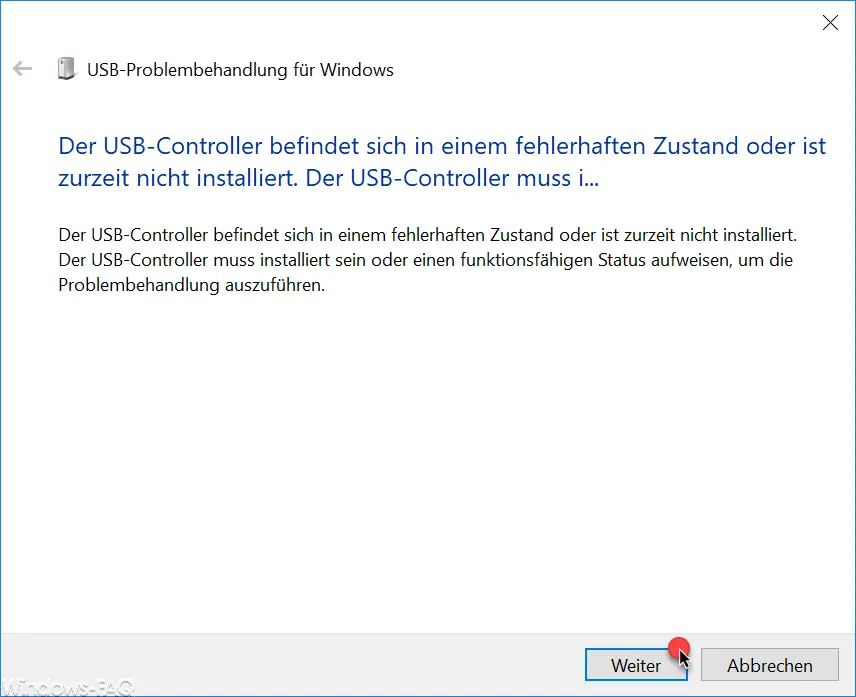
In our case, the exact USB error message is.
The USB controller is in a bad condition or is not currently installed. The USB controller must be installed or in good working order to perform the troubleshooting.
In this case it is absolutely necessary to reinstall the USB device driver . You can usually find the suitable USB drivers on the download page of your PC or motherboard manufacturer.
You can find further information on the topic of ” USB ” here:
– Activate write protection on USB sticks
– Block access to USB sticks in Windows 10