Today we would like to show you how you can very easily uninstall a printer driver using the Windows 10 GUI . Manual uninstallation of printer drivers may be necessary if newer versions of the printer driver cannot be installed or if the printer no longer exists and the installed printer driver is therefore unnecessary.
Uninstall the printer driver from Windows 10
It is easiest, you call after pressing the key combination Windows key + “R” program
printmanagement.msc
on.
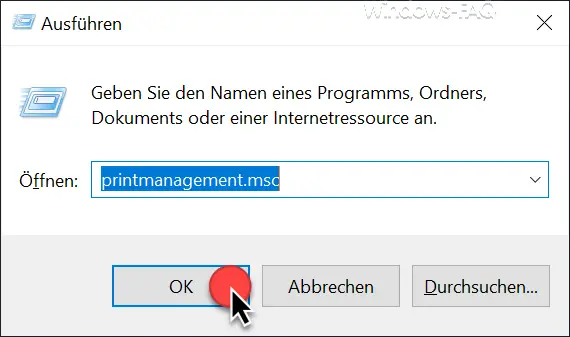
Then the Windows 10 print management opens , as you can see in the image below. The point is then in the left area below the print server
driver
to call.
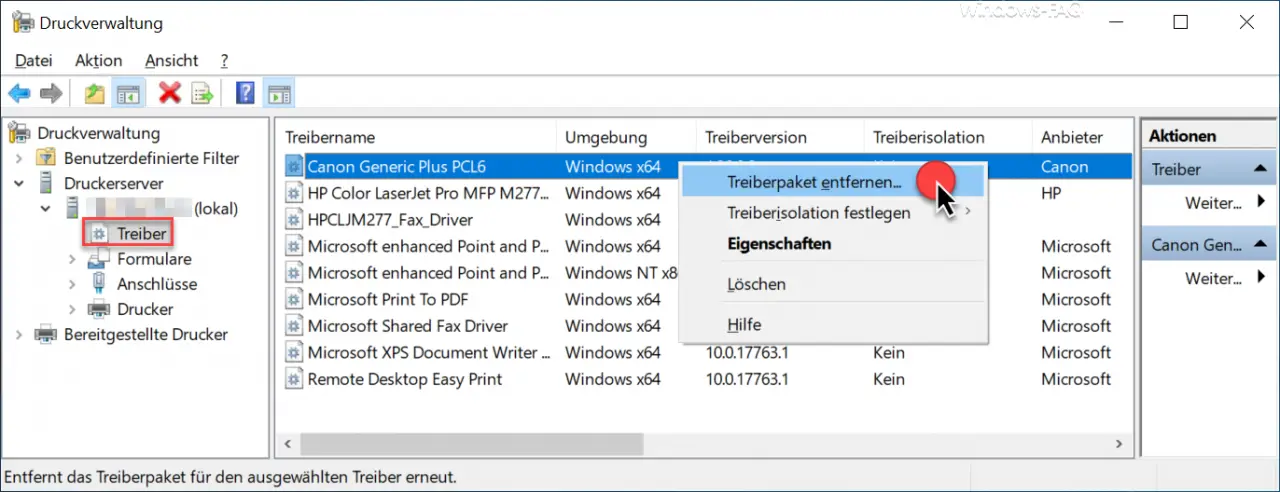
Now all installed Windows 10 printer drivers are displayed, in our case there is a ” Canon Generic Plus PCL6 ” driver installed that should be uninstalled.
So all you have to do is right- click on the printer driver you want to uninstall and select the following option.
Remove driver package …
Now Windows 10 tries to completely uninstall the installed printer driver .
If the following error message occurs, further action is required.
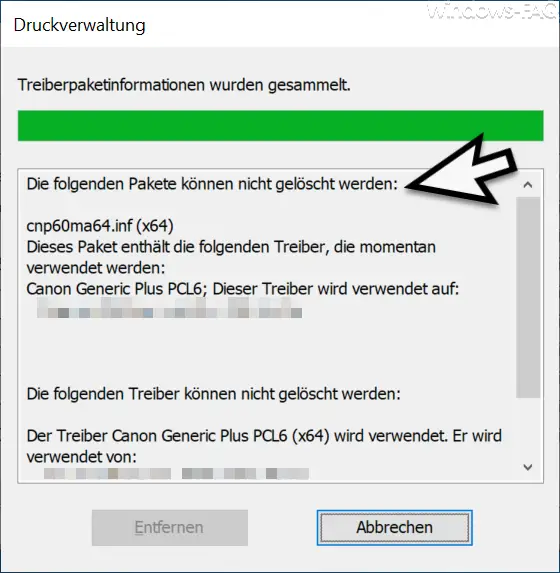
The exact message is:
Driver package information was collected.
The following packages cannot be deleted.
This package contains the following drivers that are currently in use.
This driver is used on.
This indicates that there is still a printer in the Printer area (under Print Server – see Figure 1) that is based on the printer driver to be uninstalled. So you have to delete the printer first before you can remove the printer driver .
If the Windows 10 printer management determines that the printer driver is no longer in use, the following message appears.
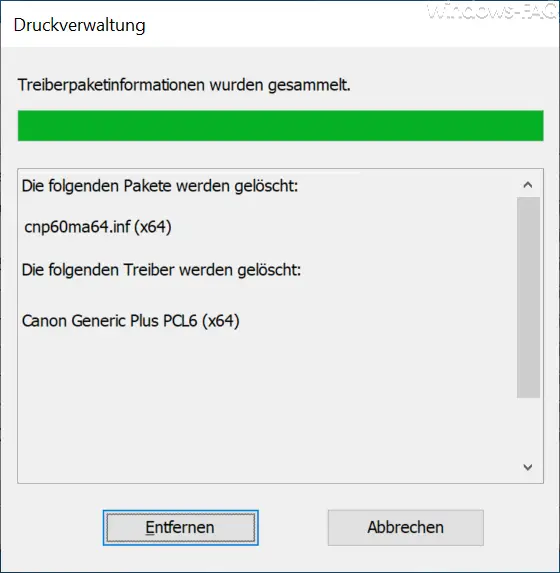
If you now press ” Remove “, the printer driver will be completely removed from Windows 10 . The successful removal of the printer driver will then be confirmed in another display.
We have published many other articles on the subject of “printers” in the past and have attached a list of the most popular articles below.
– Printer monitoring with the PRTG Network Monitor
– Windows 10 does not always show all printers
– Devices and printers create desktop shortcut
– 0xC19A0013 – Error code when using HP printers
– Point and print problems when installing printer drivers under Windows 10
– Error code 0x00000709 when Setting the Windows standard
printer – Error message 0x803c010b
– Windows 10 – Deactivate “Let Windows automatically manage standard printers ”
– Delete printer driver under Windows 10 with PNPUTIL
– Use network
printer without domain joining – Delete driver packages (printers) from a Windows Server 2008 R2
– 32-bit Printer driver problems on a Windows Server 2008 R2
– network printer driver switch off installation query for Windows 7 clients
– printer default values on Windows 2008 R2 print server
– change standard printer via registry