We have already reported on the Windows Command Line Utility “WMIC” several times in the past. Numerous queries are possible via WMIC, which you can otherwise only do via PowerShell . Today we would like to show you how you can use the WMIC command to get a lot of information about your CPU.
The standard command for querying CPU information is:
WMIC CPU GET
About ” WMIC CPU GET /? “You can also get help on the query options via WMIC. We have shown you the help here directly from a command prompt .
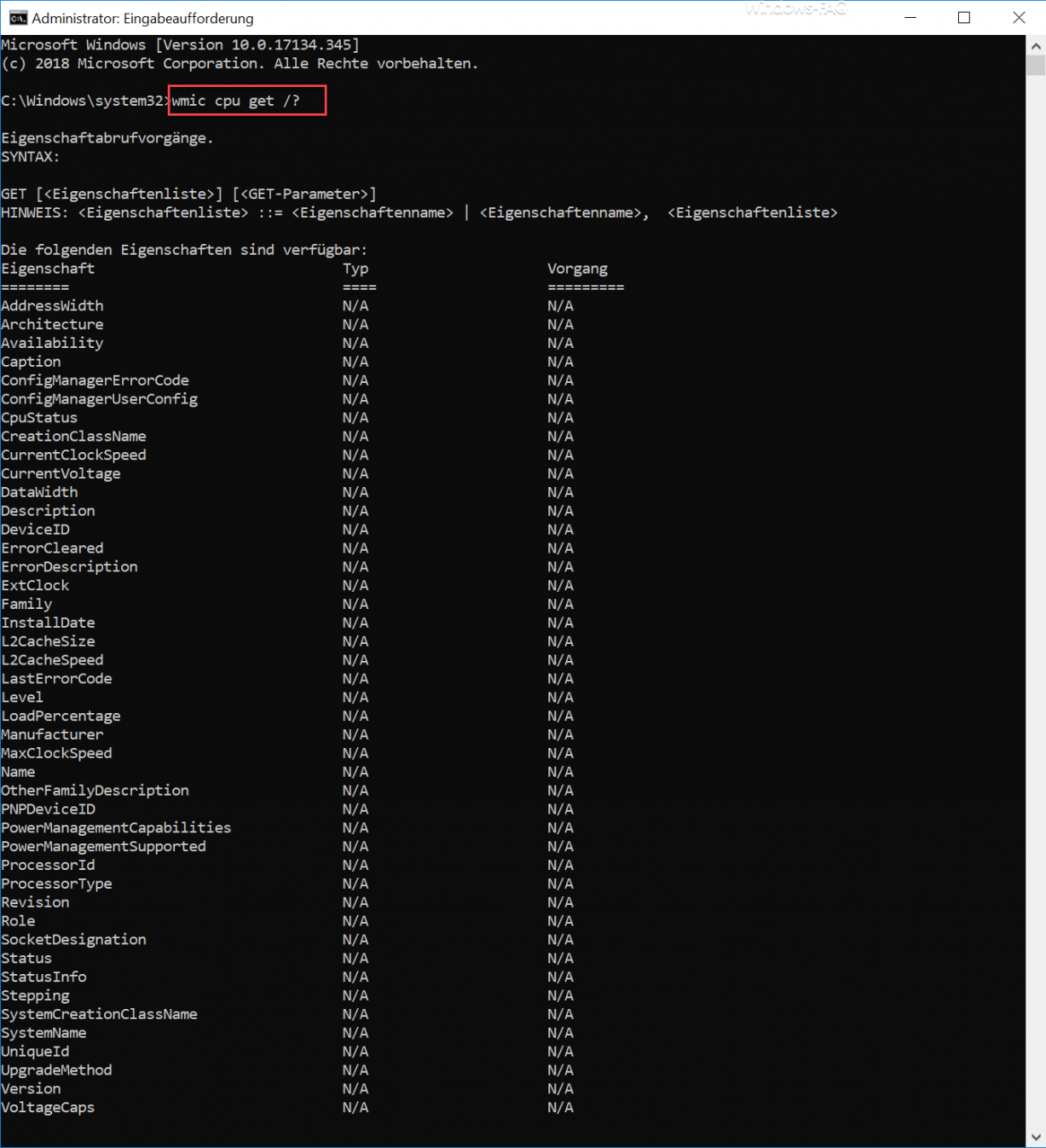
The following CPU values are now available for you to query via WMIC.
- AddressWidth
- Architecture
- Availability
- Caption
- ConfigManagerErrorCode
- ConfigManagerUserConfig
- CpuStatus
- CreationClassName
- CurrentClockSpeed
- CurrentVoltage
- DataWidth
- Description
- DeviceID
- ErrorCleared
- ErrorDescription
- ExtClock
- Family
- InstallDate
- L2CacheSize
- L2CacheSpeed
- LastErrorCode
- Level
- LoadPercentage
- Manufacturer
- MaxClockSpeed
- Surname
- OtherFamilyDescription
- PNPDeviceID
- PowerManagementCapabiliti
- PowerManagementSupported
- ProcessorId
- ProcessorType
- Revision
- Role
- SocketDesignation
- status
- StatusInfo
- Stepping
- SystemCreationClassName
- SystemName
- UniqueId
- UpgradeMethod
- version
- VoltageCaps
You can now query the individual values using the command above plus the individual field names.
Query the name of the CPU and CPU data width via WMIC
To query the CPU name and the CPU data width (32 or 64 bit) , the following command is necessary, for example.
wmic cpu get name, datawidth

Query CPU usage of WMIC
The current CPU utilization can even be queried via WMIC . This then works with the following command.
wmic cpu get loadpercentage
You can also see an example of this below. In this case, the CPU is just 12% busy.

As you can see, you have many more options to query your CPU.
If you are interested in further WMIC information , we recommend the following articles.
– List the local and domain users via WMIC
– Configure the firewall for WMIC remote queries in Windows 7
– WMIC – Software inventory without additional software
– WMIC RPC server error message 0x800706ba
– Read PC serial number from BIOS