Usually a Windows user does not worry about how Windows distributes the CPU computing power to the individual programs, apps or Windows services.
By default, Windows is set so that the most CPU power is allocated to running programs so that they run quickly and smoothly. This is currently also the case with Windows 10 and the new Windows Server operating systems such as Windows Server 2016 and 2019 .
However, the user or the system administrator can set Windows so that the processor resources are either optimally allocated for programs or Windows background services. To configure this, you have to do the following.
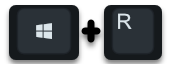
With this Windows key combination you start the Windows Run dialog by calling the following program.
sysdm.cpl
Then the program starts
Windows system properties
There are numerous tabs such as “Computer Name”, “Hardware”, “Advanced”, “Computer Protection” and “Remote”. In order to be able to optimally adjust the CPU performance, you have to call the following point under ” Advanced “.
Performance settings (visual effects, processor scheduling, memory usage and virtual memory)
In the performance options, the ” Advanced ” tab is then called up again and then you see the following window.
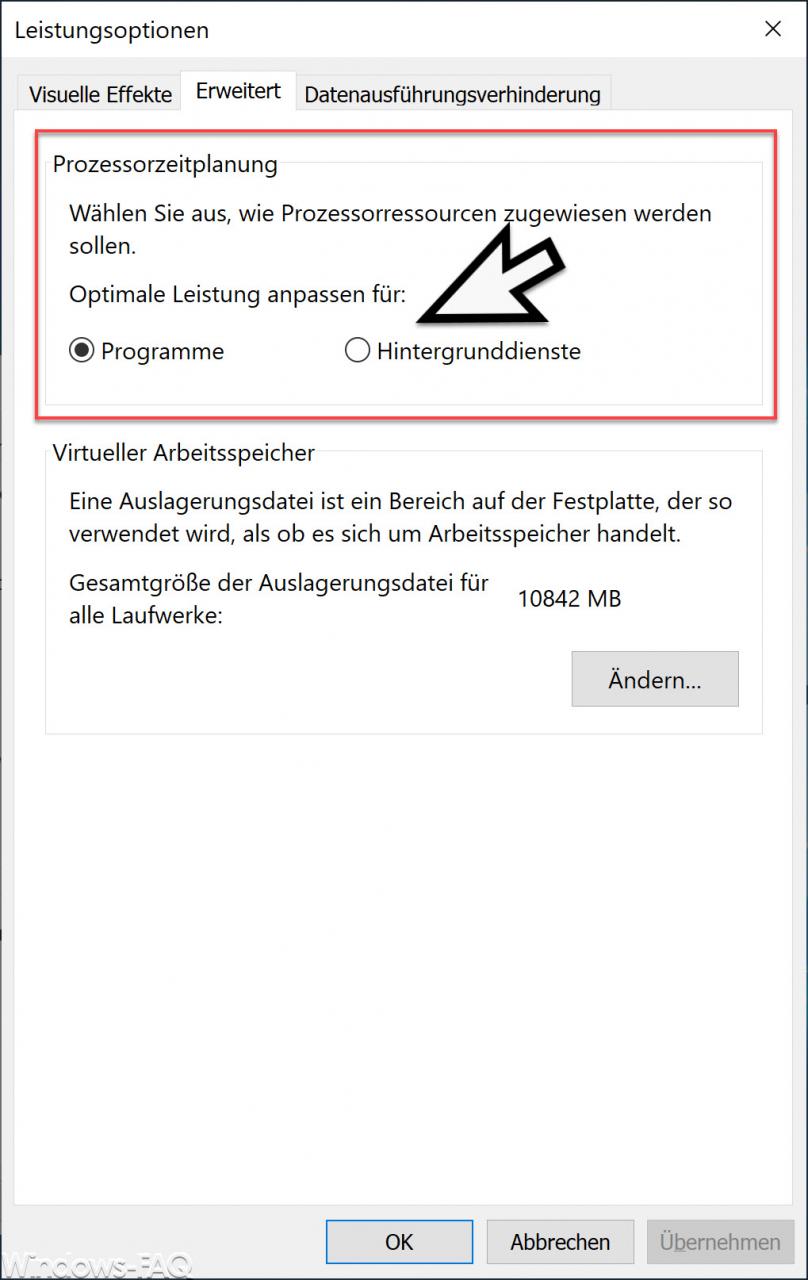
Here you can now make the settings for the ” processor scheduling ” in the upper area of the window . By default, all Windows installations are set so that the optimal processor performance is assigned to the programs.
Here you can also assign the optimal performance to the Windows background services . This can make sense if certain programs are running on the Windows system, the work of which is carried out by installed services and these should be given higher priority .
You can also find other interesting articles on the topic of “ CPU ” here:
– Microsoft Windows Search index creation – Filter Host & Search Protocol Host cause high CPU utilization
–
Show CPU utilization of the logical processors in the Windows Task Manager – Windows system evaluation tool WinSAT (measure PC performance)