Windows 10 has the feature that it corrects incorrect spelling or marks it with a red underscore . You may already be familiar with this function from other programs such as Microsoft Word or Excel. A spell checker is also integrated in Windows 10 and activated automatically.
For example, if you enter a misspelled word in a Windows 10 input field (see figure), Windows 10 automatically underlines this incorrect word with a red line .
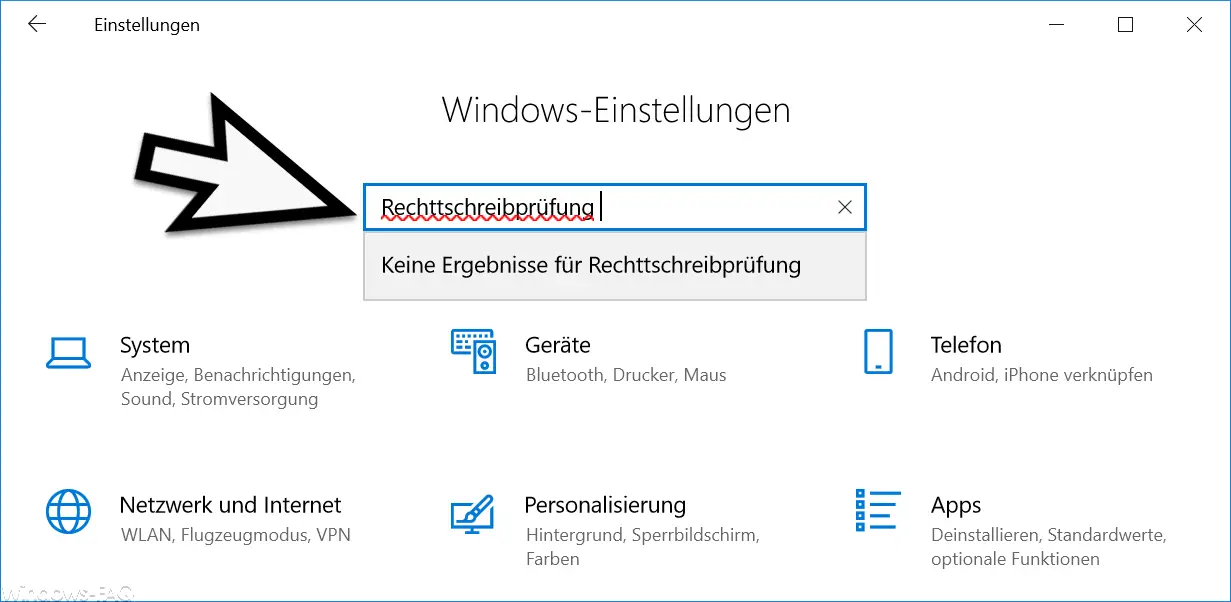
This marking of misspelled words can also be annoying and therefore Microsoft has created a way to switch this spell check off or on. Simply call the item in the Windows settings
Devices (Bluetooth, printer, mouse, input)
and then changes to the item in the left option bar
input
The setting window that appears is as follows.
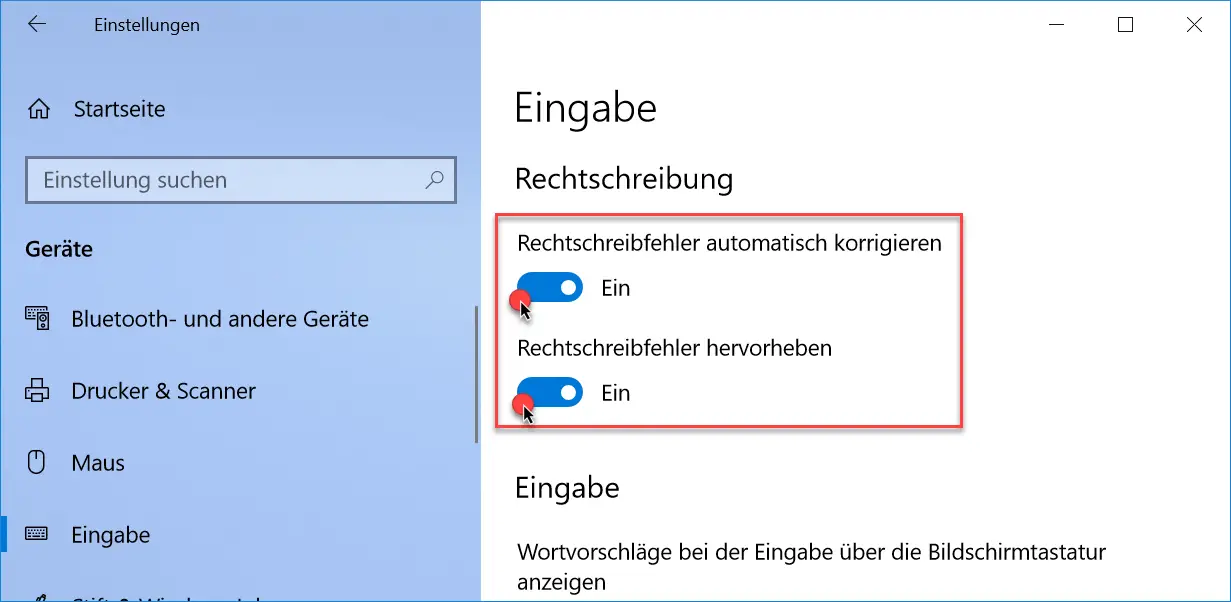
Here you can now deactivate the two possible spelling options . The following options are available.
- Correct spelling errors automatically
- Highlight misspellings
Both options are activated by default . If you deactivate these options , the first illustration looks like this if you enter a misspelled word. Incidentally, any changes to these options take effect immediately.
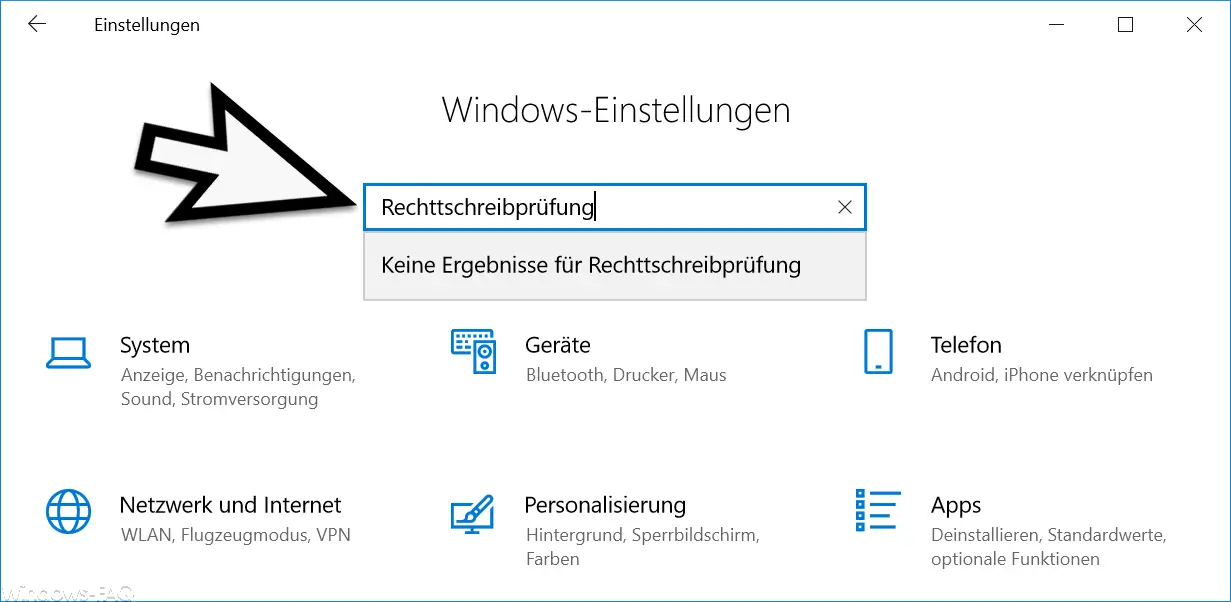
Warning: However, these settings do not affect all programs under Windows 10. Programs or apps such as Microsoft Word, Excel, PowerPoint or Outlook have their own spell checker , which is not deactivated with this option. This spell check must then be deactivated or activated in the options of the individual programs.