Again and again, Windows users complain that there are problems installing Windows updates and they receive the error message shown below .
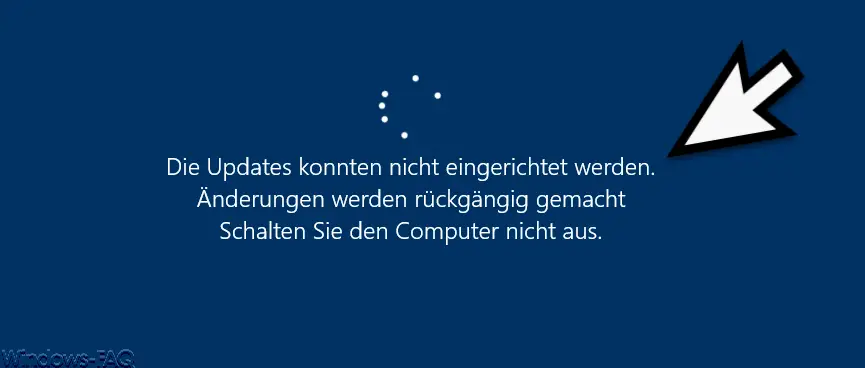
The exact Windows Update error message is:
The updates could not be set up.
Changes are undone.
Do not switch off the computer.
Apparently there are problems with installing the latest Windows 10 updates for some unknown reason. Here in our case we are using a Windows 10 version 1809 and wanted to install the latest cumulative update KB4517389 .
Due to the update error , the next time you restart the installation of the new update will be undone and the Windows original state will be restored before the update. Due to the attempted update installation and removal of the update, this process takes over 1 hour and is very annoying for the user.
Unfortunately, the error message does not explain the reason for the update problem . Only a buck in the file helps here
C: Windows SoftwareDistribution ReportingEvents.log
There you will find the information about the actual update problem at the end of the log file . In our case, it was the update error code 0x80072f8f .
Below you will find the complete extract from the Windows Update log file .
{9BBD65C7-AE06-4E93-B424-2243A9127DC7} 2019-10-09 22: 42: 25: 651 + 0200 1 148 [AGENT_DETECTION_FAILED] 101 {00000000-0000-0000-0000-000000000000} 0 80072f8f Update; ScanForUpdates Failure Software Synchronization Windows Update Client failed to detect with error 0x80072f8f . hRg630YSnEWXvwN5.0.3.1.1.0.0.3.0
We discussed the error code 0x80072f8f in the entry ” Fix 0x80072f8f error code during Windows update ” some time ago .
Other solutions
If this post does not bring you the solution, we have had good experiences by performing a manual update to the next Windows 10 Feature Update using the Media Creation Tool .
This bypasses the installation of the cumulative update within the old or current Windows 10 Feature Update and changes to the current Windows 10 function update , in this case version 1903. With this Windows 10 upgrade we were able to avoid the error described above.
Further help for other Windows Update error codes can also be found here:
– Windows Update error code 0x80070BC9
– Error code 0x80072EFE when installing .Net Framework 3.5
– Windows Update error code 8007000E
– Error code 0x80246001 with Windows Update
– Windows Update error code 0x800c0002
– Windows Update error code 0x80070157
– 0x8024000E error code with Windows Update – XML Data Error
– Windows Update error code 0x8007007e
– Windows error code 0x80070570
– Windows 10 upgrade error code 0x80190001
– 0x800704B3
Windows Update error code – Windows Update error code 0x8024a20617
– 0x80070017 Windows Update error code
– Windows Store cache may be corrupted
– Windows Update error code 0x80072F76 – 0x20017 when running the Media Creation Tool