The blue screen error code “SYSTEM SERVICE EXCEPTION” is one of the most common BSOD error messages . There are numerous subspecies of this blue screen error code and can also have a variety of causes. We would like to show you the possibilities in this manual to eliminate the error.
The ” SYSTEM SERVICE EXCEPTION ” error message usually looks like this, but may differ a little,
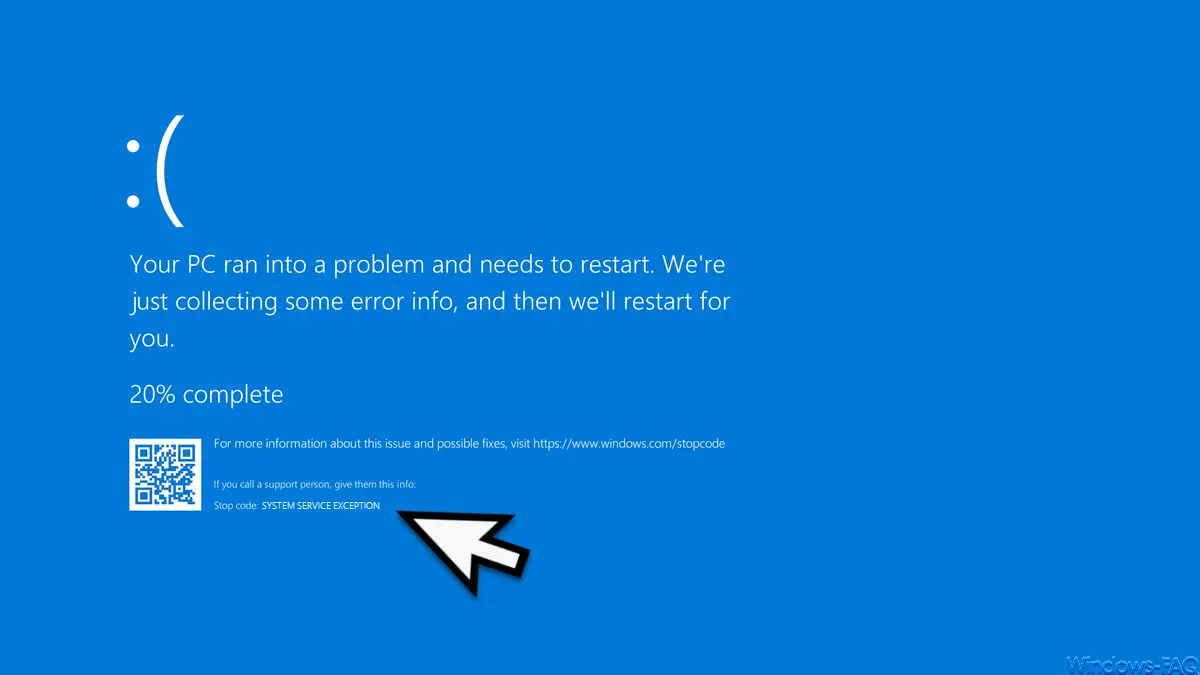
Check file system
First of all, you should have your Windows file system checked for errors or inconsistencies. Because errors in the file system are often the cause of this BSOD (Blue Screen of Death) . It is best to leave the file system with the
Chkdsk
Check command and also automatically fix errors.
The easiest way to have your filesystem checked is by starting a command prompt with administrator rights and then issuing the following command.
CHKDSK / F / R
We have shown you the entire process here below.
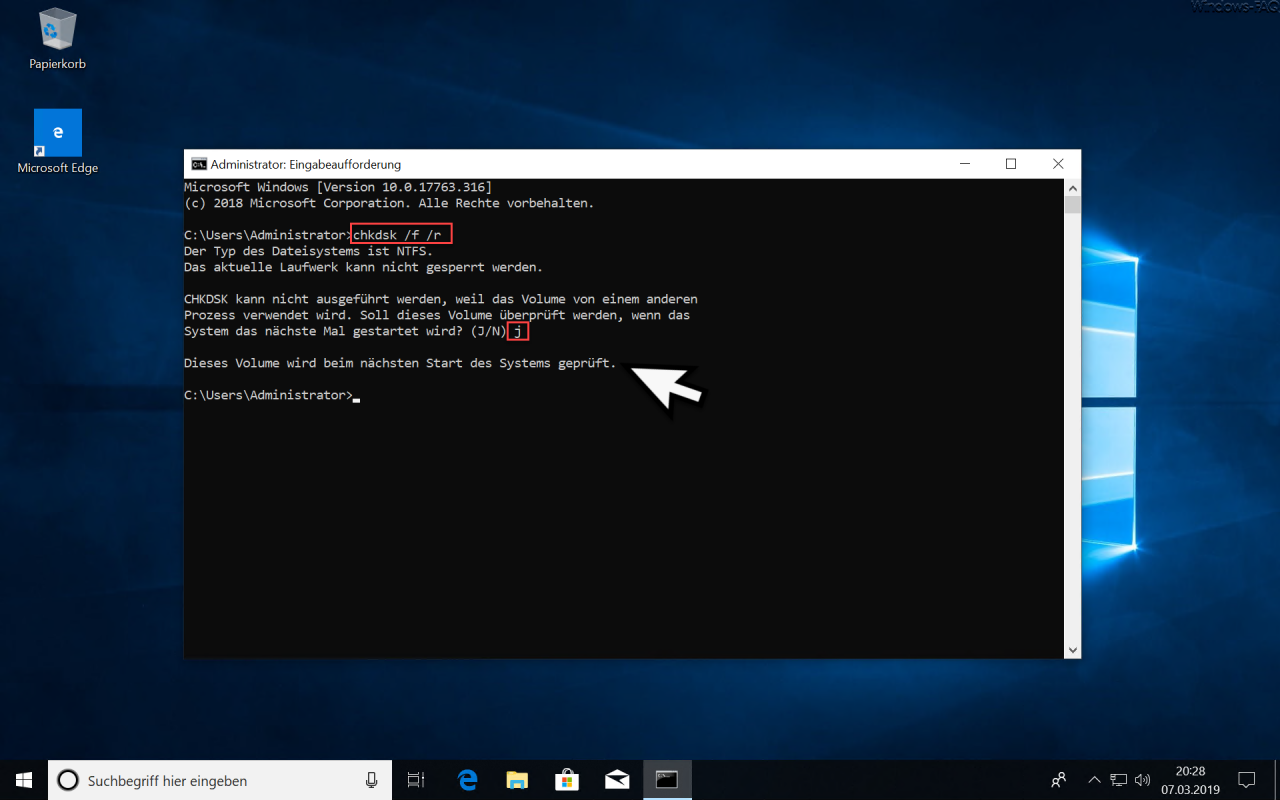
It is important that Windows is restarted after issuing the command . Only then does the actual data medium check start.

You shouldn’t press any key here, because then you would skip the disk check. The actual verification process then starts after 10 seconds .

Depending on the size of the data, this process can take several minutes. Then you should check whether the error code “System Service Exception” still occurs.
Checking and repairing the Windows system files
Another option is to check the integrity of the protected Windows system files and, if necessary, to repair them. This works very well and simply with the “SFC” command, we have described this in detail in our article ” Check and repair Windows system files “.
The best way to have the protected Windows system files checked and repaired is as follows. Please carry out all operations again in a command prompt with administrative rights .
sfc / scannow
dism.exe / online / cleanup-image / restorehealth
dism.exe / online / cleanup-Image / startcomponentcleanup / resetbase
Then restart Windows
sfc / scannow
Now all possible Windows system problems should be eliminated and the blue screen error code SYSTEM SERVICE EXCEPTION should no longer occur.
Finally, you will find more information about other BlueScreen error codes here.
– BlueScreen Error – Internal Power Error
– Critical Process Died – BlueScreen (BSOD) Eliminate error code
– 0x00000D1 BlueScreen error code
– BlueScreen KERNEL DATA INPAGE ERROR
– Blue screen error code STOP: 0x000000F4
– DPC Watchdog Violation – Windows blue screen
– BlueScreen under Windows 10
– In the event of system errors Enable blue
screen display on Vista and Windows 7
– blue screen screensaver for Vista – 0x000000139 stop code – KERNEL_SECURITY_CHECK_FAILURE Windows error
– 0xC000035 error circular kernel context logger