Windows 10 comes with many different and different background images for the Windows lock screen , the login screen and also the Windows desktop . We have shown you below an image of the Windows 10 login mask, which is provided with the standard Windows 10 background.
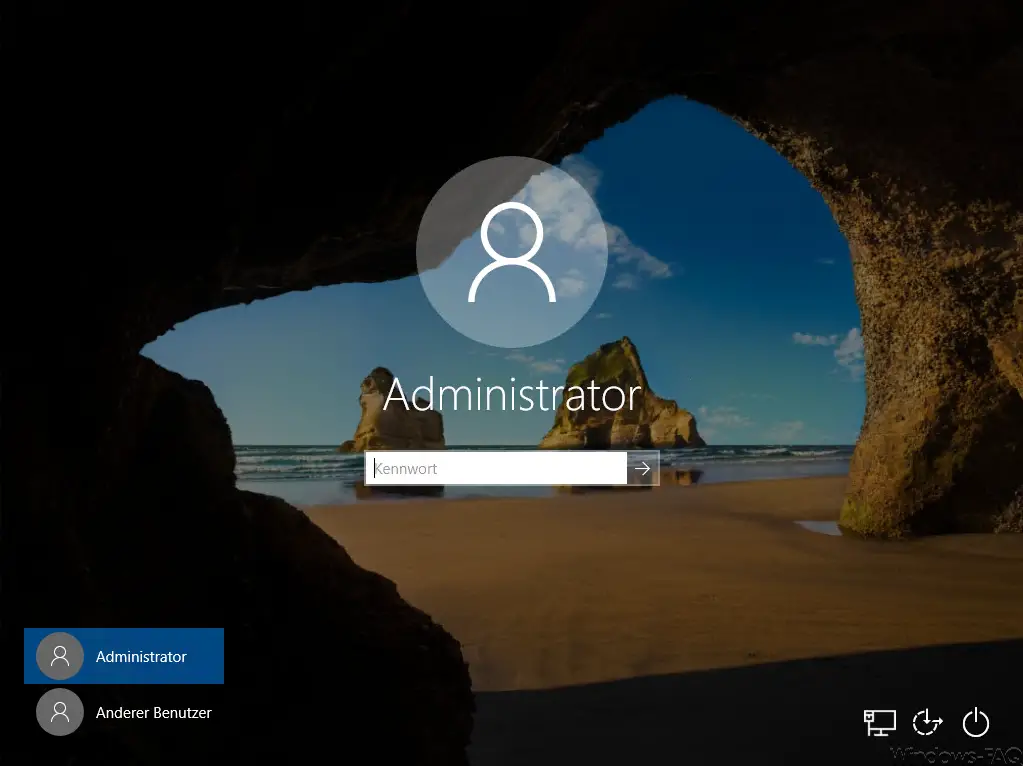
If you do not like this picture or any other background, you can turn this off and thus deactivate the display of a background picture on the login screen . All you have to do is make a registry change.
Disable the background on the login screen
To do this, you first have to start the Windows registry editor “regedit.exe” and switch to the following registry path.
Computer HKEY_LOCAL_MACHINE SOFTWARE WOW6432Node Policies Microsoft Windows System
However, this path only applies to 64-bit Windows 10 systems. If you have installed a 32-bit Windows 10, the following path applies.
Computer HKEY_LOCAL_MACHINE SOFTWARE Policies Microsoft Windows System
Here is an example of the editor in a 64-bit system.
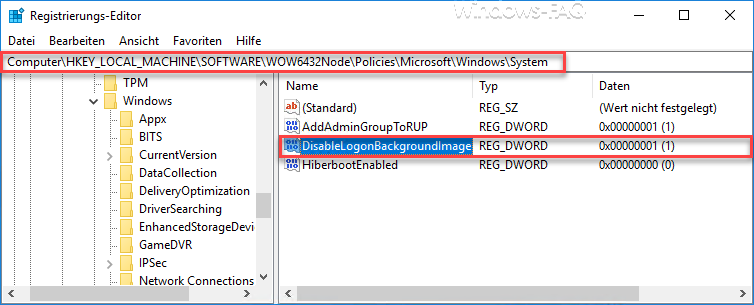
The following value is important here:
DisableLogonBackgroundImage
If this ” DisableLogonBackgroundImage” value does not yet exist, you must create it on DWORD 32-bit. Important, this also applies to 64-bit installations. The value created can then have the following content.
0 = Background image on the Windows login screen is displayed.
1 = Background image on the Windows login screen is not displayed.
The value must therefore be set to “1” . After a subsequent Windows restart , the background image is no longer displayed in the Windows login mask , as you can see here.
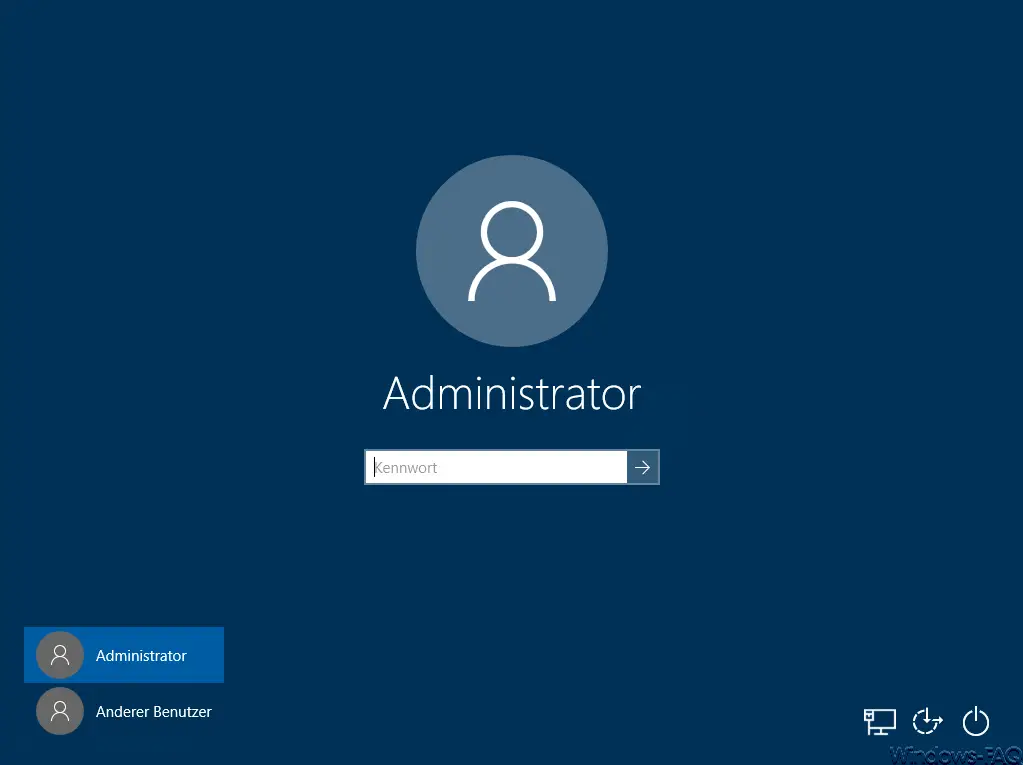
The background image was removed and replaced by a “blue” standard color . If you want to undo the change so that a background image is displayed again during the registration process , the value must be set to “0” or you can delete the entire value ” DisableLogonBackgroundImage “. After a new restart, a background image is displayed again.
You can also find many other interesting setting options regarding Windows logon and Windows lock screen here:
– Show the user a note before logging on to Windows (Sign In Message)
– No login to the account possible
– Enable secure login with ALT + CTRL + DELETE for Windows
– Speed up the start of desktop applications after Windows login
– When restarting the computer and at always wait for the network to log in
– greetings animation for Windows 10 turn off login by changing the registry
– deactivate animation for the first Windows 10 login
– configure the screen in the Windows 10 lock screen
– configure Windows 10 lockscreen (lock screen) via registry
– black lock screen without background image in Windows 10