Anyone who has forgotten their WiFi password does not have to despair or set a new one in their WiFi router or smartphone. We reported a while ago about a tool that you can use to display your existing WiFi password.
Today we want to show you that this even works with Windows board tools and a simple command. To do this, you should open the DOS prompt (Windows key + “X”) with administrator rights and then enter the following command:
netsh wlan show profile name = WLANNAME key = clear
It is important that you replace the variable “WLANNAME” with the name of your WLAN. After sending the DOS command, the following display appears:
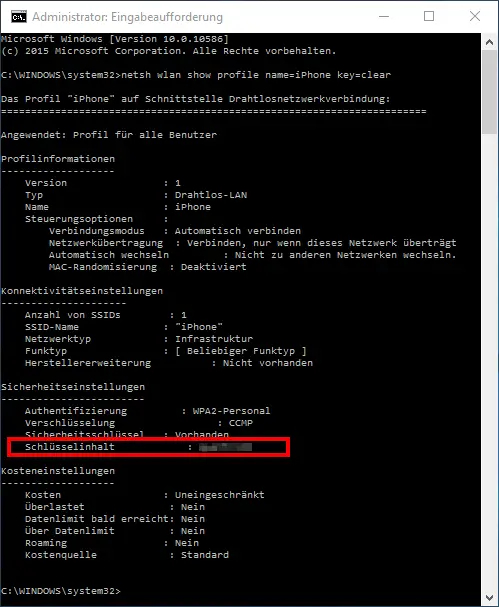
As you can see, the most varied information about your WLAN is revealed here.
- Profile information (version, type, name, control options, connection mode, network transmission, MAC randomization)
- Connectivity settings (number of SSIDs, SSID name, network type, radio type, manufacturer extension)
- Security settings (authentication, encryption, security key, key content)
- Cost settings (costs, overloaded, data limit reached soon, over data limit, roaming, cost source).
In the ” Security Settings ” area there is the item ” Key content “. We marked it red in the picture above. The WLAN key set is displayed in plain text here. As we find a very easy way to get your own WiFi password.
You can find more interesting articles on the subject of “passwords” and security here:
– Reset administrator password
– Reset Windows password of a Hyper-V VM
– Security check for passwords
Below we want to bring you a few more interesting DOS commands:
– Find out the Windows product
key via DOS command or PowerShell – Rundll32 command – Parameters and explanations – List
Windows drivers with the Driverquery.exe
command – Quickly deactivate the Windows firewall
– “Sticky Notes” for Windows 7, 8 and Windows 10