The option probably familiar to most Windows users. No matter which version of Windows you are working in, after booting up the Windows system you have the option to restart or shutdown the PC . Below we have exemplified a Windows 10 login screen with activated shutdown option .
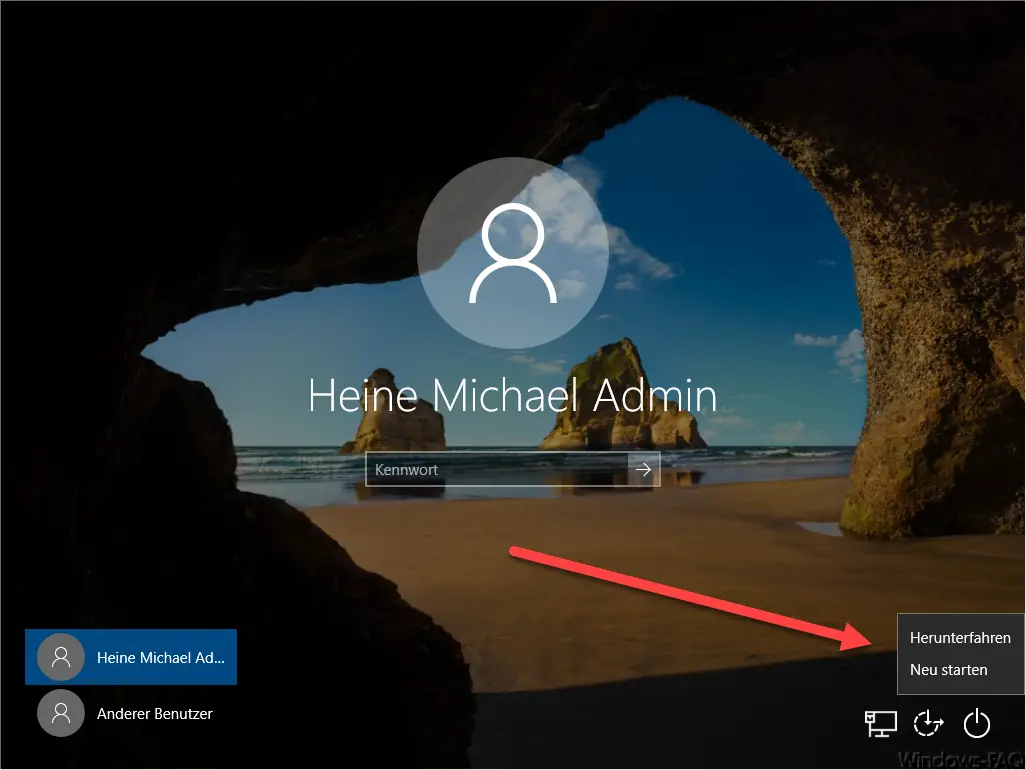
Now there are two options. Sometimes exactly this option is not available to the user or the admin would like the user not to have this option at all. No matter which variant is important to you, the following instructions can either deactivate or activate this shutdown option.
Disable or show shutdown option
First you have to call up the Windows Registry Editor and switch to the following key
Computer HKEY_LOCAL_MACHINE SOFTWARE Microsoft Windows CurrentVersion Policies System
There is already the value
shutdownwithoutlogon
as you can see below.
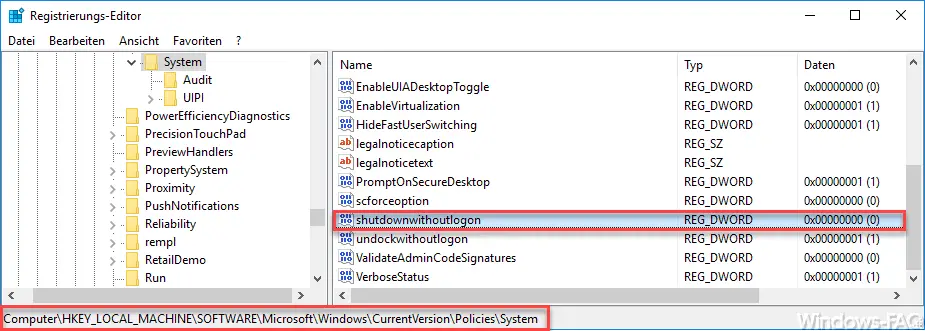
This value will be very “ 1 ” and the shutdown option should already be activated. To hide this shutdown option , you have to change the value to ” 0 “. Here again the possible setting options of the value ” shutdown with logout ” are summarized .
0 = shutdown option is hidden
1 = shutdown option is shown
After restarting your Windows system, the shutdown option is activated or deactivated . Here in the following figure you can see a Windows 10 system with the shutdown option deactivated and the value set to “0” .
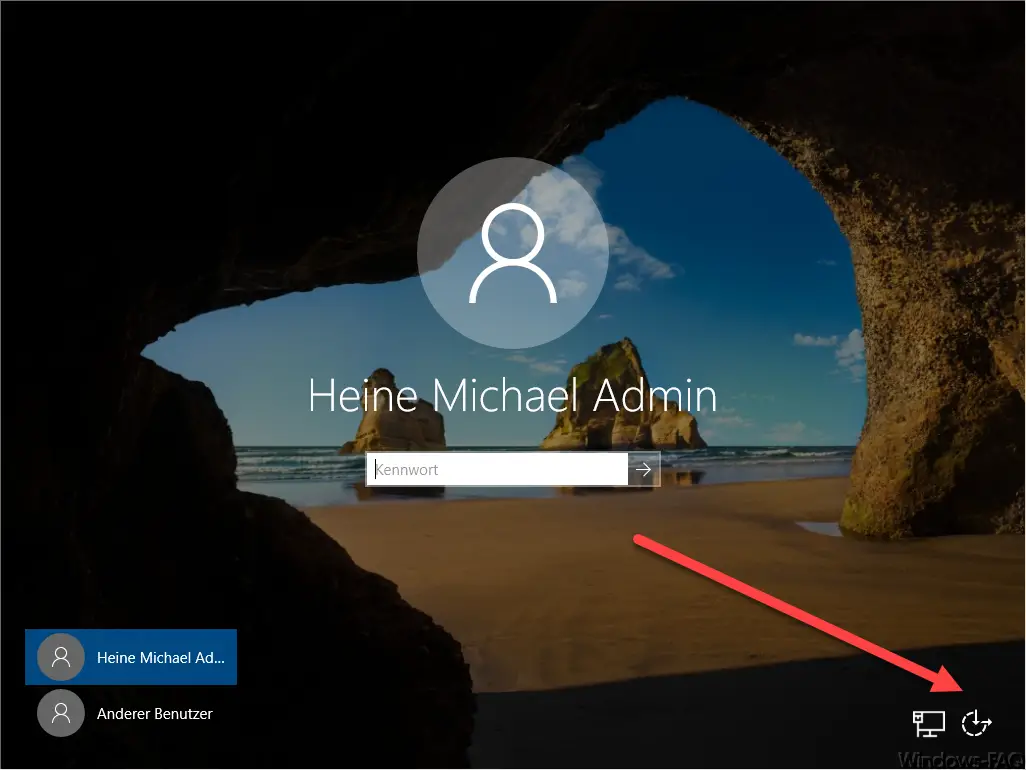
In the past we have also reported other ways to shutdown Windows PCs . On the one hand via the option to shutdown Windows 10 with the “SlideToShutDown” command or via the shutdown command and its numerous parameters .
There is also a group policy to remove the shutdown icon from the Windows login screen. You can find the relevant information in our article ” Remove shutdown icon from the Windows login screen via GPO “.
Below you will find more useful tips and tricks on this topic.
– Delete Windows swap file by security policy on shutdown
– Delete Pagefile.sys (Windows swap file) on shutdown of Windows
– Shut down Windows 10 faster – Registry change
– Shut down Windows and restart with PowerShell commands
–
Shut down Windows 10 time-controlled with a command – Run scripts when
Windows starts / shuts down or logs on and off – Restart PC with Windows 10 during an RDP session (
shutdown ) – Measure Windows boot time and time for shutting down Windows exactly