Shadow copies are a wonderful thing, especially if you want to restore files or entire folders from a specific date or time . In the article ” Configuring shadow copies (previous versions) and restoring data ” you have already shown exactly how you can set this up.
Today, however, we want to report the error code 0x80070005 in connection with the shadow copies . We had the problem that the “ Shadow copies ” tab was not available in the Windows Explorer window on a Windows Server 2012 R2 . The tab ” previous versions “, which should actually show the shadow copies, was already there. Even when calling the program
vssuirun
then the error message appeared with the error message 0x80070005 , as you can see here below.
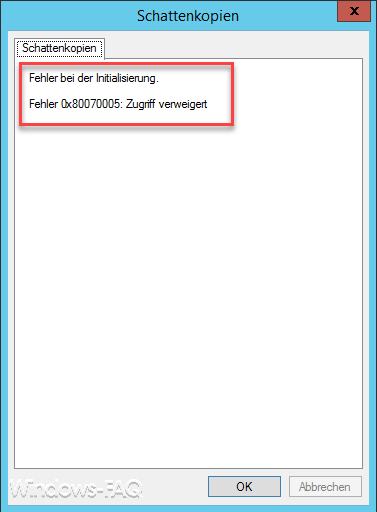
We then examined the entire system, which could possibly be the reason. We have the services via ” services.msc ”
SWPRV – Microsoft software shadow copy provider
VSS – volume shadow copy
checked. Both were not deactivated and even started. Even restarting the server did not help. Then we used the “vssadmin” command to display various settings, but everything was ok so far. We couldn’t find a reason why the “Shadow copies” tab disappeared.
Then we created the shadow copies for drives C: and D: using the command line command, as you can see below.
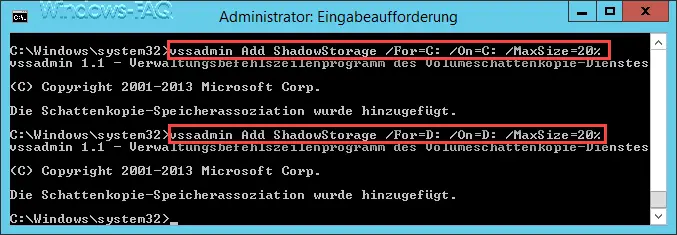
The command is as follows:
vssadmin Add ShowStorage / For = D: / On = D: / MaxSize = 20%
This creates a separate area for the shadow copies on the D: partition, which occupies a maximum of 20% of the total hard disk space.
The shadow copy memory association was added successfully, of course the shadow copy tab has not appeared. Then we simply created a daily task via the Windows task planning, which creates the shadow copies automatically with a command . The command is as follows.
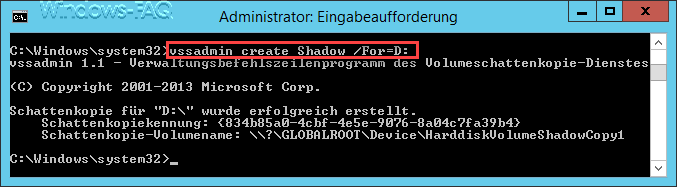
vssadmin create Shadow / For = D:
The task planning was then created as follows.
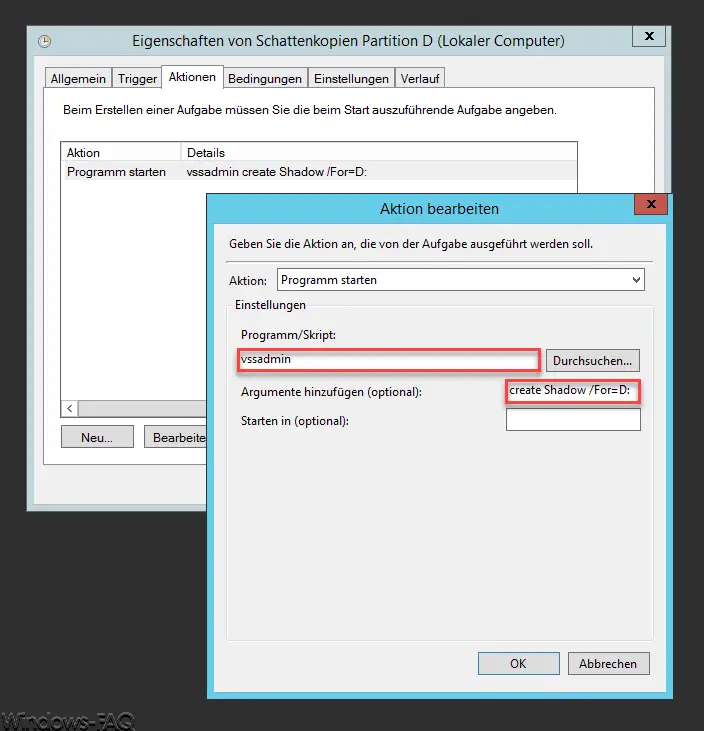
This serves its purpose, because the shadow copies are now created automatically and are then also available in Windows Explorer under the previous versions. Unfortunately, the error code 0x80070005 is very common and also occurs with other Windows components, including the Hyper-V. We have described this in detail in the article ” Hyper-V – Application error when trying to change the status “.
If you are interested in further information on the topic of ” data security & backup “, we recommend the following articles.
– Safely erase hard disk or USB stick with DISKPART
– System repair data medium / create recovery DVD under Windows 10
– Delete system restore points and free up storage space
– Create Windows 7 recovery CD / DVD
– Create a complete registry backup