The Windows Recycle Bin can be useful for recovering deleted files. Unfortunately, only files that have been deleted locally from the PC are saved in the Windows recycle bin. Files that you deleted on a network drive are not available here.
Windows sets the recycle bin size during installation , which is usually 5% of the volume size or partition. However, this size can be individually adjusted by the user. For this reason, you can use the following group guidelines, which you can use to set the maximum size of the trash.
This group policy can be found in the group policy editor under the following path.
User Configuration / Administrative Templates / Windows Components / File Explorer
Here you will find the following GPO, which is responsible for the maximum size of the mailbox.
Maximum recycle bin size allowed
We have shown you this GPO here below.
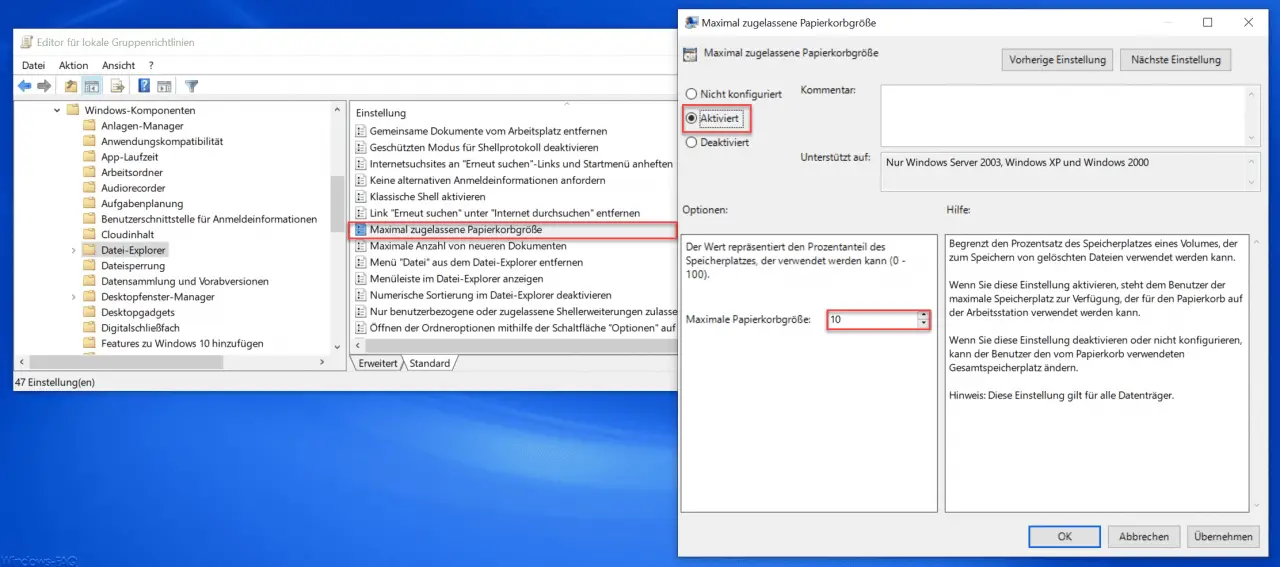
As you can see in the picture, you have to activate the group policy to set the maximum size of the Windows recycle bin . Then you can in the field
Maximum recycle bin size
Enter a percentage that specifies the maximum percentage of the trash in the total storage space. In our case, we entered 10%.
Microsoft has released the following information about this Recycle Bin Group Policy .
Limits the percentage of space on a volume that can be used to store deleted files.
If you enable this setting , the user has the maximum amount of space that can be used for the trash on the workstation.
If you disable or do not configure this setting , the user can change the total amount of space used by the Recycle Bin.
Note: This setting applies to all data carriers.
In the past we have reported several times about the ” Windows Recycle Bin “. Here is a selection of the most popular articles.
– Prevent Windows users from changing the properties of the recycle bin
– Desktop icons computer, user data, network, recycle bin, control panel on Windows 10 Show
desktop
– Do not show recycle bin icon on the desktop – Are you sure you want to move this file to the recycle bin?
– Show trash in Windows 10 Explorer
– Windows 10 trash does not empty
– Remove Windows 10 trash (recycle.bin) from the desktop