With the mouse you can easily mark text areas in the command prompt window . To do this, simply hold down the mouse button and then simply mark the desired area. By pressing the
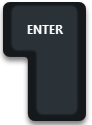
the text of the marked area is then copied to the Windows clipboard . We have shown you a sample image below, in which we have marked a certain area.
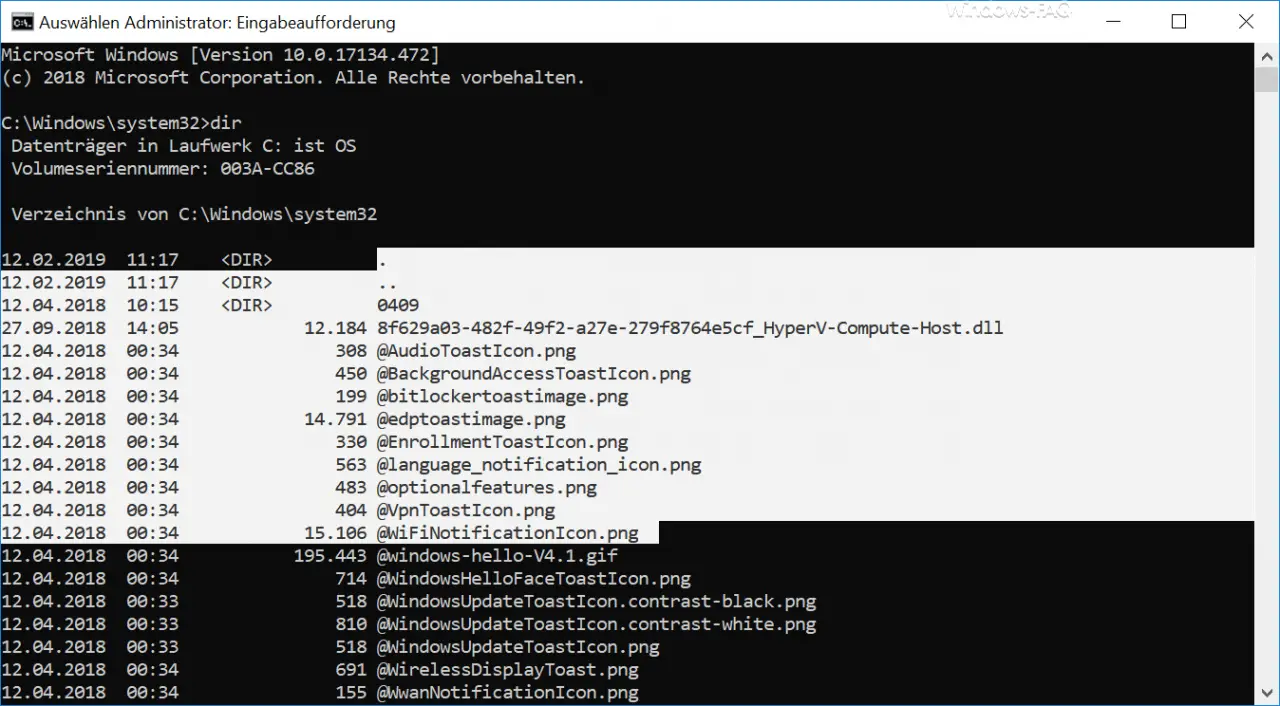
As you can see, everything from the ” . “Marked in white. With the standard settings, you do not have the option of marking a specific area , because the entire following lines are always marked.
Highlight a specific area in the command prompt
But if you want to mark and copy a certain area, this is not possible. Assuming that you only want to mark the file names including the file extension, you are reaching your limits here.
However, Microsoft has introduced an option with which it is also possible to carry out a vertical marking in the command prompt ( vertical marking is also possible with Microsoft Word ). You can find these settings in the settings of the command prompt.
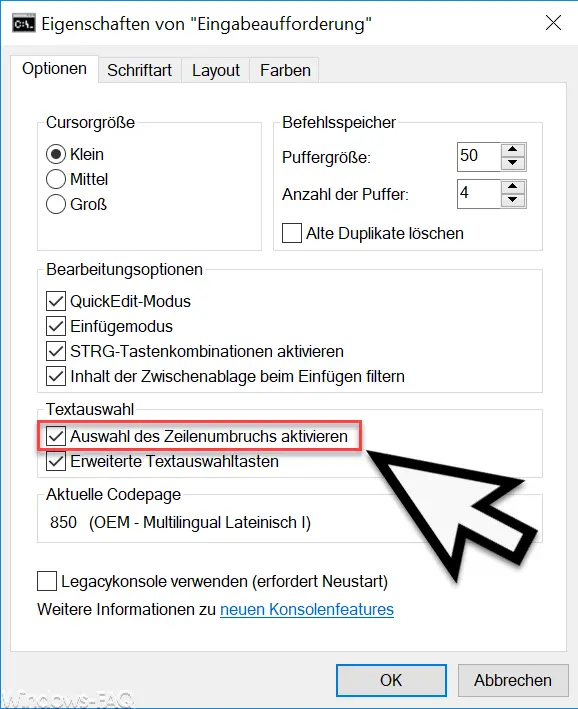
Here is the following option for text selection.
Activate selection of line breaks
This option is activated by default . If you now deactivate this option for the text selection and confirm it with ” OK “, the marking function in the prompt changes . This can then look like this, for example.
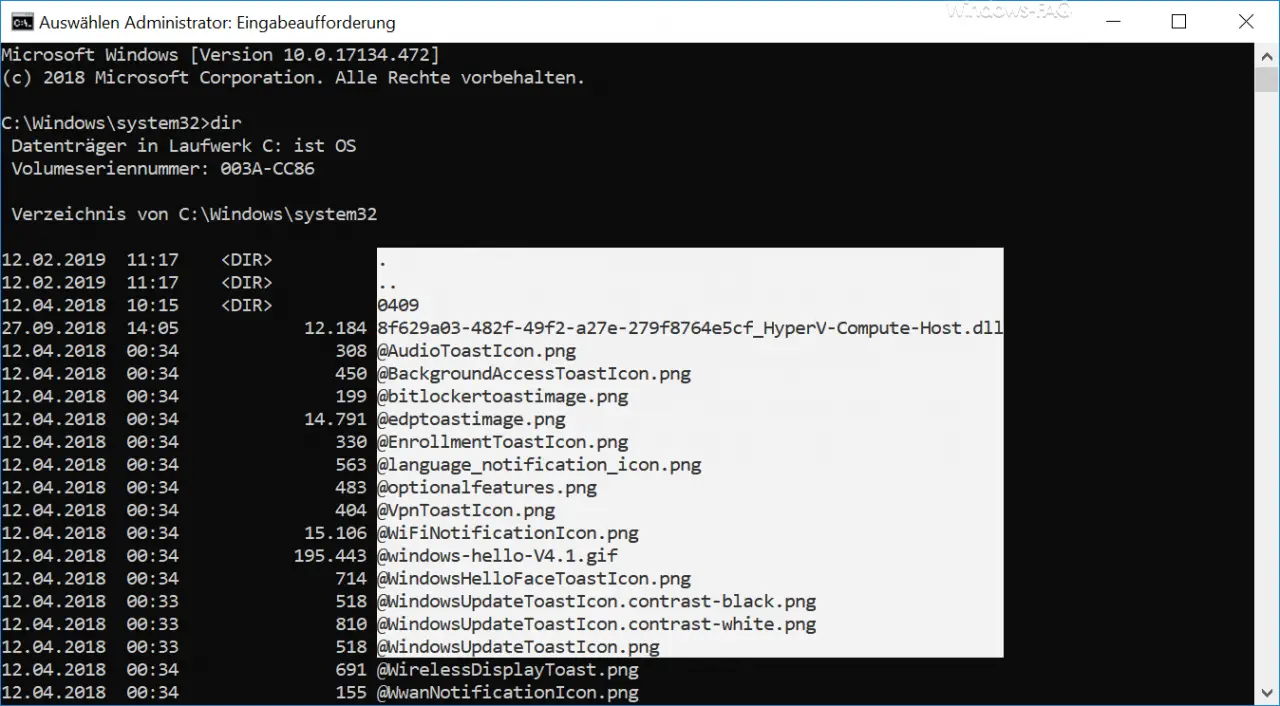
It is now possible to mark a specific area . In our example, we have only marked the file names including the file extension and can therefore transfer them to the clipboard and then edit them further.
Finally, we have listed a collection of other articles related to the Windows command prompt .
– Change transparent display of the command prompt or the PowerShell console
– Call up the command prompt (CMD) and PowerShell quickly as an administrator using a key combination
– Open the command prompt on a remote Windows PC with PsExec
– Run the CMD command prompt remotely via WINRS
– Call up the command prompt during setup of Windows 10
– Execute the Prevent MS-DOS Prompt (CMD)
– Use UNC paths in the command prompt
– Open Command Prompt or PowerShell in full-screen mode
– Key combinations in the MS-DOS command prompt