Today we would like to report to you about an error that occurred while backing up data using Robocopy . It is the
Error 1392 (0x00000570)
The exact error message is then
ERROR 1392 (0x00000570) Additional directory is being checked.
The file or directory is damaged and cannot be read. “NAME OF THE DIRECTORY”
It occurred with a Robocopy command that looked like this:
robocopy d: e: *. * / NDL / NFL / S / E / DCOPY: D / COPY: DT / PURGE / MIR / B / R: 0 / W: 0
In the error message shown above, the problematic directory or the defective file folder is also named in the ” NAME OF DIRECTORY ” area . When called up via Windows Explorer or via the MS-DOS command prompt , there were no recognizable difficulties with this directory. However, deletion via Windows Explorer was not possible, although no error message was displayed, the deletion process was simply not carried out.
All attempts to delete the directory or to overwrite it with further Robocopy parameters always failed with the error code 1392 .
Ultimately, the solution was to run the CHKDSK command, which checks the file structure of the partition and eliminates any errors. The exact command for this is:
CHKDSK E: / F
After the call, the following became visible.
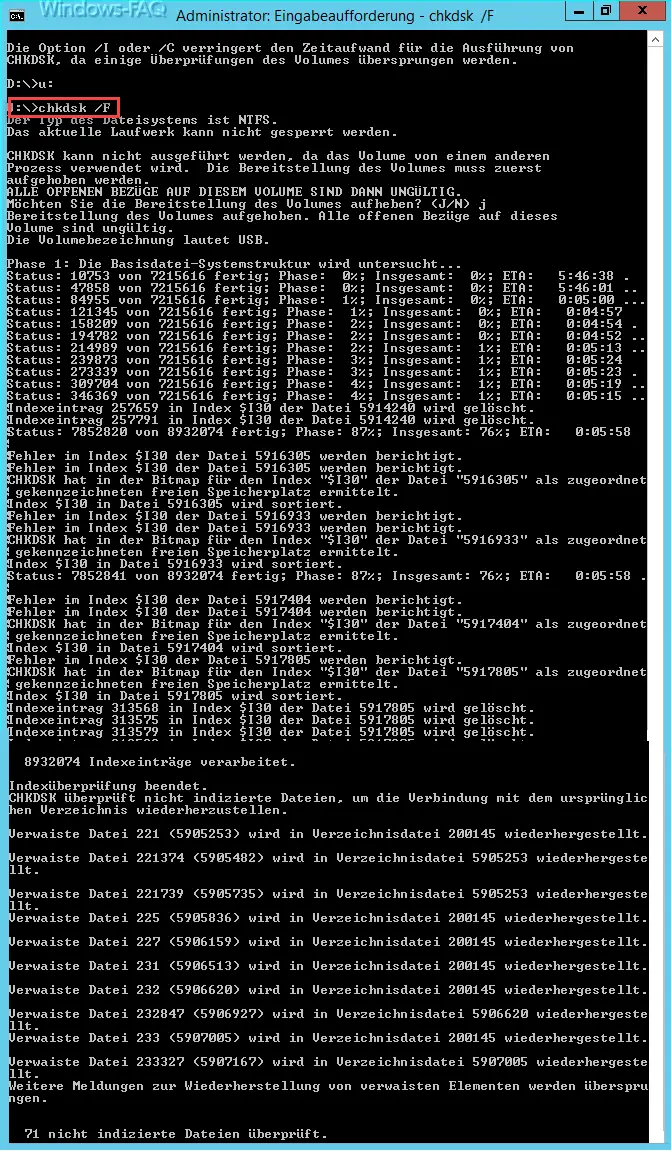
Here you can see that the drive was locked at first , so that no other process can access this partition at the same time . Otherwise ” CHKDSK ” could not correct any errors. In the first process, the entire hard disk partition is checked , afterwards numerous ” errors in the index ” were corrected, index entries were deleted and orphaned files in the directory file were restored .
This entire process took a good 60 minutes on a 5TB hard drive . The partition was then automatically released again and the directory problems and error code 1392 (0x00000570) were eliminated.
If you are interested in further tips and tricks around Windows, we recommend the following articles.
– Stordiag – Storage and file systems diagnostic tool in Windows 10 (1607)
– Data recovery in the event of a raid defect
– Working with recovery points in PowerShell
– Data recovery – Data recovery by professionals
– Deleting system recovery points and freeing up space
– Deleting temporary files automatically in Windows 10
– System repair data carrier / recovery Create DVD on Windows 10
– Recover Deleted Files on Windows