Every Windows 10 user is certain to be familiar with the numerous Windows system icons that are shown at the bottom right of the Windows 10 task bar. Depending on the system, additional system symbols such as the WLAN symbol or the symbol for the Windows 10 on-screen keyboard are then displayed if the PC has a touch-capable monitor.
Below we have shown you an example of a Windows 10 taskbar with the on- screen keyboard symbol displayed ,
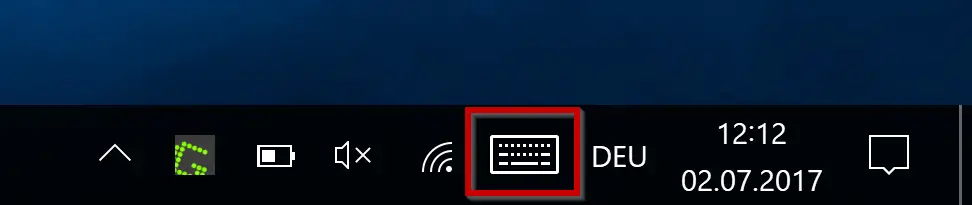
Sometimes, however, it can make sense to hide some of these Windows 10 system icons, as we have already reported on hiding the date and time display and the Windows 10 notification and InfoCenter . Because especially on small monitors, such as a 13 ″ Ultrabook or a small Windows 10 tablet , these symbols take up a not inconsiderable part of the taskbar and can then be hidden or switched off as follows.
Calls first using the key combination
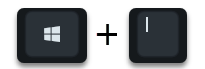
the Windows Settings app and type in the search line
“System symbols”
a. Then the Windows 10 system icons will appear immediately , as you can see below.
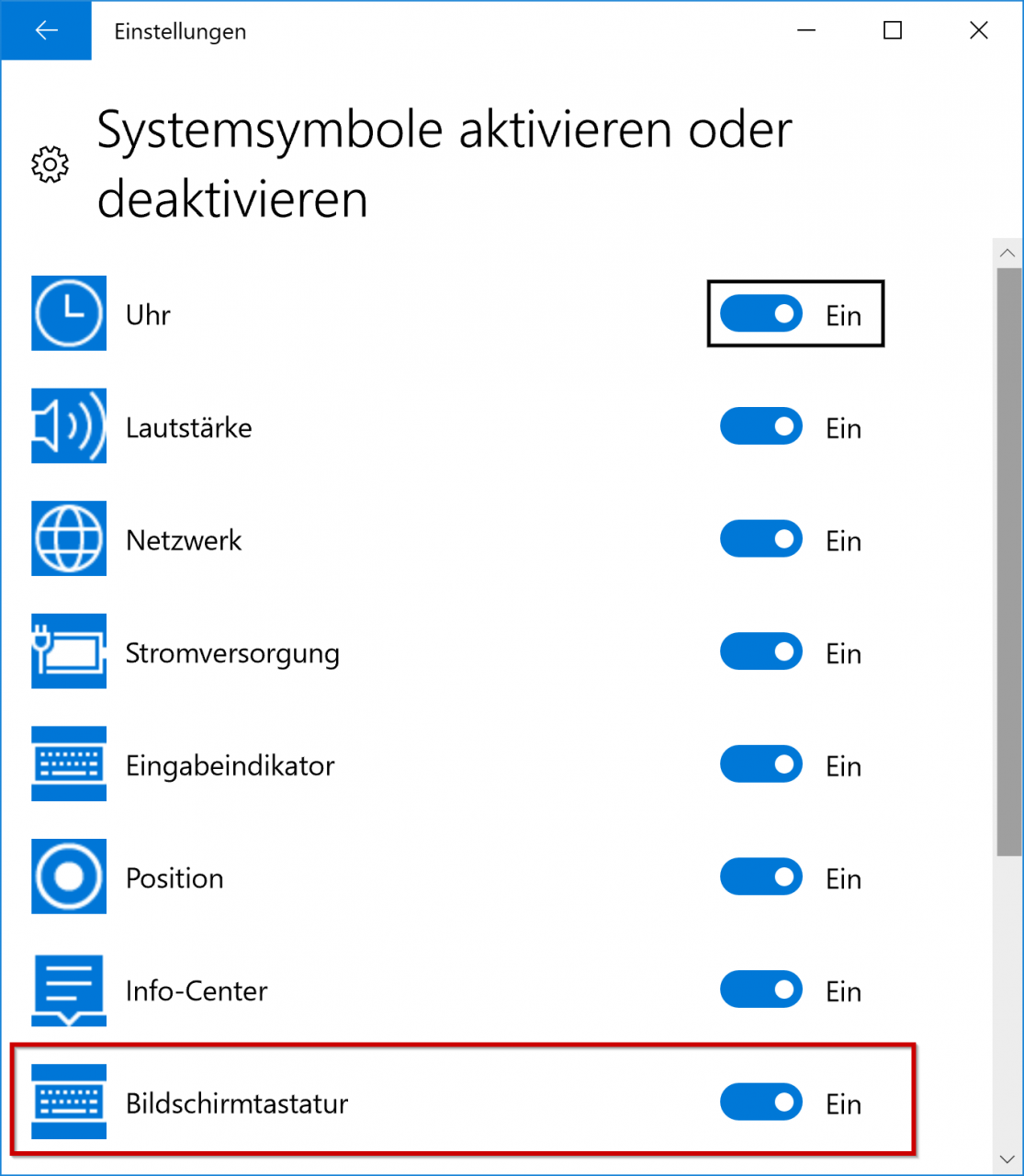
Here you only have to set the slide switch of the on-screen keyboard to ” Off ” and the symbol of the Windows 10 touch keyboard is immediately hidden. Of course, you can always reactivate the on- screen keyboard symbol in the same way .
In many other reports we have published many useful tips and tricks around Windows 10 and also the older operating systems. Below we have put together the most successful articles for you, maybe there are one or two interesting topics for you.
– Hide desktop language bar (DEU) in Windows 10 taskbar
– Activate or deactivate Chinese characters toolbar (MS-Pinyin IME)
– Activate or deactivate Windows 10 night mode
– Deactivate automatic rotation of the screen / monitor
display – AutoRotation – Show and delete Microsoft Edge browser history
– Activate time with seconds in Windows 10 Taskbar
– Show detailed status messages when Windows starts
– Show hidden files, folders and drives in Windows Explorer
– Do not show login names on Windows logon screen
– Show WLAN password in plain text via DOS command
– UAC dialog on Windows 10 show desktop