If you want to call up extensive information about the registered Windows user , Windows presents you with the command
wer bin ich
the necessary tools. With the “Whoami” command you have numerous parameters available, which we would like to introduce to you here. The help can you on the parameter “/?” Show how your see below here can.
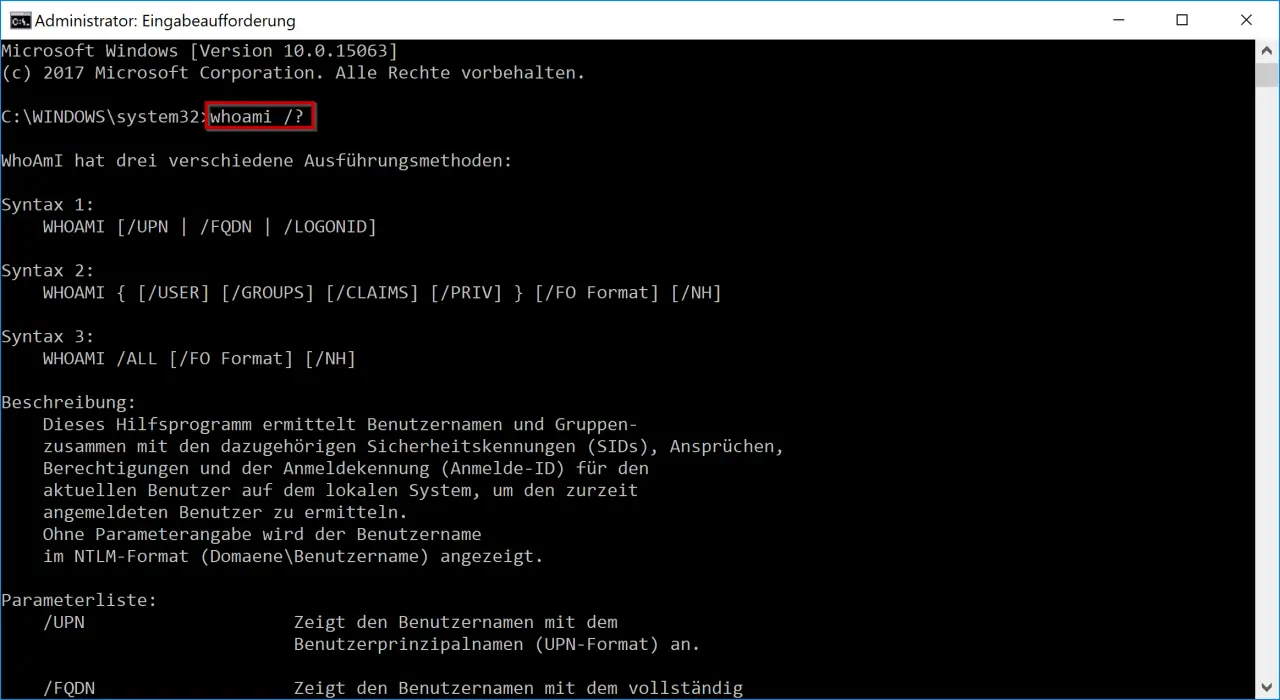
Microsoft gives the following as an explanation of what the “whoami” command does.
This utility detects user names and groups together with the associated security identifiers (SIDs) , claims, permissions and login ID (login ID) for the current user on the local system to determine the currently logged on user. If
no parameters are specified , the user name is displayed in NTLM format (domain user name).
Here now the individual parameters including a brief explanation.
| Header 1 | Header 2 |
|---|---|
| / UPN | Displays the user name with the user principal name (UPN format). |
| / FQDN | Displays the user name with the fully qualified domain name (FQDN format). |
| / USER | Displays information about the current user with the security identifier (SID). |
| / GROUPS | Displays group membership for the current user, security identifiers (SID), and attributes. |
| / CLAIMS | Displays the current user’s claims, along with the claim name, flags, type, and values. |
| / PRIV | Displays the current user’s security privileges . |
| / LOGONID | Displays the login ID of the current user. |
| /ALLES | Displays the current user name, group memberships with the security identifiers (SIDs), and claims and privileges for the current user access token . |
| / FO | Format Specifies the output format to be displayed. Valid values: TABLE, LIST, CSV. Column headers are not displayed in CSV format. Standard format: TABLE. |
| / NH | Specifies that the column header is not shown in the output. Only applies to the TABLE and CSV formats. |
| /? | Displays whoami help. |
The “/ All” parameter is certainly the most used, because it shows all available information about the registered Windows user . Below we have shown you an extract from a user profile .
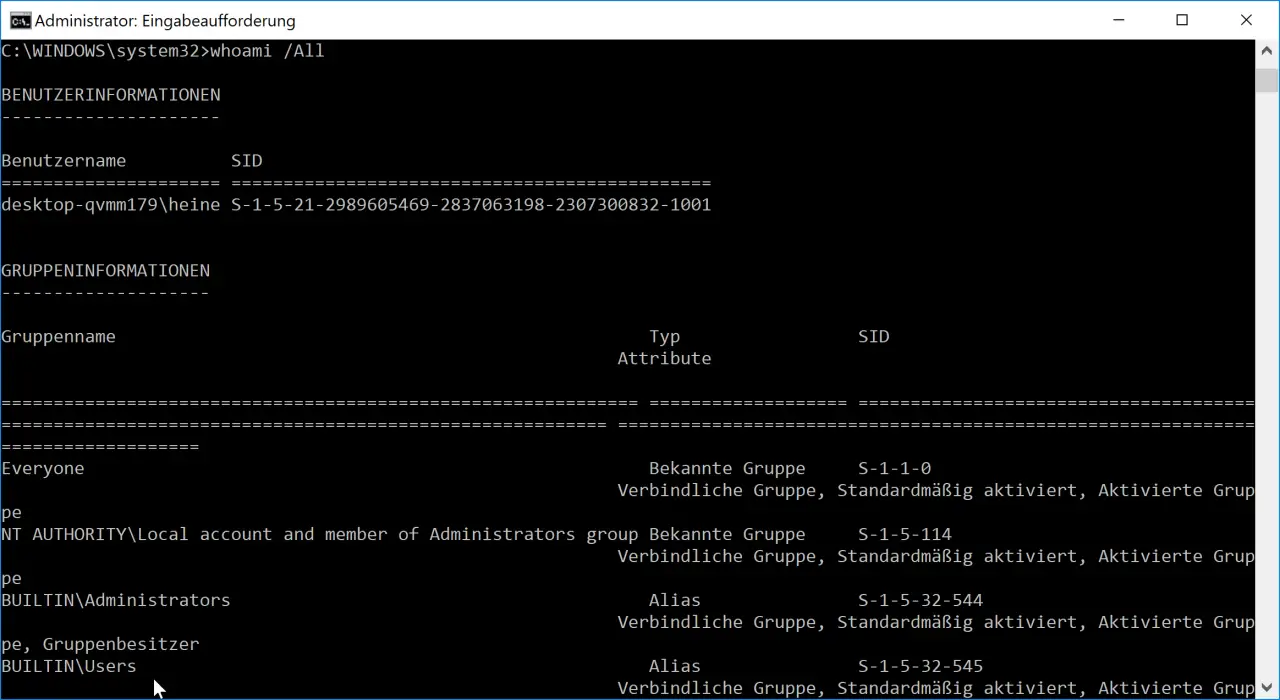
The following information is output after specifying the “/ ALL” parameter.
User information:
The exact login name or user name and the associated SID (Security Identifier) are output here.
Group information:
All group names including the SID of which the user is a member are also given.
Authorization information:
All the necessary information about the existing authorizations is output. Likewise, whether the individual authorizations are activated or deactivated .
Overall, the ” Whoami” command offers very useful parameters that reveal a lot of information about the logged on Windows user to the administrator.
If you are interested in other useful Windows commands , please take a closer look at the following articles.
– Shutdown command and possible parameters
– Uninstall Windows updates with WUSA.EXE
– Rundll32 command – Parameters and explanations
– WSUS overview of commands and parameters
– Stordiag – Storage and file systems diagnostic tool for Windows 10 (1607)
– List Windows drivers with the Driverquery command .exe