Most Windows users will be familiar with the “Execute” command , which has been available in all Windows versions so far. The easiest way to access the Run dialog is with the following key combination.
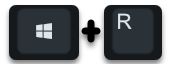
By pressing the key combination ” Windows key +” R “the following Run dialog appears.
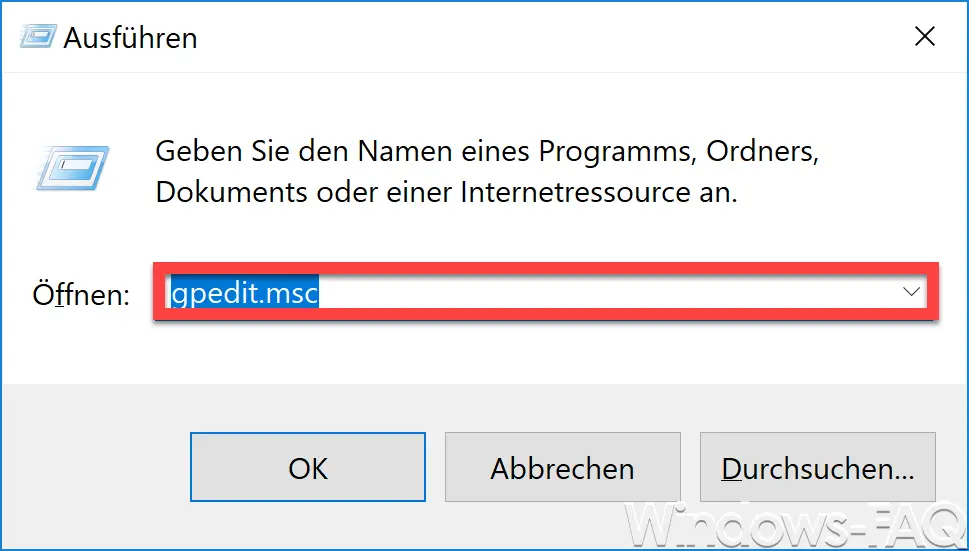
You can then use this ” Execute dialog ” to enter the program name, which you would like to start. Well-versed Windows users very often use these options to quickly access certain Windows programs.
However, it may be desirable if this ” Execute function ” is not available to certain users . We would like to show you how you can set this up accordingly.
Disable execution via GPO
One possibility is to deactivate this ” Execute function” via group policies . To do this, you must first call the “GPEDIT.MSC” program and then switch to the following group policy path.
User configuration / Administrative templates / Start menu and task bar
Then there is the group policy you are looking for
Remove the “Run” menu item from the start menu
Below you can see the group policy editor with the desired GPO.
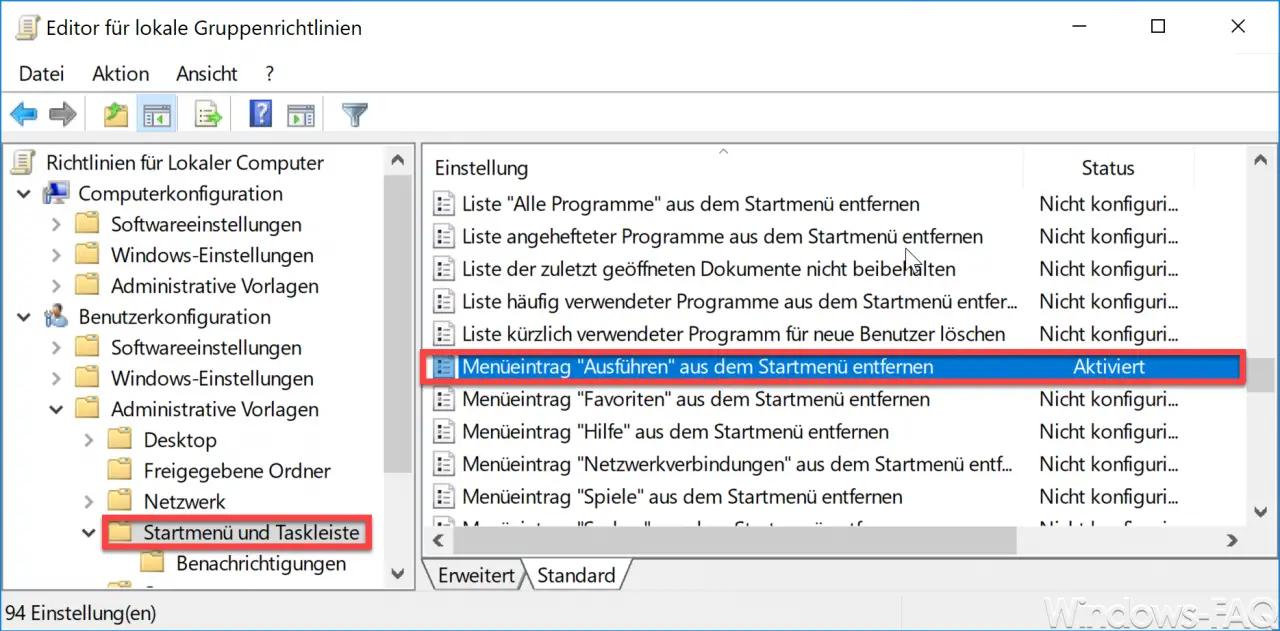
If you ” activate ” this group policy , it is no longer possible to call the ” execute ” function. If the user tries to call the function, the following message appears.
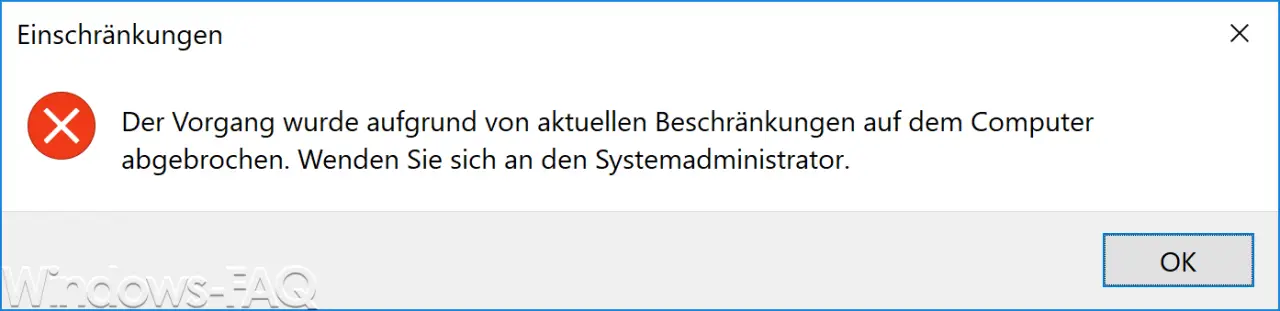
The exact message is:
The process was canceled due to current restrictions on the computer. Contact the system administrator.
The PC is now protected to the extent that no program calls can be called using the execute function. This not only locks the key combination Windows key + “R” , it also removes the Run command from Internet Explorer and the Windows Task Manager.
By the way, Microsoft has published further information about the GPO, which we have listed below.
Allows you to remove the Run command from the Start menu, Internet Explorer, and Task Manager.
If you enable this policy setting, the following changes are made:
(1) The ” Execute ” command is removed from the start menu.
(2) The ” New Task (Execute) ” command is removed from the Task Manager.
(3) The user cannot type the following in the Internet Explorer address bar:
– A UNC path: \ <server> <release>
– Access to local drives: e.g. B. “C:”
– Access to local folders: e.g. B. ” temp>”
Advanced keyboard users can also no longer access the Run dialog box using the shortcut key Application Key (the key with the Windows logo) + R.
If you disable or do not configure this policy setting , users can access the Run command on the Start menu and Task Manager and use the Internet Explorer address bar.
Note: This setting only affects the specified elements of the user interface. It does not prevent users from running programs elsewhere.
If you are interested in other useful group policies , these articles may also be interesting.
– Hide or remove pages and options from the Windows 10 Settings app
– Remove CD / DVD burning function from Windows Explorer
– Group policy for Windows 10 Start menu ”
Run as another user” – Thumbs.DB – Deactivate the image thumbnails in Windows Explorer
– Set Windows power options for screen and standby mode via GPO
– IE proxy server correctly distribute settings via GPO
– Automatically delete inactive user profiles after a certain number of days
– Delete Windows swap file by shutdown security policy
– Restrict rights to add Windows clients to the domain