How can the user actually remove the installed Office version completely and at once without having to do a lot of manual work. These are questions that users ask us again and again, especially when they have received new hardware and Office 2016 in 10-15 different language versions are partially installed there.
Normally, all of these must be uninstalled individually using the “appwiz.cpl” function (Programs & Features). With 10-15 Office 2016 packages, this is a complex and time-consuming task. But there can also be other reasons that we want to remove all office installations completely and without leaving any residue . For example, if there are problems with Outlook or the Office components such as Word, Excel or PowerPoint. Then usually no individual installation helps, then any remaining office residues may have to be manually removed from the Windows registry.
However, there can also be mixed office installations of different versions, as in the example below. Office 2007 and Office 2016 Home & Business are installed here at the same time, which usually does not work smoothly.
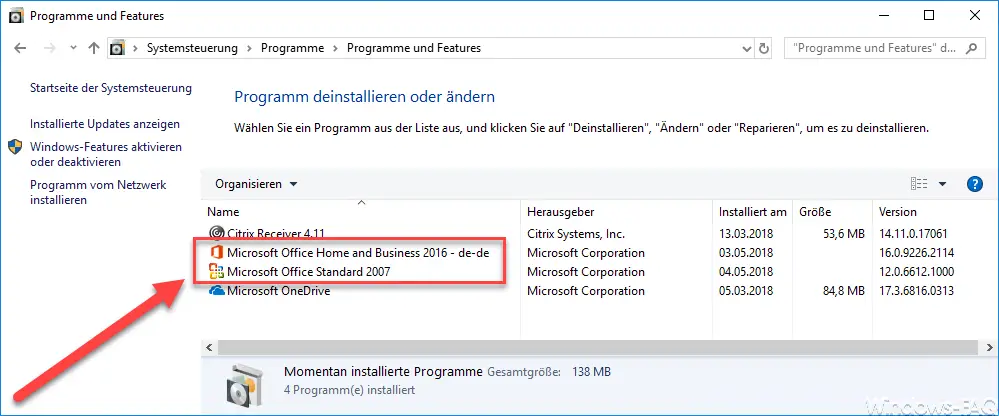
Uninstall Office completely
Here, a tool from Microsoft is used, which does just that and completely uninstalls all Office versions in one wash. The program is called
O15-CTRREMOVE
The appropriate download link for the ” O15-CTRREMOVE ” Office deinstallation program can be found at the end of this article. After the start program you will be informed that this program will remove all Office installations.
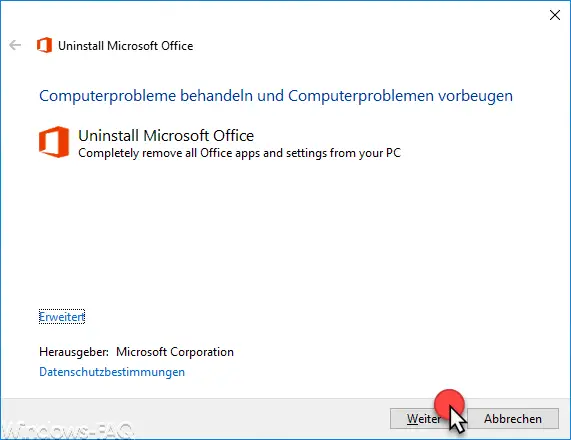
The program then examines the installed Office versions and asks for security again whether all Office versions should be uninstalled .
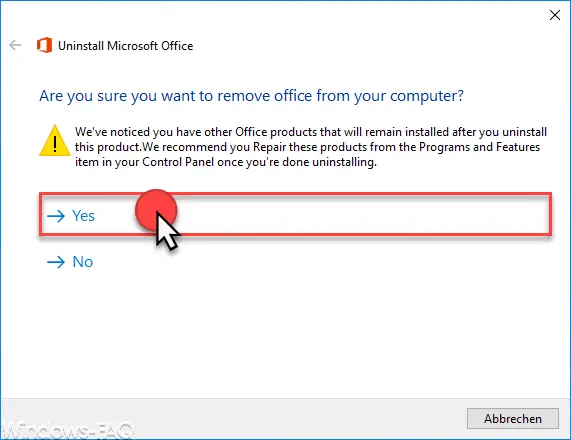
Then the actual office deinstallation takes place . Depending on the installed versions and quantities, this process can take some time.
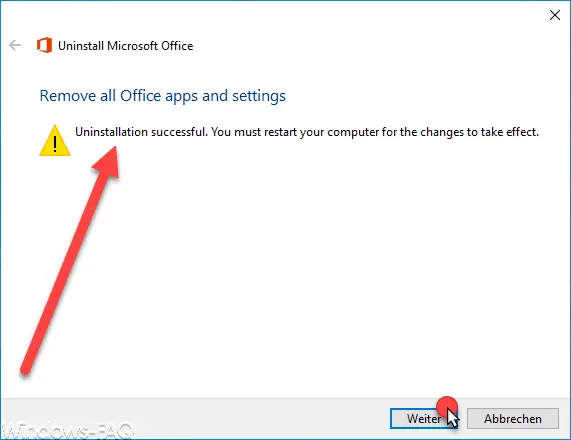
After that, a Windows restart is absolutely necessary, because only then will the entire office uninstallation process really be completed. Then you can check again in the program ” appwiz.cpl ” whether all Office versions or Office installations have been removed.

Now you can be sure that there are no Office residues left on your Windows system and that you may have to reinstall Office .
Note: Due to various queries, we would of course like to add that Office 365 can also be completely uninstalled with this tool .
Here is the download
link for the Microsoft Office deinstallation tool : – Tool O15CTRRemove for Office deinstallation
You can also find further tips on Microsoft Office here:
– Office 365 activation error code 0x80004005
– Error code 30180-4 when uninstalling Microsoft Office
– Does Office 2007 work on Windows 10?
– Error message “The stub received incorrect data”
– Office 2013 installation error – Unfortunately, this did not work
– 0x80246003 Windows Update error Office Validation Add-in
– Interactive “Menu to ribbon guides” for Word, Excel, Powerpoint and Outlook 2010
– Office error code 30066
– Office is being installed – Please restore the internet connection
– Error message “Outlook cannot be started … ..”