Unfortunately, Microsoft has banned the possibility of using the MS-DOS command prompt in full screen mode after Windows XP from the new operating systems. The fullscreen mode of the command prompt was still possible under XP, unfortunately this did not work under Windows 7 and 8. But Microsoft has improved and finally integrated this function back into Windows 10.
Below you can see the prompt as a full screen window with a current Windows 10 installation.
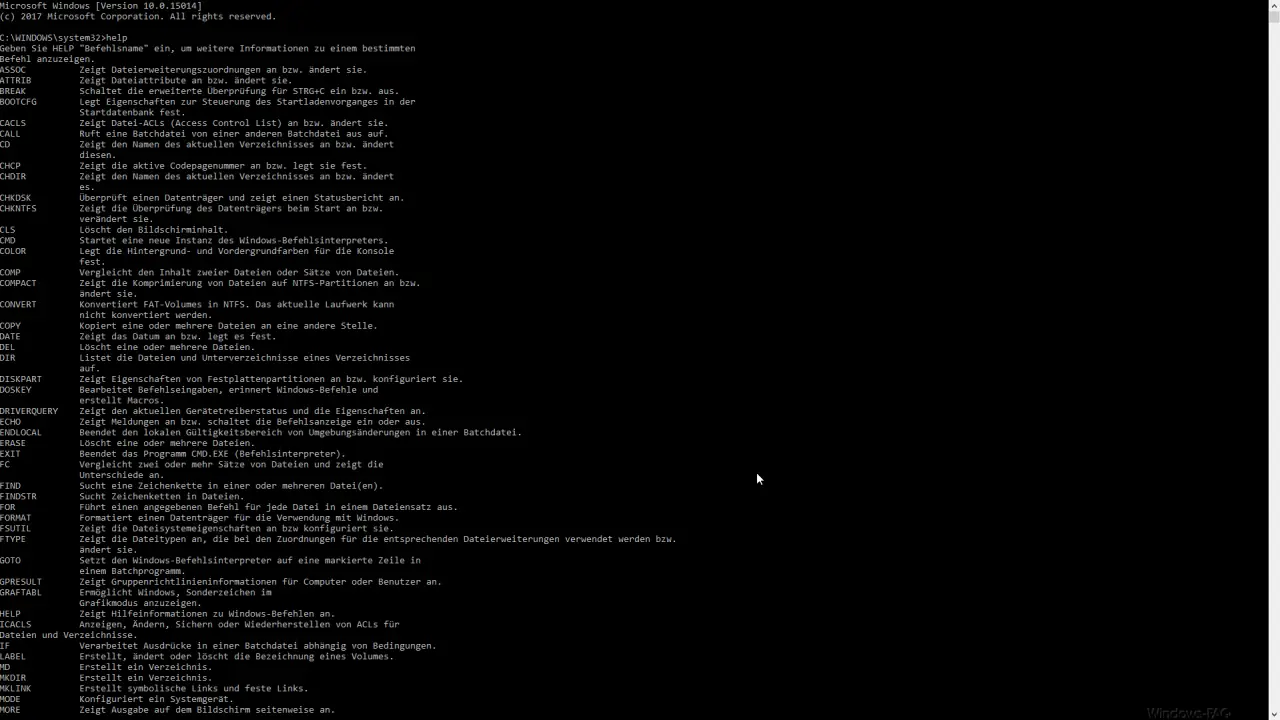
To switch the Windows command prompt to full screen mode, you simply have to press the following key combination in an open DOS box .
ALT + ENTER
With this keystroke you can easily switch between normal window display and full screen display . As we find a nice trick that administrators use quite often, because they usually work a lot on the command line .
This Windows 10 display trick also works the same way for the PowerShell console , here too you can jump back and forth between the different PowerShell window displays using the specified key combinations .
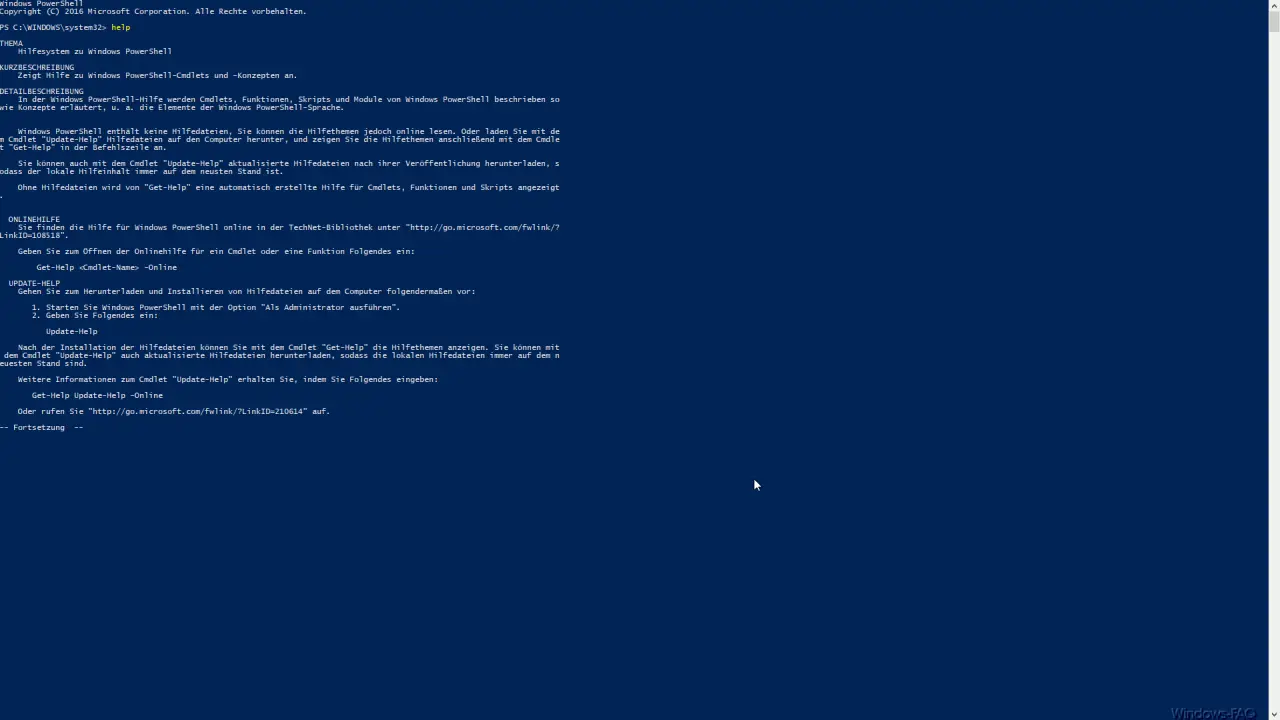
It’s nice that Microsoft is moving back to integrating lost functions from older versions of Windows into Windows 10. We hope that this trend will prevail, because in the past a lot was much easier than in Windows 10. The pressure of Windows users then seems to exert a certain pressure to integrate well -tried functions back into Windows 10.
You can find further, interesting information about the prompt in our following articles.
– Key combinations in the MS-DOS command prompt
– Administrator command prompt in the Windows Explorer context menu
– Drag and drop files into the DOS command prompt
–
Open the Windows 7 DOS command prompt (CMD) – Open the command prompt for a directory using the Explorer