The Windows system tray display , so the small Windows program icons that left of the time display in the Windows taskbar to display the active program, know all actual Windows users. However, the term “ systray ” is not known to everyone. It is usually very practical to see which programs are running in the background and are therefore always active. Most programs then leave an icon in the taskbar .
The more icons are displayed in the Windows taskbar, the more the simultaneous program executions put a strain on your system. This can be an indicator of why your PC is slowing down .
In addition, the systray icons take up a lot of space in the Windows taskbar and thus significantly reduce the space for the normal Windows icons . Below you can see a typical Windows 10 systray with a large number of systray icons.
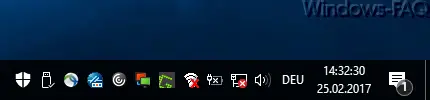
You can completely remove these if you are in the Windows registry under the following key
Computer HKEY_LOCAL_MACHINE SOFTWARE Microsoft Windows CurrentVersion Policies Explorer
a new DWord 32-bit value called
NoTrayItemsDisplay
generated. Below you can see the change made in the Windows Registry Editor.
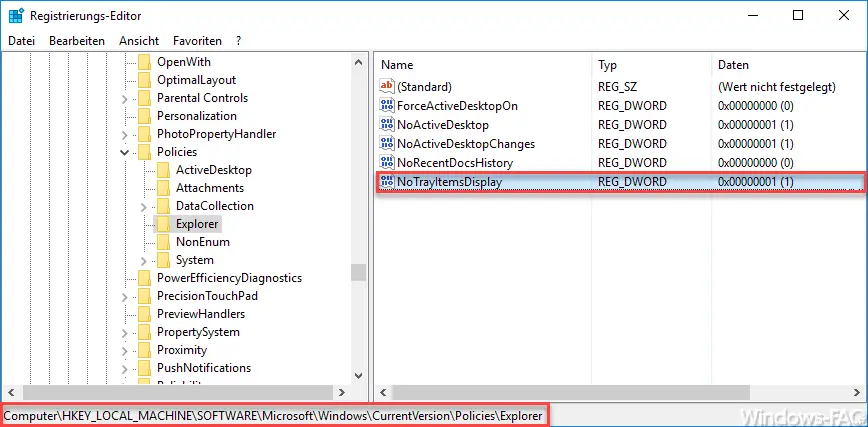
The value ” NoTrayItemsDisplay ” can take 2 values by default.
- ” 0 ” means that the icons are displayed in the Windows system tray.
- ” 1 ” means that the icons are not displayed in the Windows system tray.
After you have made the changes in the registry, you either have to log on to the Windows PC once again or you restart the ” Windows Explorer ” via the Windows Task Manager . Windows Explorer is responsible for displaying the icons in the Windows taskbar and in the system tray . Here you can see the example with hidden systray icons on a Windows 10 system.
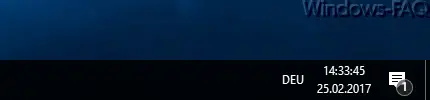
You can find many other interesting Windows tips & tricks in this article here on Windows FAQ.
– Replace or hide the Windows 10 Cortana search field with an icon
– Windows operating time (runtime) is incorrect in the Task Manager in Windows 10
– Show or hide desktop icons in Windows 10
– Delete temporary files automatically in Windows 10
– Activate time with seconds in Windows 10 Taskbar
– Shut down Windows 10 time-controlled with a command
– Create system repair data medium / recovery DVD under Windows 10
– Return to the last installed Windows device driver (driver rollback)
– Open Control Panel on Windows 10 quickly
– SD card is no longer recognized – Windows 10 Update
– Delete printer driver under Windows 10 with PNPUTIL
