One of the innovations in Windows 10 version 1909 is a completely revised message or notification settings . Here the Windows 10 user now has much more detailed setting options, as he is informed about notifications.
You can find all the necessary innovations of this version 1909 in the Windows settings, which you can quickly find using the known key combination
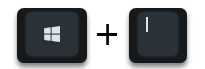
can call. Then you have to go into the area
System (display, notifications, sound, power supply, etc.)
switch. You can find the completely revised notifications in the sub-item
Notifications and actions
We have shown you the complete settings here below.
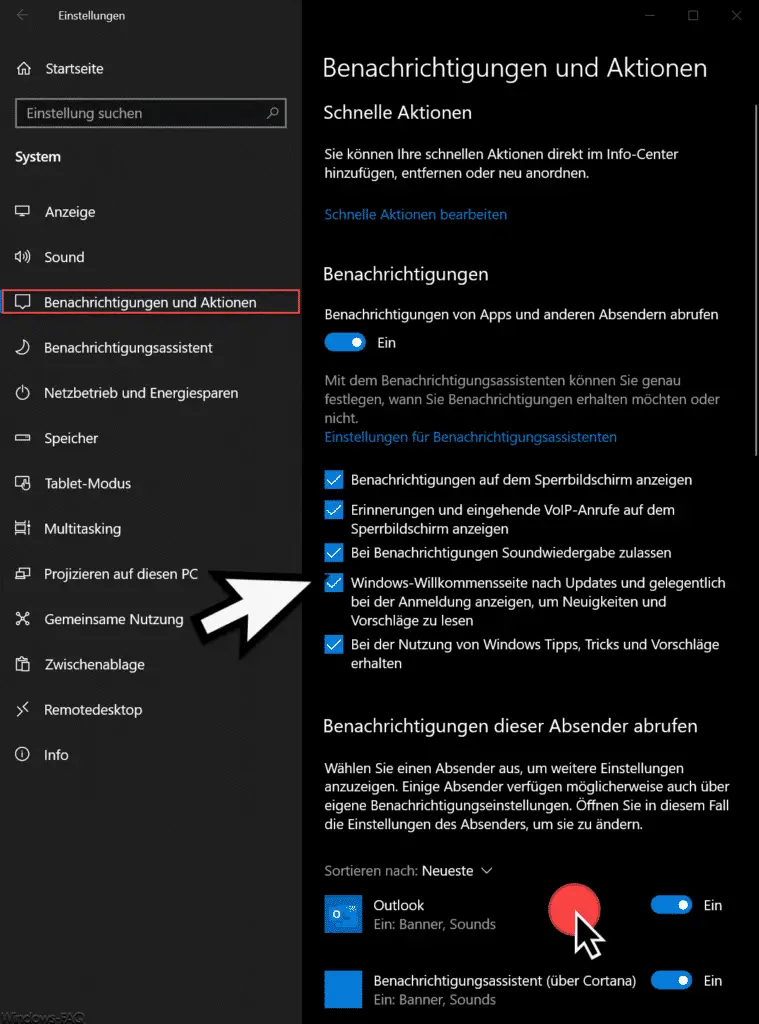
For one thing, the entire area now looks much tidier and you have the following notification settings available.
-
- Show notifications on the lock screen.
- View reminders and incoming VoIP calls on the lock screen.
- Allow sound playback for notifications.
- View the Windows welcome page for updates and occasionally when you sign in to read news and suggestions.
- Get tips, tricks and suggestions when using Windows.
These options are activated by default and can also be deactivated as required.
Further settings are then possible for each program or app. For example, if you want to edit Microsoft Outlook notification settings , one click in the ” Outlook ” line.
Then the window changes as follows.
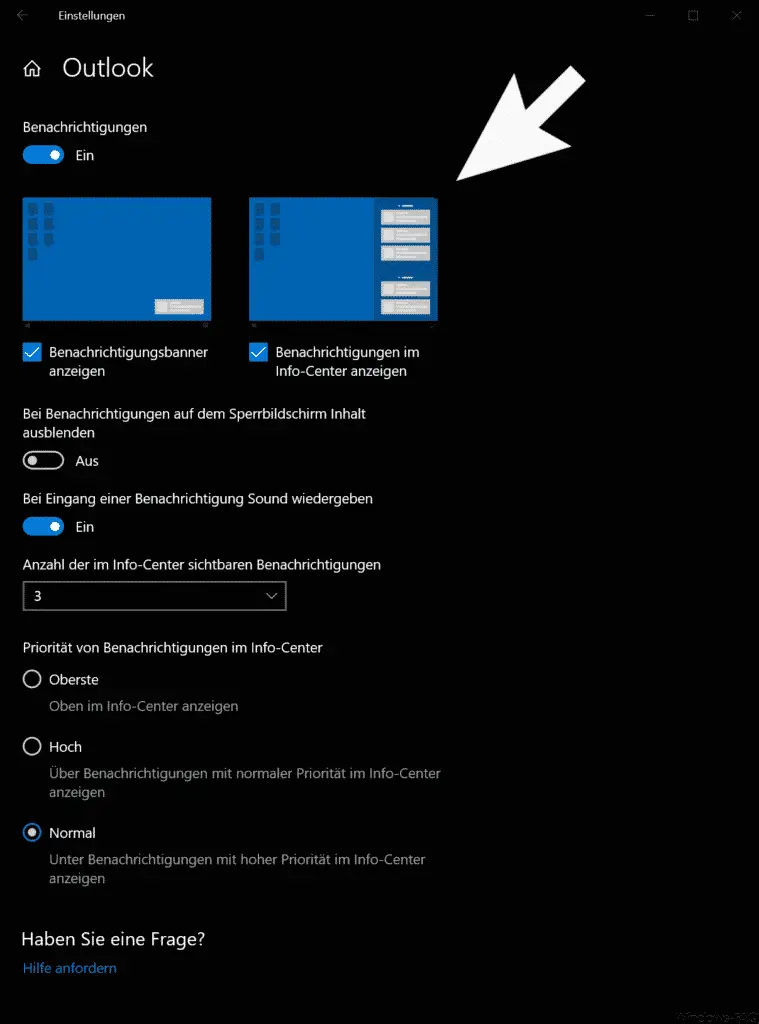
As you can see, Microsoft has now shown the desktop twice and you can now determine whether a notification banner is displayed at all and whether the notifications should also be displayed in the Info Center . Windows 10 version 1909 added these settings.
You can also edit the following notification settings per app .
- Hide content for notifications on the lock screen.
- Play sound when notification is received.
- Number of notifications visible in the info center.
- Priority of notifications in the info center (top, high, normal)
Overall, very useful notification settings that the user can now set individually.
If you are interested in further information about the Windows 10 Info Center and notifications , we recommend the following posts here on Windows FAQ.
– Edit Windows 10 Info Center, organize, delete and add notifications and actions
– Change the display duration of notifications in Windows 10
– Activate tablet mode in Windows 10
– Always keep Windows 10 Info Center in the foreground – Deactivate
Windows 10 notification and InfoCenter
– Screen clip of the screen Create (hard copy, screenshot) directly from the Windows 10 notification center