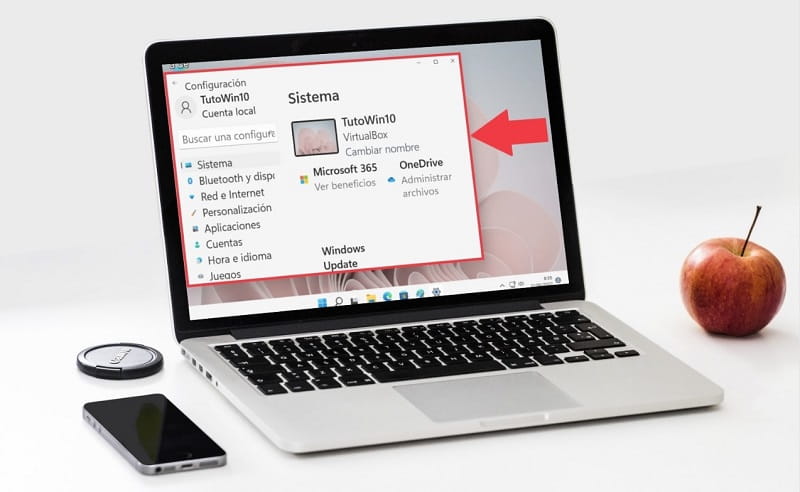
Enlarging the font size in Windows 11 is a resource that every user should know about because spending a lot of time in front of the PC can cause vision problems in the medium or long term. Luckily, Microsoft’s latest operating system offers quite interesting customizations to treat users with vision problems such as color blindness. However, if there is something that many users have in common, it is the use of glasses, so something that could help a great deal is knowing how to increase the font size in Windows 11 and today in we will show you how to do it.
Enlarging Font Size Is Not The Same As Changing Screen Scale
Note that it is possible to increase the font size by changing the Windows scale . However, there is a problem and that is that this method not only changes the size of the fonts but also that of the applications and icons . For this reason, in this tutorial we will show you how you can make the letter giant in Windows 11 without affecting other aspects of the system.
How to enlarge the size of the letters on the screen of Windows 11 2022?
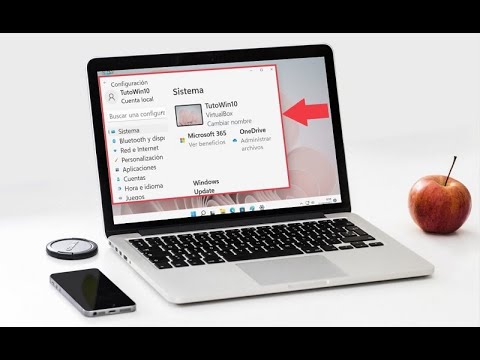
The first step that we will have to take is to enter the Windows 11 configuration, so we will have to follow the following instructions:
- Right click on the Start icon .
- We click on “Settings” .
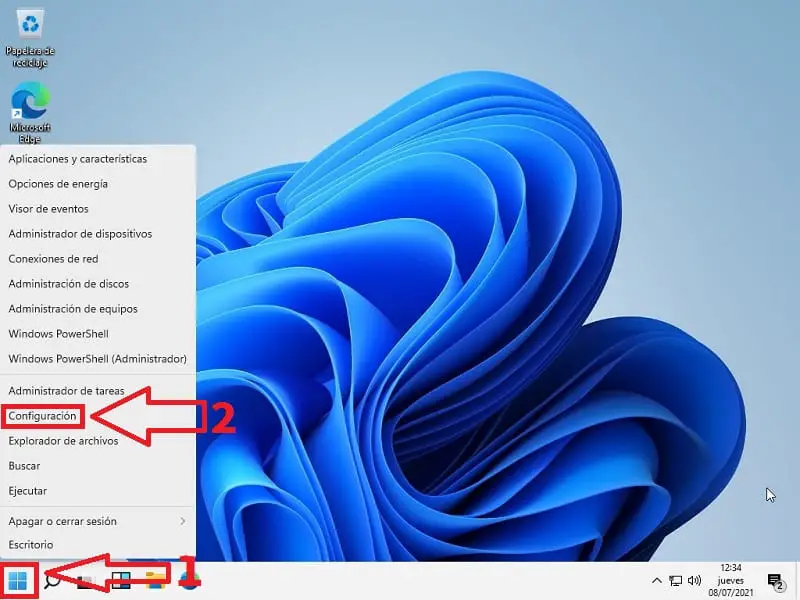
How to Increase Font Size in Windows 11 2022
On the next screen we will have to follow these steps:
- We enter “Accessibility” .
- In «Text Size» we move it to the right.
- We click on “Apply” changes.
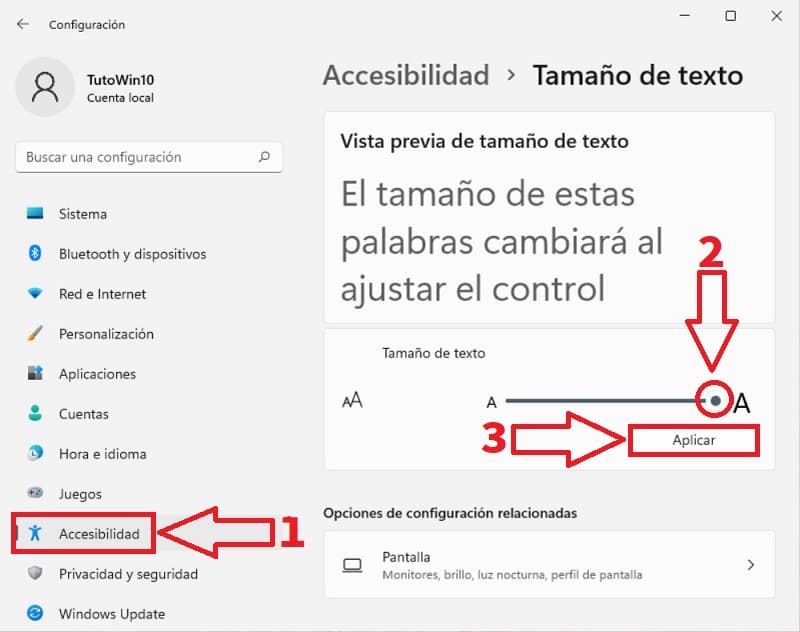
This would be the result, as you can see Win 11 fonts now look huge .
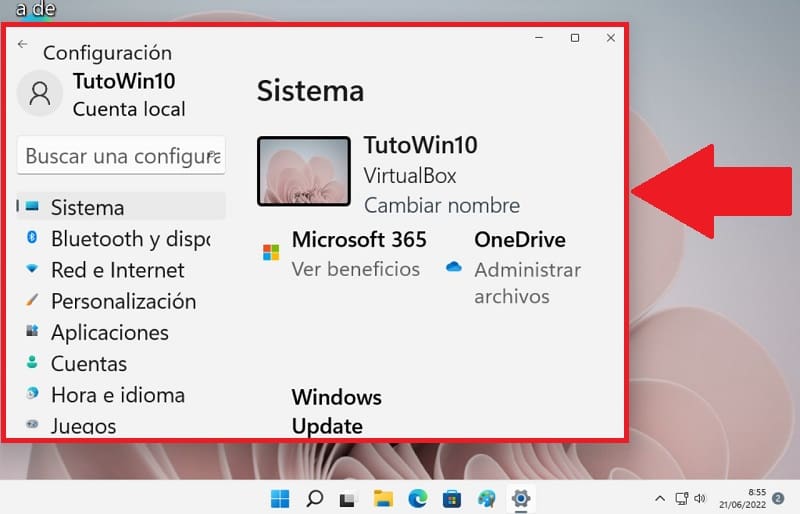
How to decrease the letter in Windows 11 2022
To put the letters of Windows 11 to the original size we will have to do the following:
- Right click on the Start icon .
- We click on “Settings” .
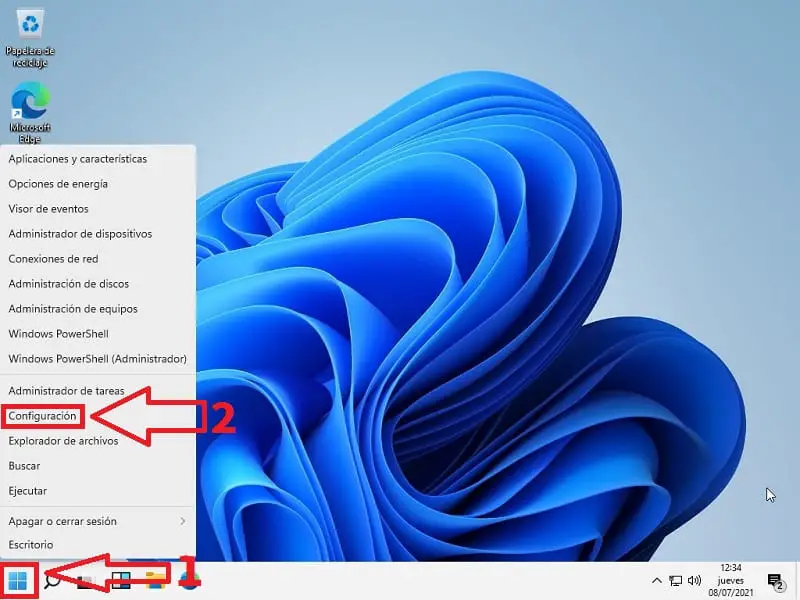
- We enter “Accessibility” .
- In «Text Size» we move it to the left.
- We click on “Apply” changes.
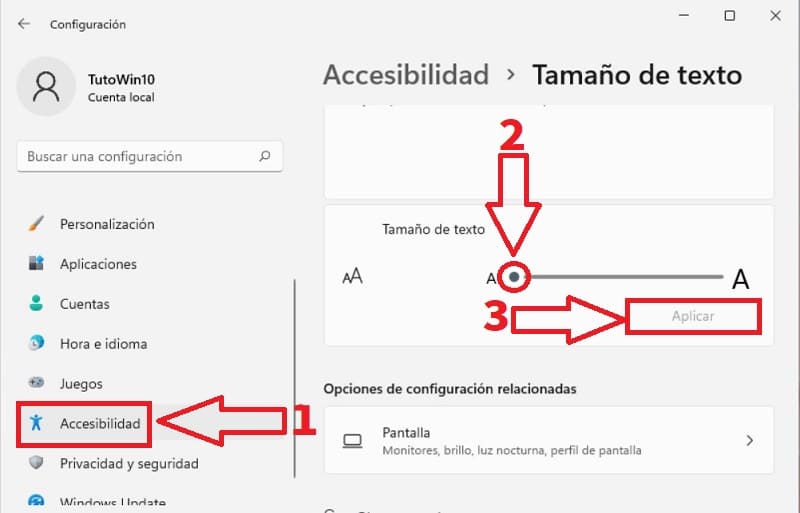
In this simple way we can increase or decrease the font size in Windows 11 step by step 2022 . If you have any questions you can always leave a comment and I will try to answer as soon as possible. Remember that you would help me a lot if you share this article with your family and friends through your social networks. Thank you for everything!