
If you have reached this post it is because you use the mouse with your left hand and you would like to know if it is possible to change the left-handed mouse settings in Windows 10 or 11 . Well, throughout this simple article we will show you how you can invert the mouse buttons so that you can use it more comfortably if you are left-handed.
If we are left-handed, can we configure the mouse?
Yes , you can configure the mouse to be left – handed , basically what we ‘re going to do is enable an option that will make the mouse work backwards . In this way we can use it more comfortably with the left hand.
How to Change Left-handed Mouse Settings in Windows 11, 10, 8 and 7 Step by Step 2022

The first step will be to open the Windows settings 👈 here you have several ways to do it, however the easiest one is using the following quick keyboard shortcut :
- Windows + I.
Once we are inside the system configuration, we just have to access the “Devices” section .
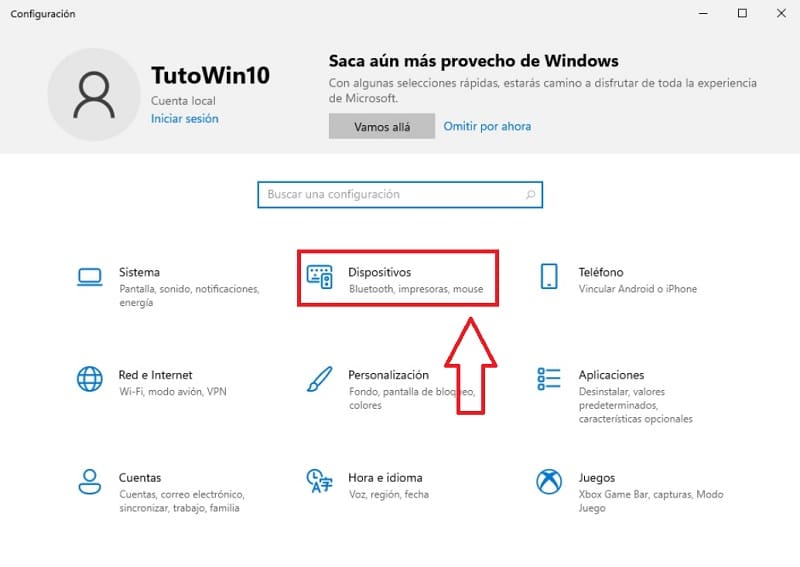
Change Mouse Buttons In Windows 10 Left-Handed From Settings 2022
Once inside “Devices” to activate the left-handed mouse we must follow these instructions:
- On the left side we select the “Mouse” section .
- Then we look at the part on the right where it says «Select the Primary Button» , by default it will be on «Left» (we click on that section).
- We select «Right» thus reversing the buttons.
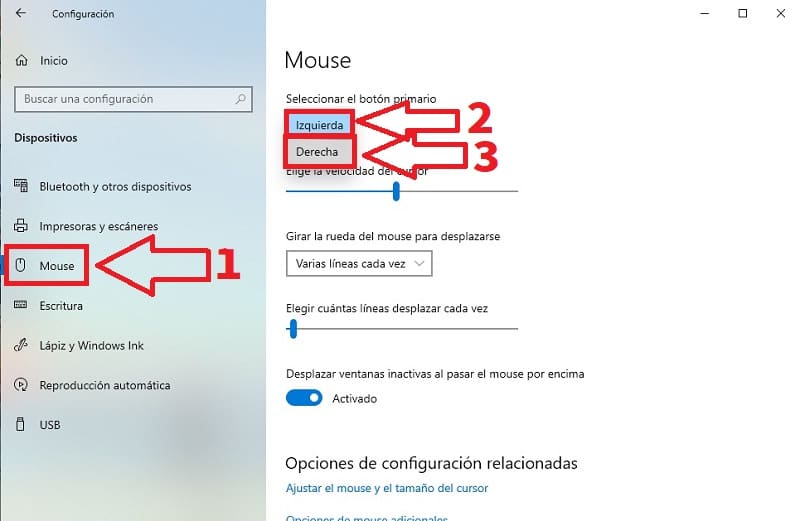
Change Primary Mouse Button From Windows 10 Control Panel Quick and Easy 2022
Another way to make the mouse left-handed in Windows 10 is by configuring it from Control Panel . To access it, just follow these instructions:
- We go to the search icon located on the taskbar.
- In the search box we type “Control Panel” (without quotes).
- We entered the “Best Match” .
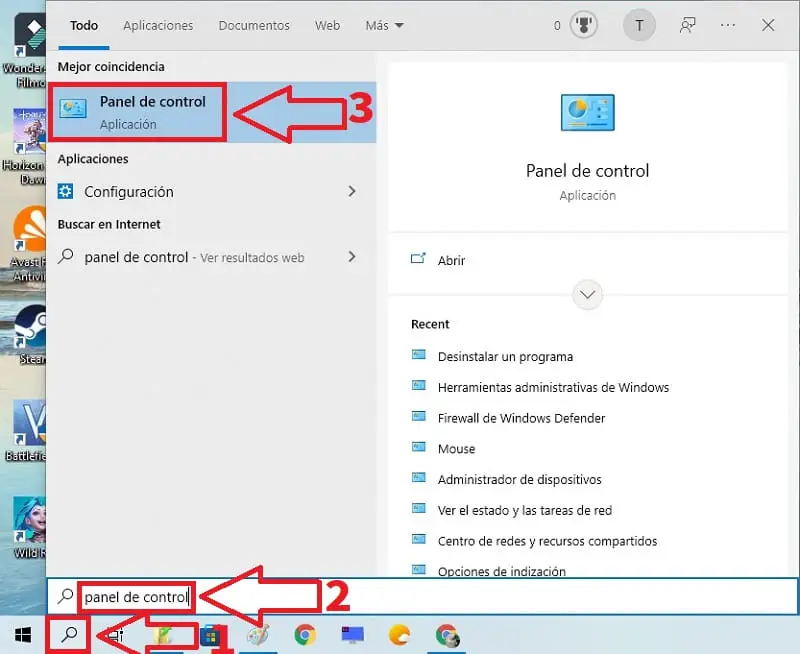
Once inside the “Control Panel” we enter the “Hardware and Sound” section .
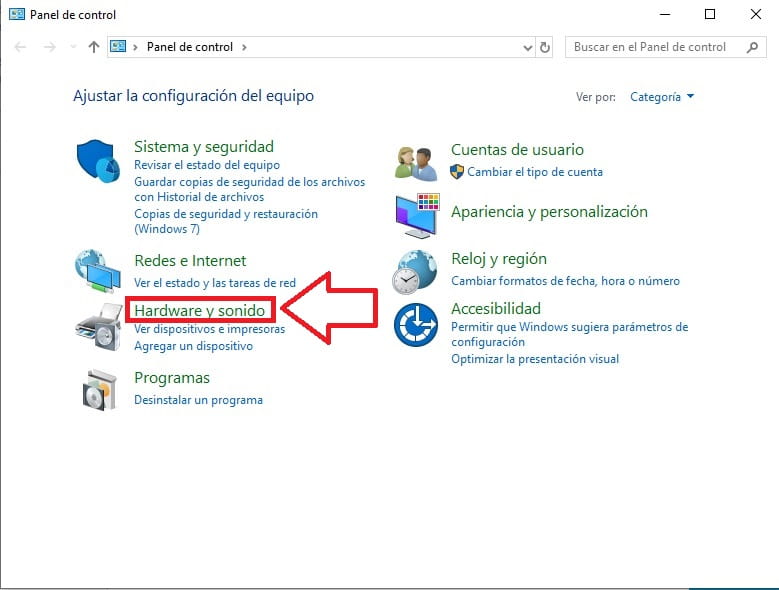
- Now we will leave “Hardware and Sound” on the left.
- And in “Devices and Printers” we select the “Mouse” section .
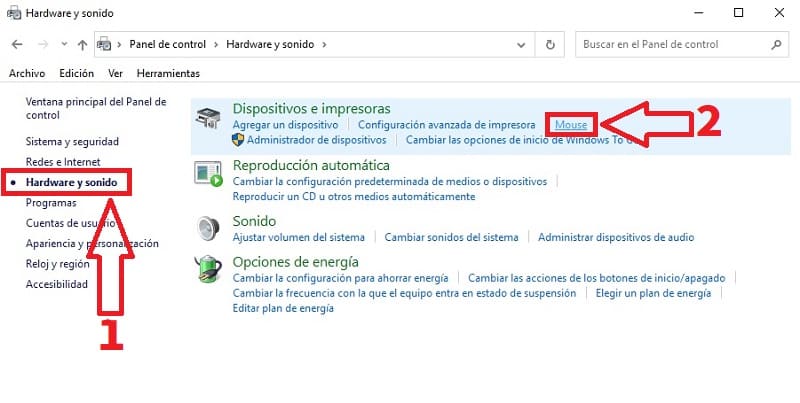
Once inside “Properties: Mouse” we must follow these steps:
- We activate the option «Swap Primary and Secondary Buttons» .
- We give «Apply» .
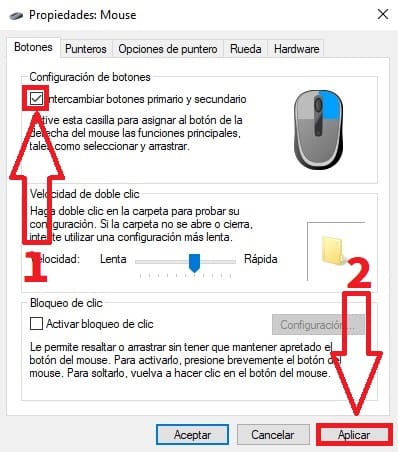
And just like that you can change left-handed mouse buttons in Windows 10 . If you have any questions, feel free to leave me a comment and don’t forget to share this article with those who you think may be of help. Thanks for everything!