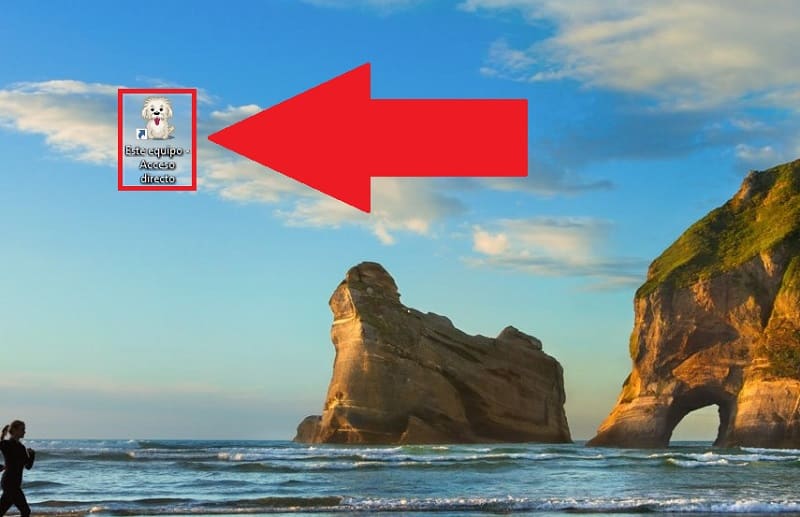
Did you know that July 21 is Dog Day ? Don’t worry, until recently I didn’t know either! That is why you may want to pay homage to these animals and don’t think of anything, so don’t worry because at we will show you a trick with which you can customize your PC according to this important date. And it is that today we will show you how you can change “This Team” for an icon of a dog , in this way you will be able to create awareness about the importance of the care that “man’s best friend” must receive .
What Day Is Dog Day 2022? 🐶
In some countries such as Spain, Dog Day is celebrated on July 21 , 2022 , while in other places such as Latin America or the US it is celebrated on August 26 , 2022 .
Why is World Dog Day celebrated?
This day serves to create awareness about the existence of neglected dogs , so that in this way we can help them by giving them our love, necessary hygiene and food.
Download Dog Icon 2022 🐩
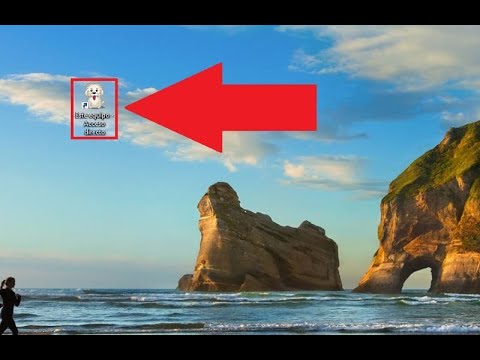
The first step will be to download a PNG dog icon, which you can find on Google or directly choose the one you like the most from the following link .
- Once inside the page we only have to select the section that says «ICO» .
- We give «Download ICO» .
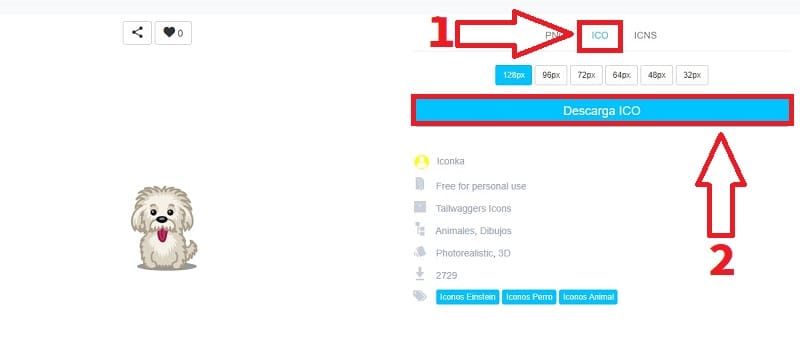
How to Change My PC Icon for a Dog Step by Step 2022
Well, we already have the Perro.ico file, so all that remains is to create the “This Computer” icon on the Windows desktop 👈 To do this, you can follow this tutorial, although it is best to create a shortcut as follows.
We open the Windows file explorer which is located in the taskbar.
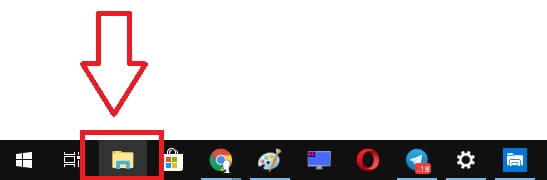
Now to create direct access of MY PC on the desktop we must proceed as follows:
- We click with the left mouse button on “This Computer” .
- We move the icon to the desktop to create the shortcut.
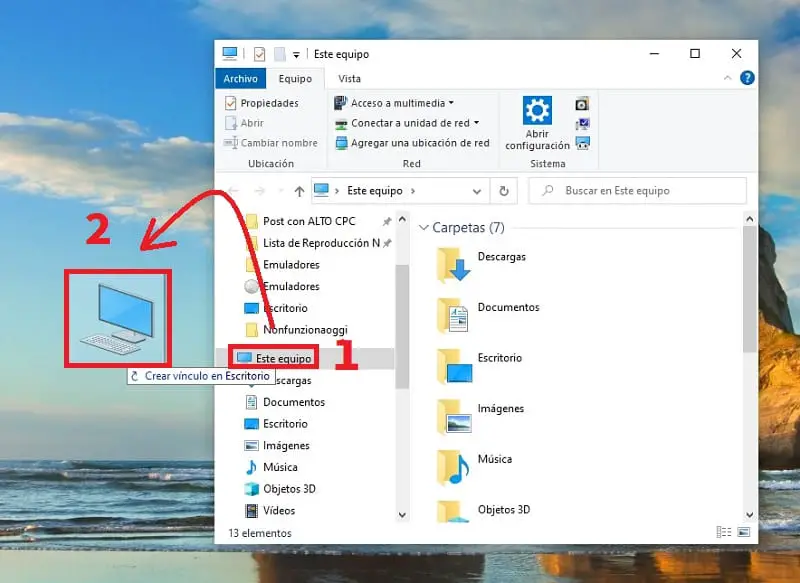
Put A Dog As Icon Of “This Computer” In Windows 11 and 10 Easy and Fast 2022
- We place the mouse cursor on the shortcut and click with the right button .
- A contextual menu will open in which we must select the “Properties” section .
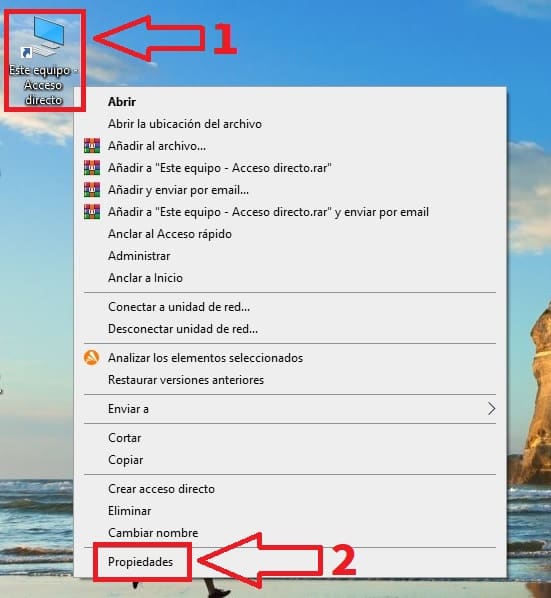
To modify the icon of the «This Team» direct access for a dog , we will only have to follow these instructions:
- We give «Change Icon» .
- On the next screen we will click on “Browse” .
- We select the icon of a puppy .
- Finally we select “Open” .
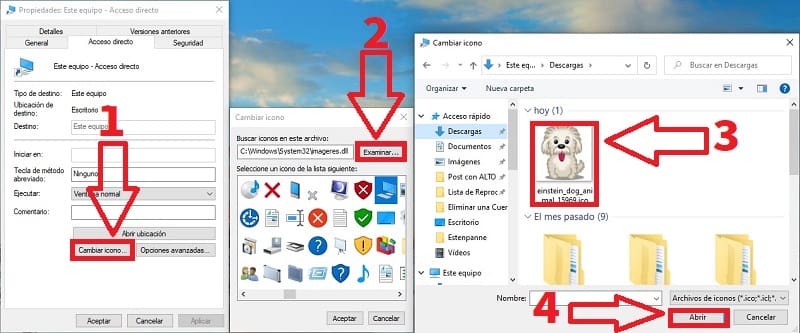
- We select the icon of a puppy in the folder.
- We will give “Accept” .
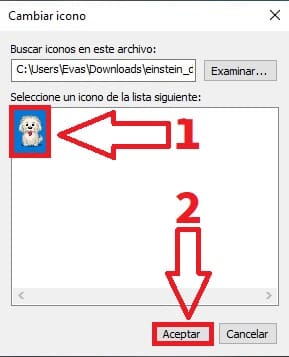
And this is what MY PC would look like with the icon of a puppy , ideal to pay tribute to Dog Day 2022 .
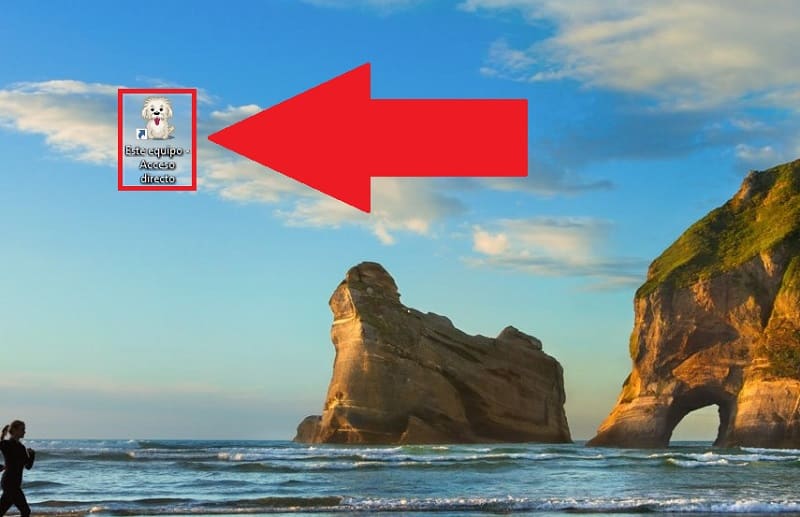
If you have any questions you can always leave me a comment, I would love to read you. Don’t forget that you help me a lot if you share this tutorial on social networks with those people who like animals… Thank you very much for everything and Happy Dog Day 2022! .