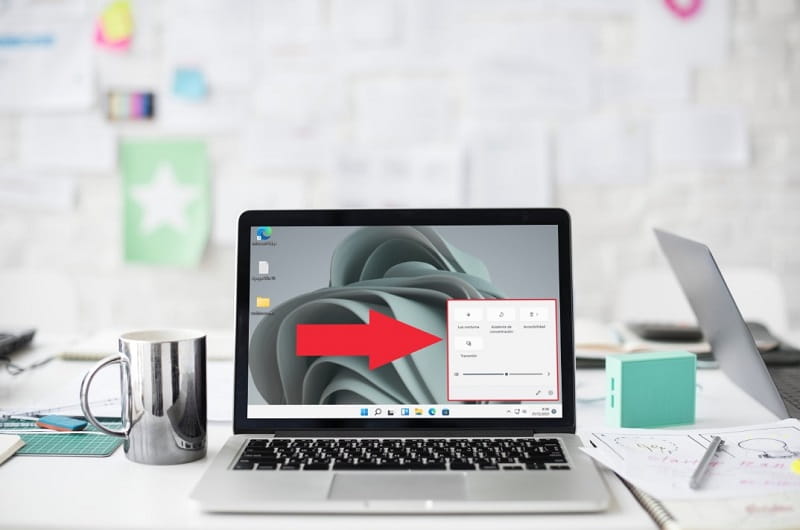
The taskbar is one of the elements that we use daily on our PC. Thanks to this we will have at our disposal a multitude of tools such as the file explorer , change the time , Bluetooth settings or even activate an on – screen keyboard . Undoubtedly a section that Microsoft has wanted to take more advantage of in the latest version of its operating system since it has incorporated new features. And it is precisely the reason that has brought you to this Howpchub tutorial , because you want to know how to add new settings to the Windows 11 express settings . Well, throughout this article we will teach you how to do it step by step.
What is Windows 11 Express Settings and what is it for?
It is a new functionality introduced in Windows 11 . As its name suggests, Quick Settings allows you to quickly access new features from the taskbar.
How to Open Quick Settings in Windows 11 Easy and Fast 2022
- The first step would be to click on the icon panel on the taskbar located just to the left of the time.
- This will open the quick configuration where we will have at our disposal settings such as: accessibility, concentration assistant or transmit.
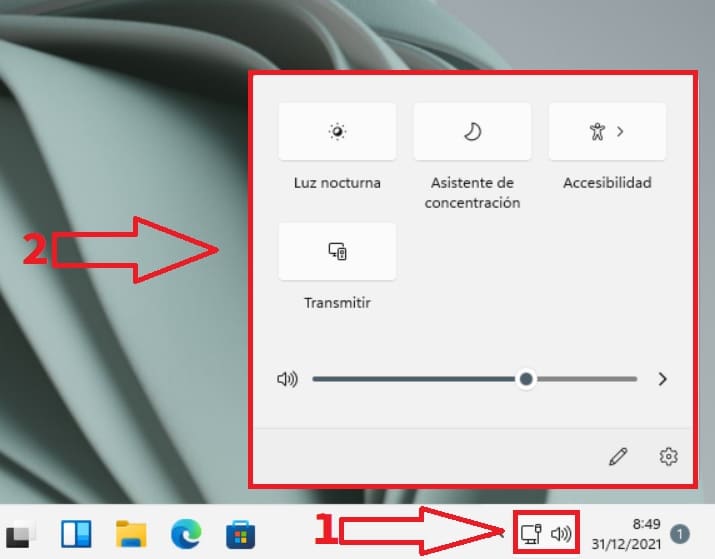
How to Add New Settings to Windows 11 Quick Settings Step by Step 2022
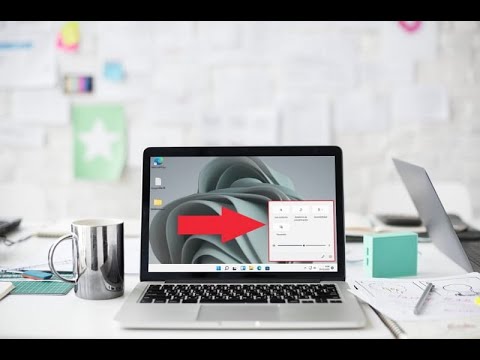
To add new settings to the quick configuration of Win 11 we will have to follow these steps:
- We right click on the notification panel.
- We give “Edit Quick Configuration” .
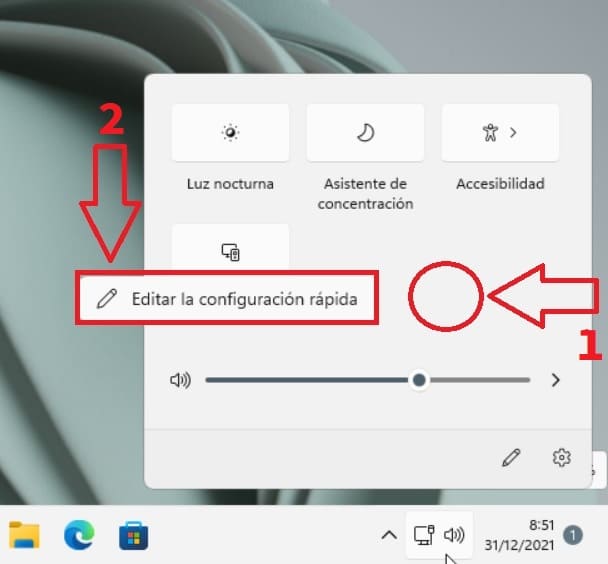
On the next screen we will have to follow these instructions:
- We click on “Add” .
- We select a new function.
- We give «Ready» .
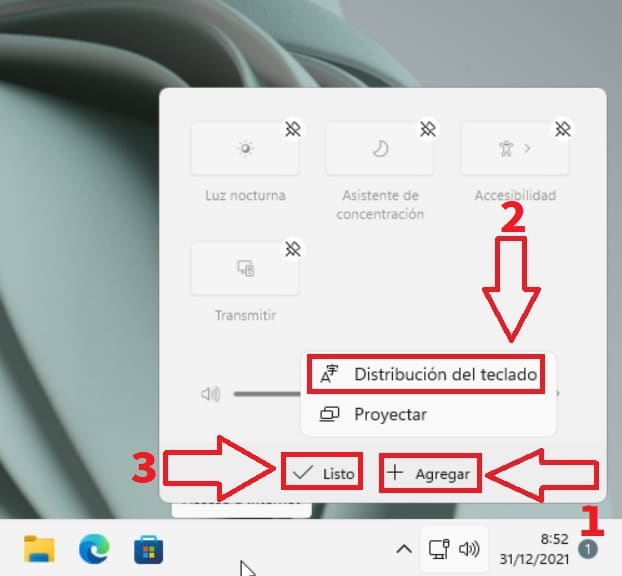
How to Remove Settings in Quick Settings in Windows 11 2022
To remove a setting from the quick configuration we will have to follow these steps:
- We click on the icon panel on the taskbar located just to the left of the time.
- This will open the quick settings.
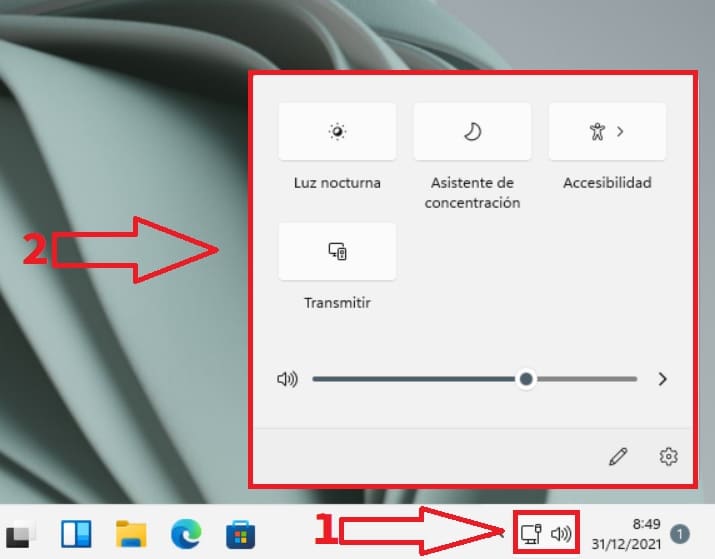
- We right click on the notification panel.
- We give “Edit Quick Configuration” .
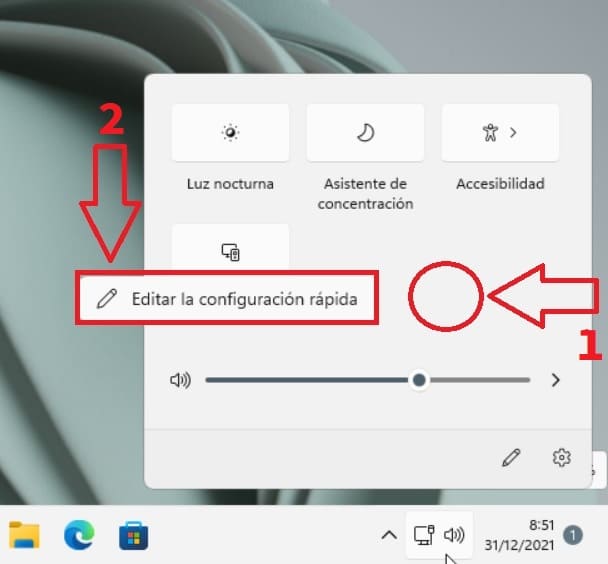
- We select the adjustment to be deleted by pressing the pin just above on the right.
- Once we have removed the desired one, we will click on «Done» .
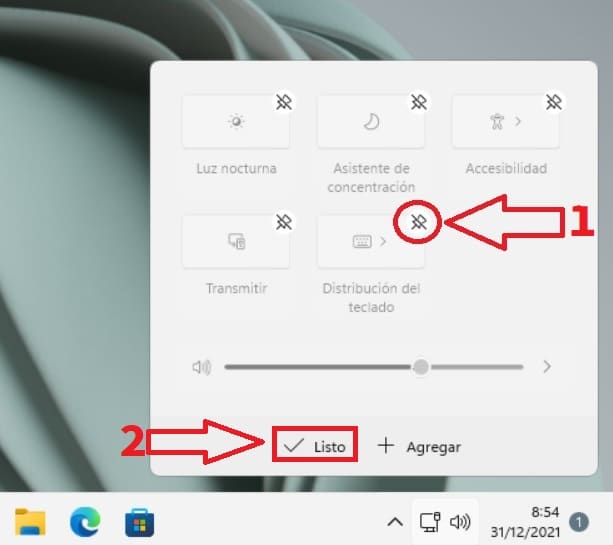
And that’s it for today’s tutorial, if you still have questions you can always leave me a comment and I’ll try to answer as soon as possible. Do not forget that you can always support me by sharing this content with your friends and family through your social networks. Thank you!