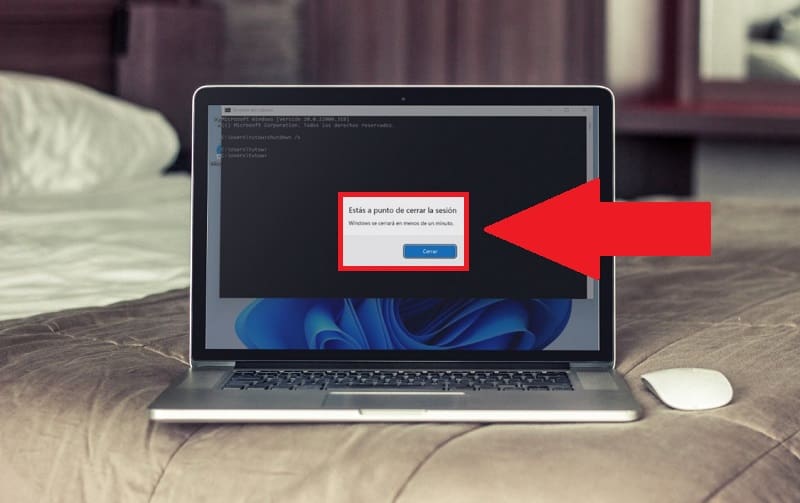
Turning off a PC is no secret to any user, in fact all devices can do it. However, we rarely stop to think that there are several different methods of disconnecting a PC . And precisely for this reason you have found this article , because you want to find out about all the possible ways to turn off Windows 11 , because throughout this tutorial you will learn 6 totally different ones… are you ready?
Shut down windows 11 from power button
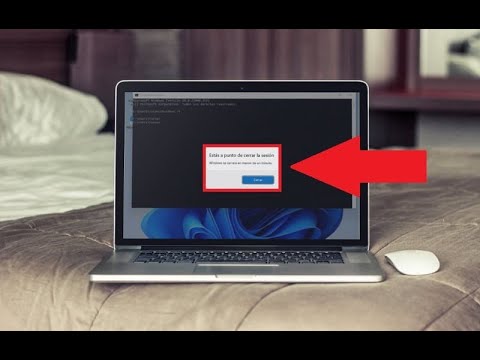
The simplest method is to use the same system shutdown button , for this it will be enough to follow these instructions:
- We select the Start button .
- Click on the power off icon .
- We give «Turn off» .
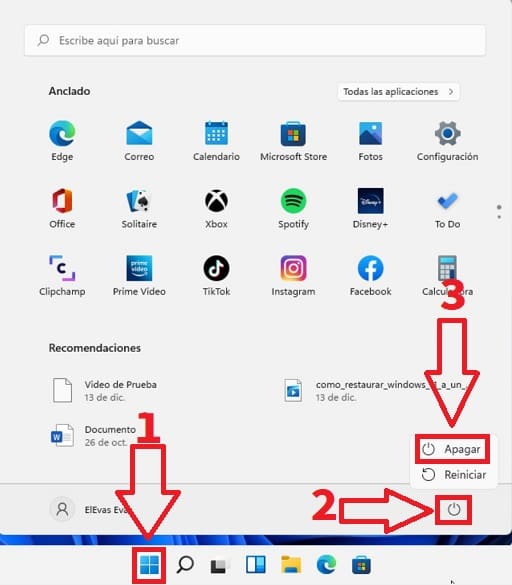
Shut down Windows 11 from the Start Context Menu
Another way is to use the context menu of the system so we will only have to follow these instructions:
- We click with the right mouse button on “Start” .
- In the context menu we click on “Shutdown or Close Session” .
- In the next menu we select «Turn off» .
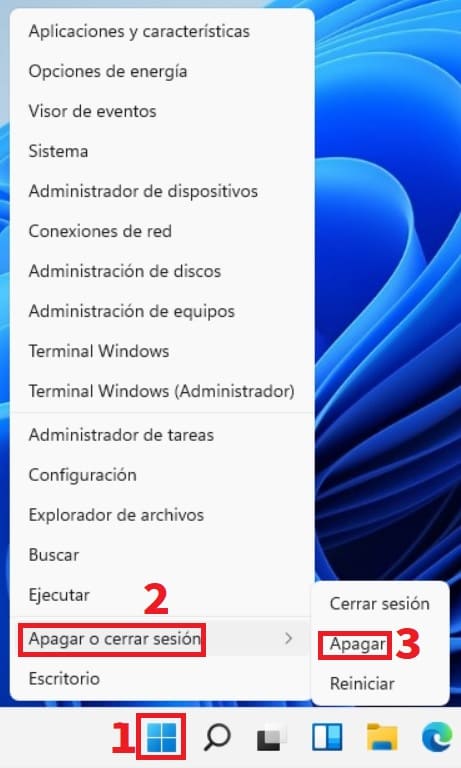
Shut down Windows 11 with the keyboard
Another way to shut down Windows 11 is by using the following keyboard shortcut : Alt + F4 . Then just follow these instructions:
- In the pop-up menu we select «Shutdown» .
- Then we will give “Accept” .
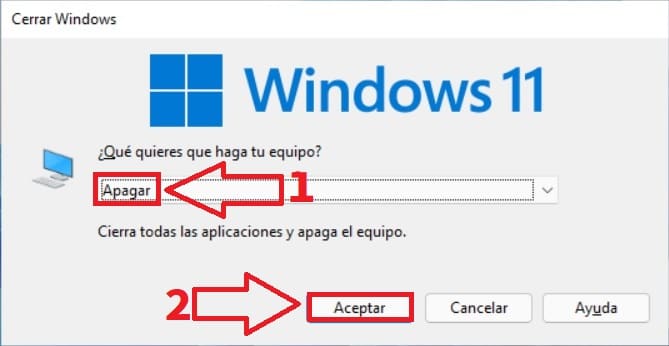
Shut down windows 11 from lock screen
Another way to do it is by entering the lock screen and then doing the following:
- Click on the power off icon .
- In the next menu we select «Turn off» .
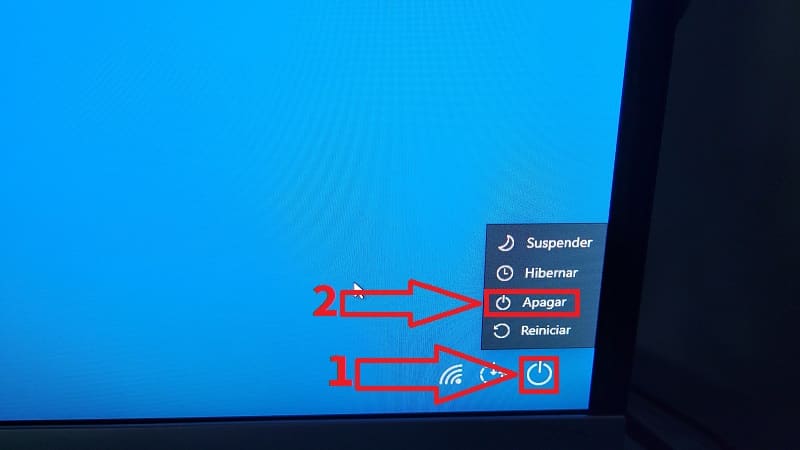
Erase Windows From CMD
Another way is through a command from the command prompt. For which we will have to open the Windows 11 CMD and do the following:
- We write “shutdown /s” without quotes.
- Then in the pop-up window we will click on “Close” .
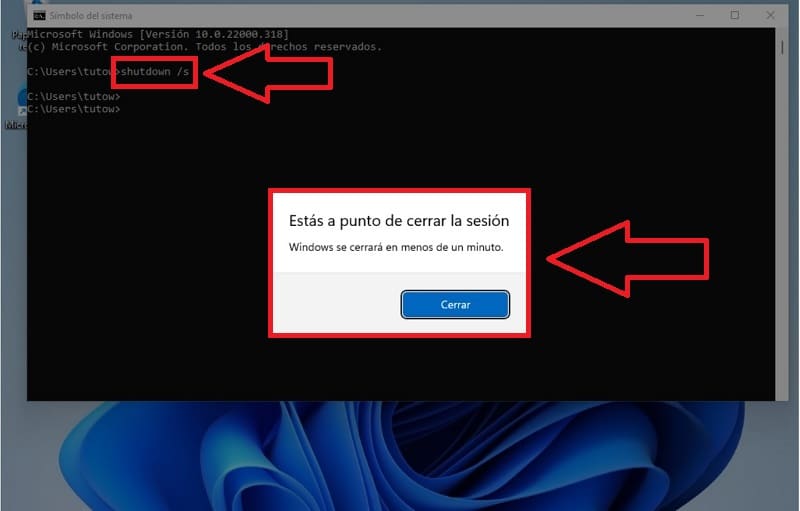
Shut down Windows 11 with a shortcut
The last way is to create a power off button through a direct access , for this we will have to follow the steps of this video 👇

And that’s it for today’s tutorial, if you have any questions feel free to leave me a comment and don’t forget that you can share this article with your friends and family through your social networks. Thank you very much for all your support!
