The HOSTS file is a file that contains assignments of IP addresses to host names . A kind of small DNS server that resolves the IP addresses into DNS names and vice versa. Every Windows administrator can add his own entries to this file. The HOSTS file can always find your following Windows system directory:
C: Windows System32 Drivers ETC
If you try to edit the hosts file with Notepad or another program and then save it, you will receive the following error message.
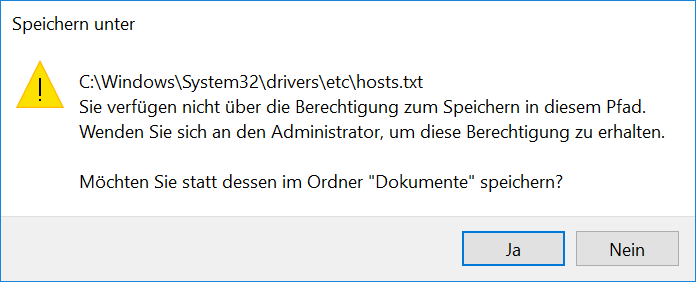
The exact error message is:
C: Windows System32 drivers etc hosts.txt
You do not have permission to save in this path.
Contact the administrator to obtain this permission.
Instead, you can save it in the “Documents” folder.
You will also receive this message if you have administrator rights on your computer. Below we show you how you can still edit the hosts file.
Start Notepad as administrator
The absolute requirement is that you start the editor, in this case the ” Notepad ” program, as an administrator. Simply enter the search term ” Notepad ” in the Cortana search bar , right- click on ” Editor ” and then select the item “Run as administrator “.
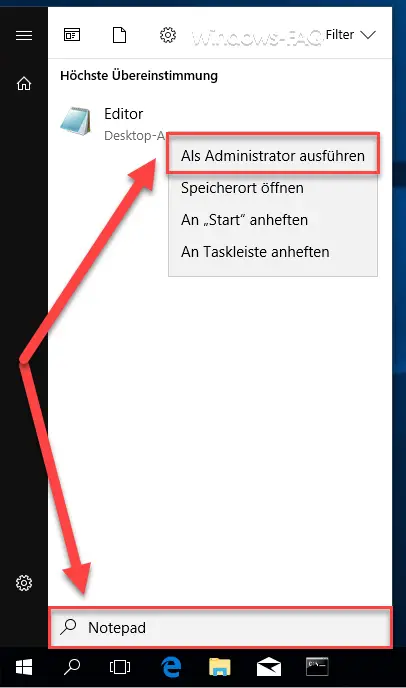
Then you have to call up the location ” C: Windows System32 Drivers etc ” in Notepad and select ” All files (*. *) ” At the bottom right . Then all files that are stored in the ETC folder are displayed. Now you can simply load the HOSTS file and then edit it .
When entering new IP assignments, you must make sure that the IP address is at the beginning of the line , followed by at least 1 space and then the DNS name. Here is an example, in which we have assigned the DNS name “windows-faq.de” to the localhost address ” 127.0.0.1 “.
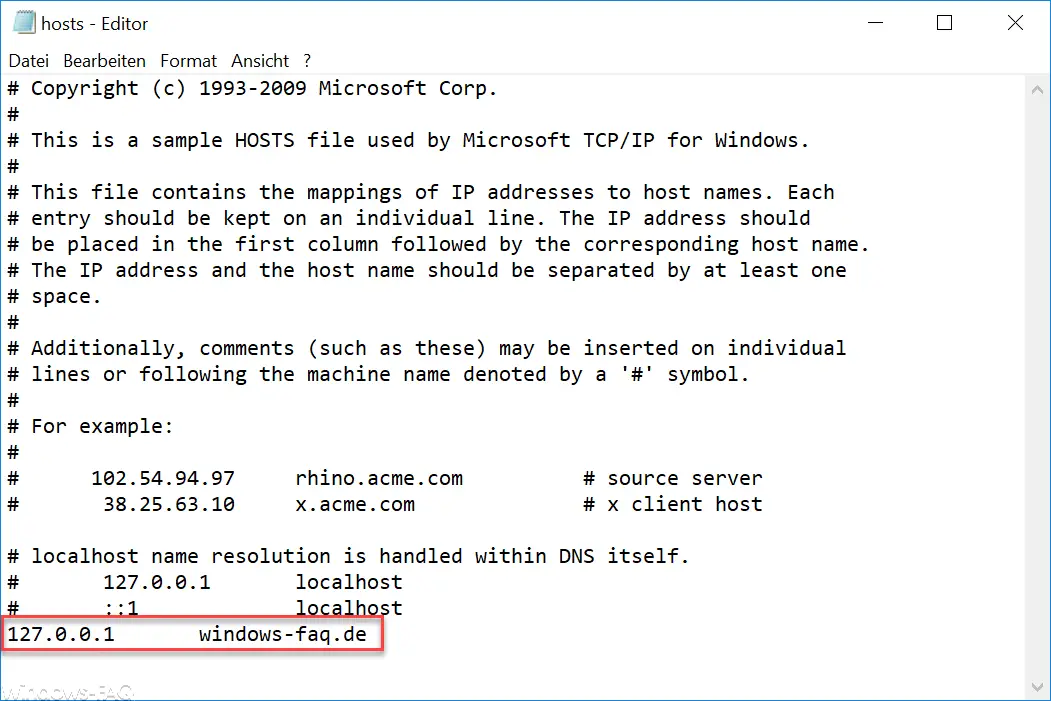
Now you can also save this file and the error described above does not occur. The change in the HOSTS file then for example the Ping following effects, so that we as a reply address the localhost address get back.

You can also find other interesting articles on the topic of ” Network ” here:
– Always wait for the network when restarting the computer and when logging in
– Remove or show the network icon from the Windows 10 taskbar
– Switch the Ethernet network connection and WLAN connection to Windows 10 to clocked (metered)
– Reset the network in Windows 10
– Determine network problems – Log ping dropouts only – Pingtest.bat
– network inventory
