Bluetooth is certainly one of the most common types of wireless connections , such as how mobile devices connect to another device wirelessly. The Bluetooth standard has been continuously developed for many years and at the moment the Bluetooth version 5 is the latest version.
Unfortunately, there are always connection problems when devices with different Bluetooth standards want to communicate with each other. Then it would be very advisable to know which Bluetooth version your own Windows PC or your own Windows notebook or tablet has. We show you here how you can find this out relatively easily.
Query the used Bluetooth version
You can find the necessary information in the device manager. The easiest and fastest way is the program
devmgmt.msc
which you can call up directly after pressing ” Windows key + R “. We have summarized the other options in detail in the entry ” Quickly call up Windows device manager “.
In the device manager you then call up the ” Bluetooth ” area, as you can see here.
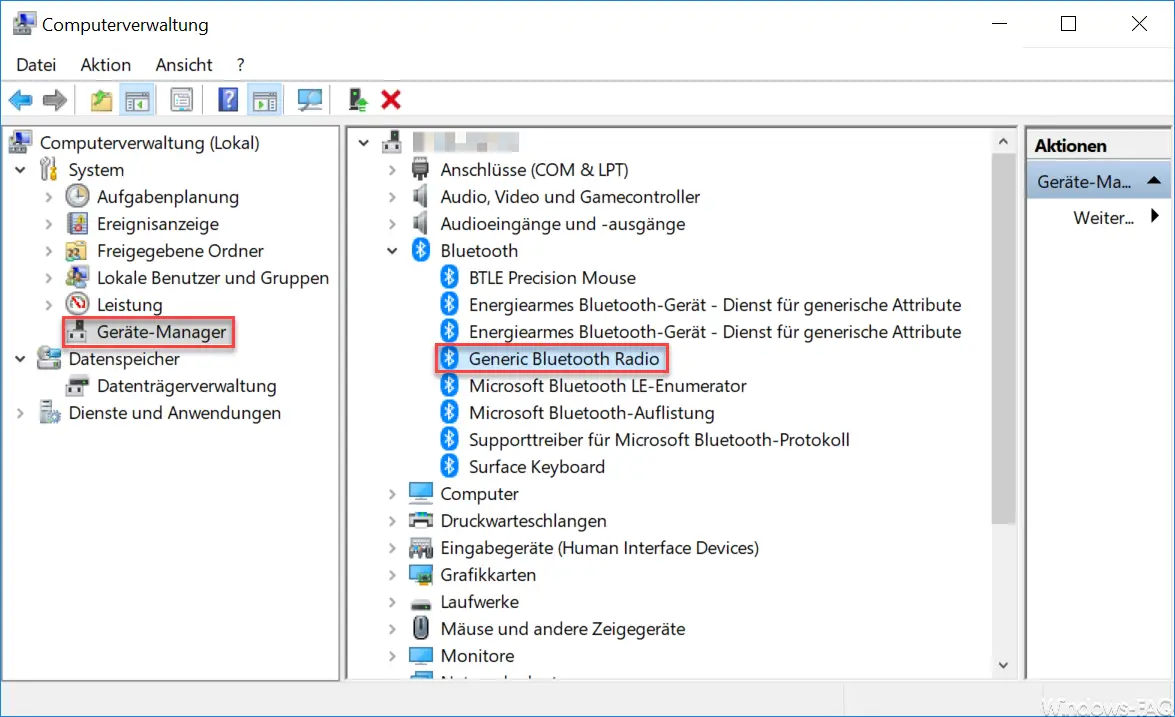
The name of the Bluetooth device can vary depending on the variant. In our case it is called
Generic Bluetooth radio
There you then call up the Bluetooth properties with the right mouse button and switch to the ” Advanced ” tab , as you can see here.
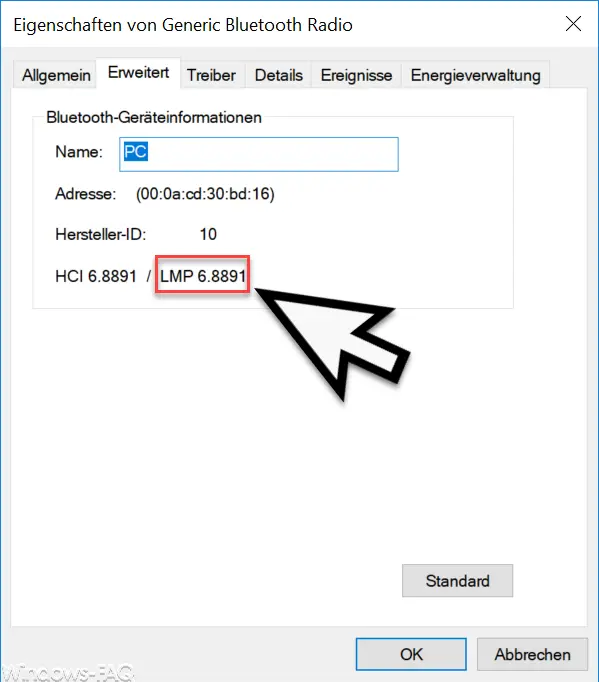
Below the manufacturer ID of the Bluetooth device you can see the LMP number. This LMP number says something about the Bluetooth version. The following table then translates the value into the appropriate Bluetooth version.
| LMP number | Bluetooth version |
|---|---|
| 0.? | 1.0 |
| 1.? | 1.1 |
| 2.? | 1.2 |
| 3rd? | 2.0 |
| 4.? | 2.1 |
| 5th? | 3.0 |
| 6.? | 4.0 |
| 7.? | 4.1 |
| 8th.? | 4.2 |
| 9.? | 5.0 |
In our example, our Windows 10 tablet thus has a Bluetooth 4 version .
Further information on wireless transmission can also be found here:
–
Show or delete available WLAN connections with a command – Connect the ASCOM i62 WLAN cell phone to Aruba Wifi
– WLAN troubleshooting with the Windows WLAN report
– Switch Ethernet network connection and WLAN connection to Windows 10 (metered)
– Show WLAN password in plain text via DOS Command
– Forgot WiFi password – No problem – Simply read out with a tool