Again and again, users report on the error code 0x80070718 , which can occur with a wide variety of file actions. We have shown you below an example of such an error message from Error 0x80070718 , which occurred when saving a file in Microsoft.
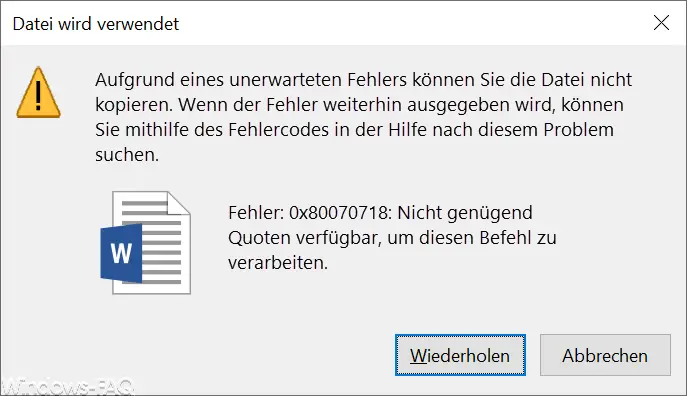
The exact error message is:
You cannot copy the file due to an unexpected error. If the error persists, you can use the error code in Help to find this problem.
Error: 0x80070718: Not enough quotas available to process this command.
The reason for this quota errors are the Windows offline files that were probably enabled on your system. You can check this by first opening the Windows Control Panel and then selecting the following options.
Sync Center
Then you will find the point at the bottom left
Manage offline files
We have also shown this to you below.
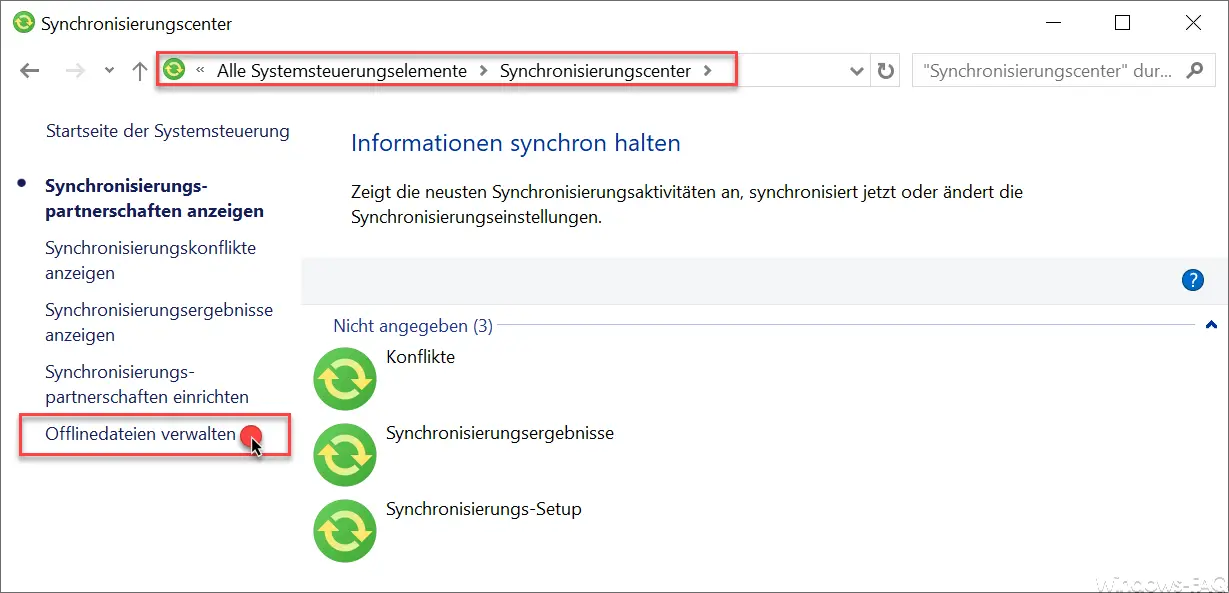
In the subsequently appearing window ” Offline Files ” You please choose the tab ” disk usage “.
As you can see, the area for the offline files is completely occupied and this results in the odds error code 0x80070718 .
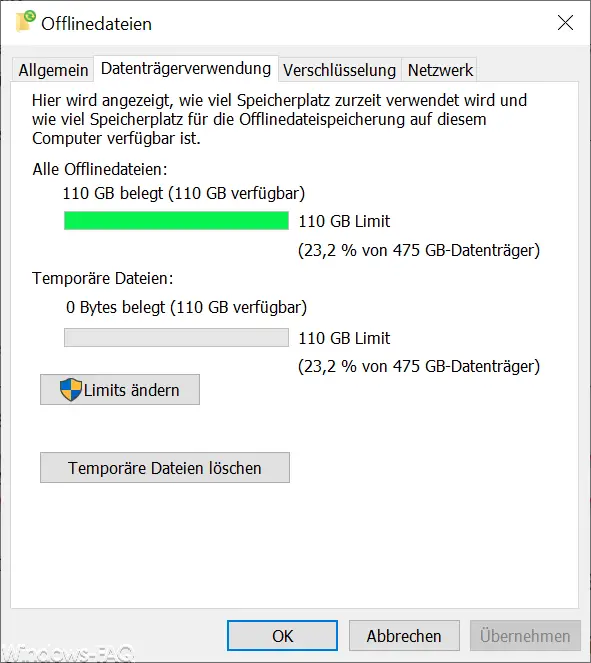
To eliminate the error 0x80070718 you can either completely deactivate the offline files using the ” General ” tab or you can increase the limit for the offline files using the ” Change limits ” button . In our example, almost 23% of the data medium is reserved for storing the offline files , which is just under 110GB.
By making more space available for the offline files, the error 0x80070718 then no longer occurs.
Finally, we have listed other posts with other Windows error codes .
– Error code 32788 – Error when trying to start the selected virtual machines
– Robocopy error code 0x00000040 when copying files and folders with umlauts
– Error when connecting to OneDrive – Error code 0x8004ded2
– Error code 0xC004B100 when activating Office 365
– Error code 0xa00f424f when Windows 10 camera app
– Windows error code 0x80073715
– Office error code 30015-11 (-1073610698)