
E-mail encryption has been an issue for us for many years and to this day there are many providers who offer e-mail encryption. However, the practice looks a little different and the e-mail encryption solutions are usually not really practical for the users.
Since most users process their emails with Outlook, it would be desirable if there was a simple and practical email encryption for Outlook.
Reddcrypt has dedicated itself to this task and has developed a very easy-to-use and install email encryption program for Outlook.
It is also particularly interesting that the REDDCRYPT Outlook plugin is completely free and that the free version is certainly sufficient for most users. We would like to give you some insights into the Outlook encryption tool below.
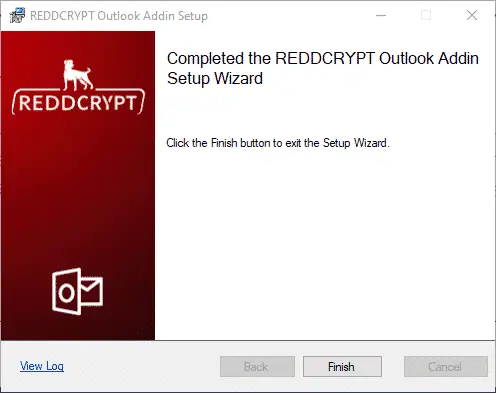
You can download the tool directly from the Reddcrypt homepage (download link is at the end of the article) and then install it. Nothing else needs to be considered during installation. After a subsequent restart of Outlook, the email encryption tool is already available.
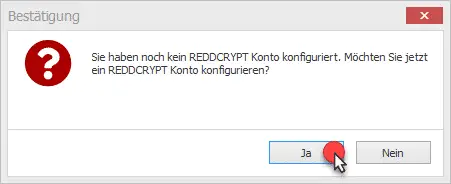
The tool now checks whether a Reddcrypt account already exists for your sender email address . This account is necessary for the encryption of the emails and can also be closed within a few minutes. All you have to do is enter your email address and you will then receive a PIN for legitimation .
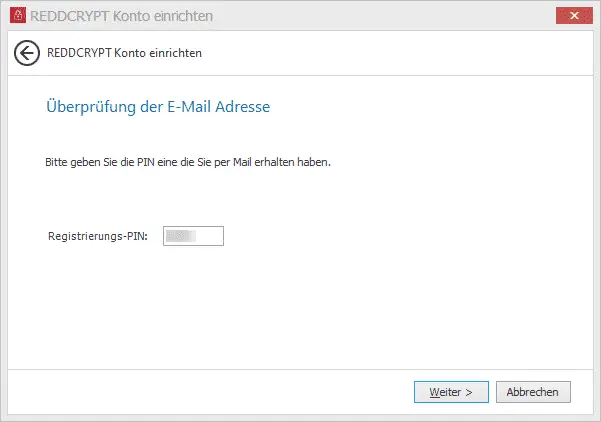
After the pin has been entered correctly, another button is available in the Outlook email window with which you can encrypt the email to be sent .
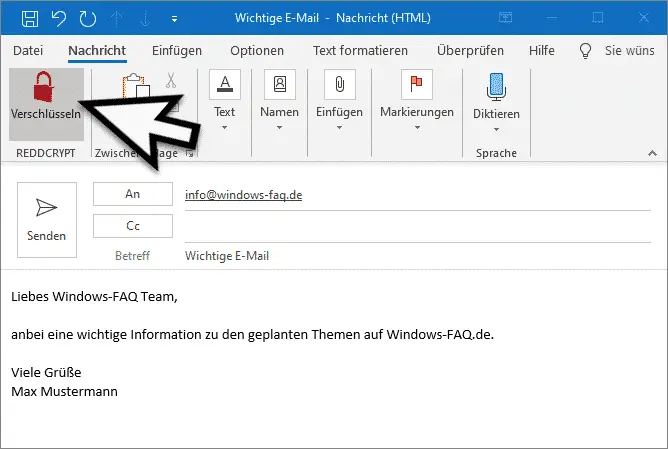
If you do not press the button, you will be asked again before sending the email whether the email should not be sent encrypted after all.
It is then checked whether you have already sent the recipient email address an encrypted email. This is necessary because the recipient must be able to decrypt the email again with a specified password.
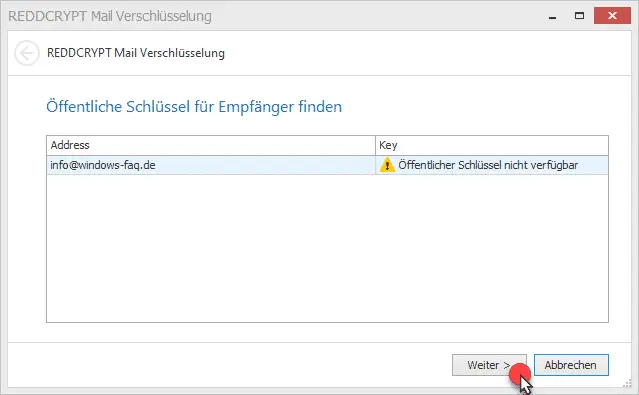
For this reason, you have to define a public key for the recipient’s email address .
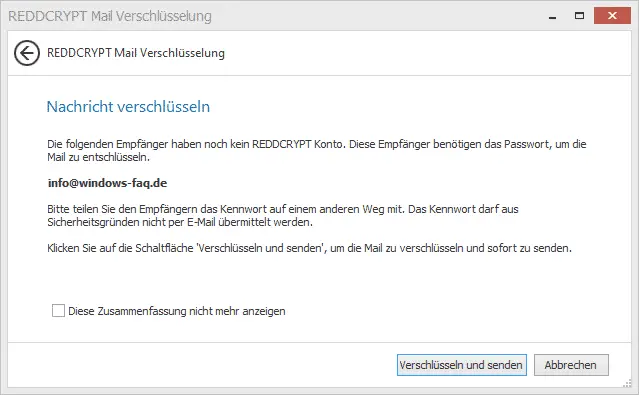
You must then provide this password to the recipient so that he can decrypt the email. It is pointed out here that the best way to transmit the password is by another way (SMS, phone, letter, etc.).
This process is only necessary once per recipient . The workload for setting up the e-mail encryption passwords is therefore limited.
Now that the email has been sent, the recipient will receive the following message in their mailbox.
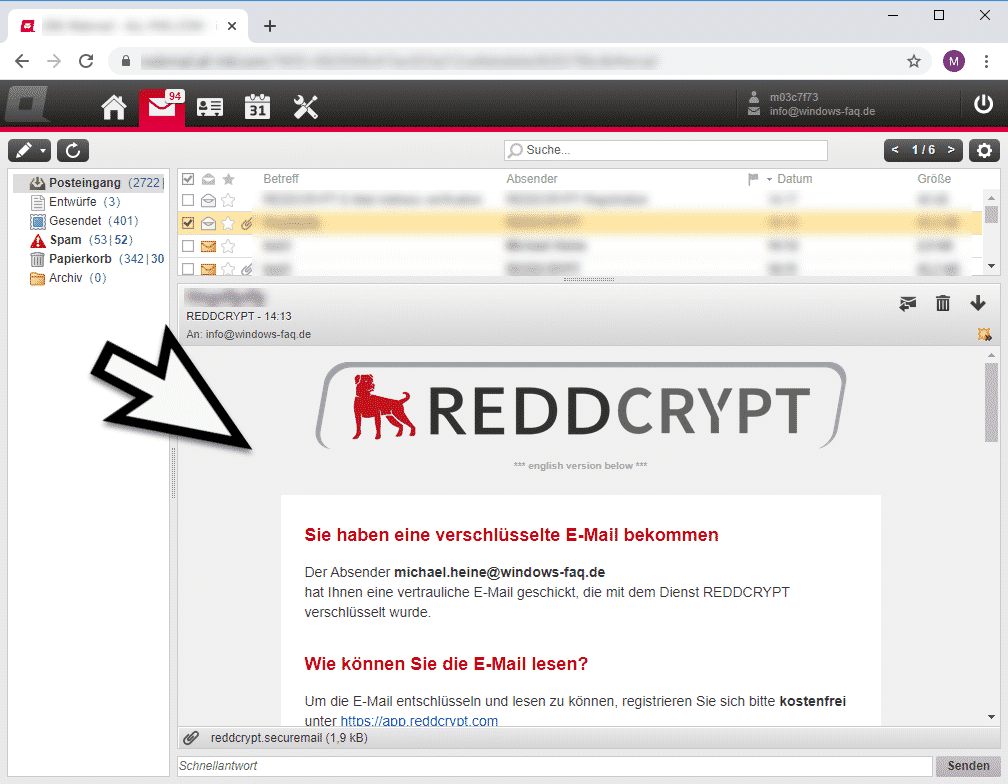
You will receive an email from Reddcrypt stating that the sender “????” has sent you an encrypted email. Via the link in this email you will be forwarded to a Reddrypt website, where you have to register and legitimize yourself for free . Again, this is very easy and quick.
You will then see all encrypted emails that have been sent to you encrypted via the Reddcrypt tool in a web portal .

After entering the transmitted decryption password from the sender of the email, the decrypted email will then be displayed to you directly.
It is interesting to know that this email encryption is not just a standalone application for Windows , you can also use it for your webmail account or on your smartphone for free.
In practice, the tool has turned out to be very simple email encryption and you should test it if you prefer to use encrypted email communication .
Below is the download link for the email encryption tool.
– Download Reddcrypt Outlook PlugIn