Sometimes it can be desirable if you can find out whether your Windows 10 installation actually uses UEFI ( Unified Extensible Firmware Interface) or the BIOS or how it was installed. UEFI is the successor to the old BIOS (Basic Input Output System) and should actually be used every time a new PC is installed. Both UEFI and the older BIOS are the link between the hardware and the Windows 10 operating system.
We would like to introduce you to 3 options below, how you can quickly and easily determine whether your Windows 10 installation uses UEFI or the BIOS .
Query UEFI or BIOS via Windows system information
You can query the BIOS mode particularly easily using the Windows command
msinfo32
Some time ago we went into more detail about the diverse information of the MSINFO32 command. You can find detailed information on this in our article ” MSINFO32 – Read hardware and system information extensively with Windows board tools ”
As you can see below, the UEFI installation also says ” UEFI ” as BIOS mode .

With a BIOS installation or BIOS use, on the other hand, is ” previous version “. In English systems, ” legacy ” is then in the ” Bios mode ” error .
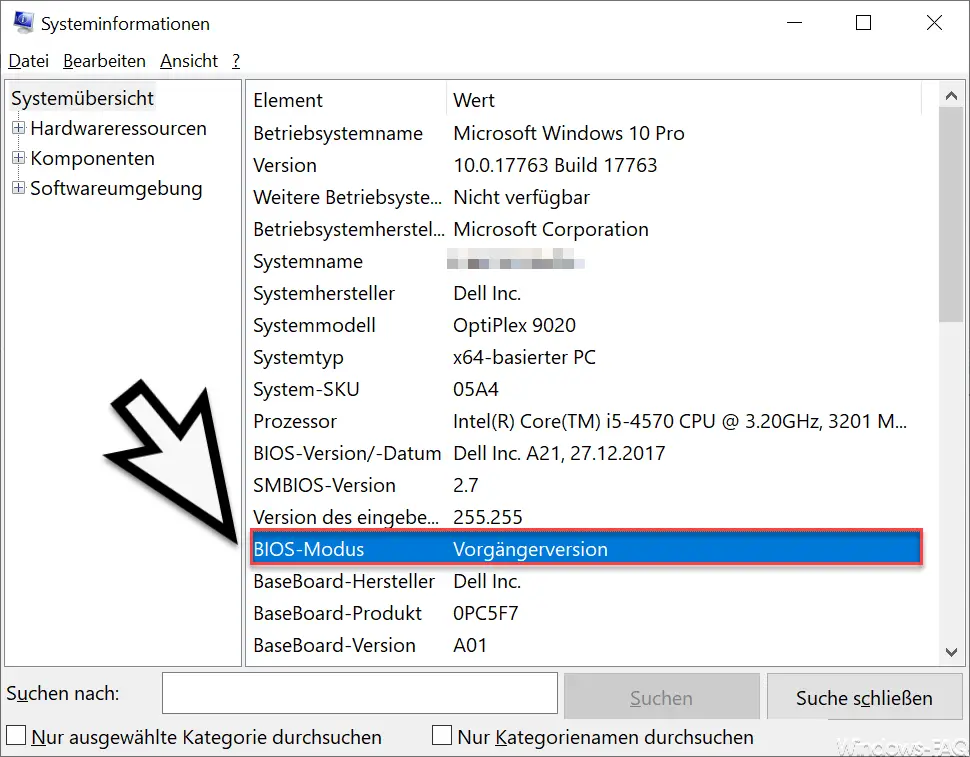
Determine BIOS or UEFI via disk management
Whether you use the BIOS or UEFI , you can also determine via the disk management (diskmgmt.msc) . In the following figure you can see that there is an “ EFI system partition ” at the beginning of the data carrier . This clearly states that UEFI is used here.
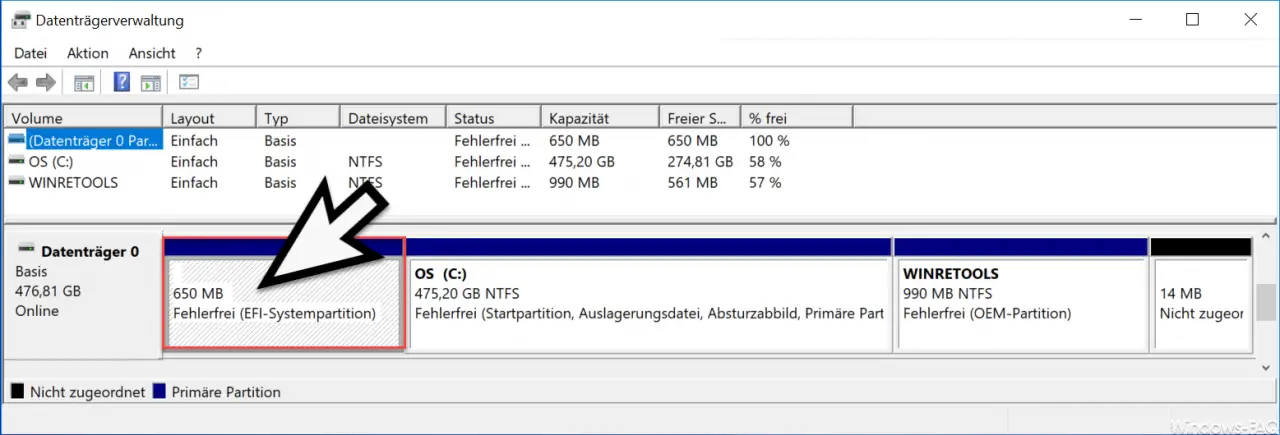
In contrast to this, the BIOS stands for ” System-Reserved “, as you can also see in the picture below.
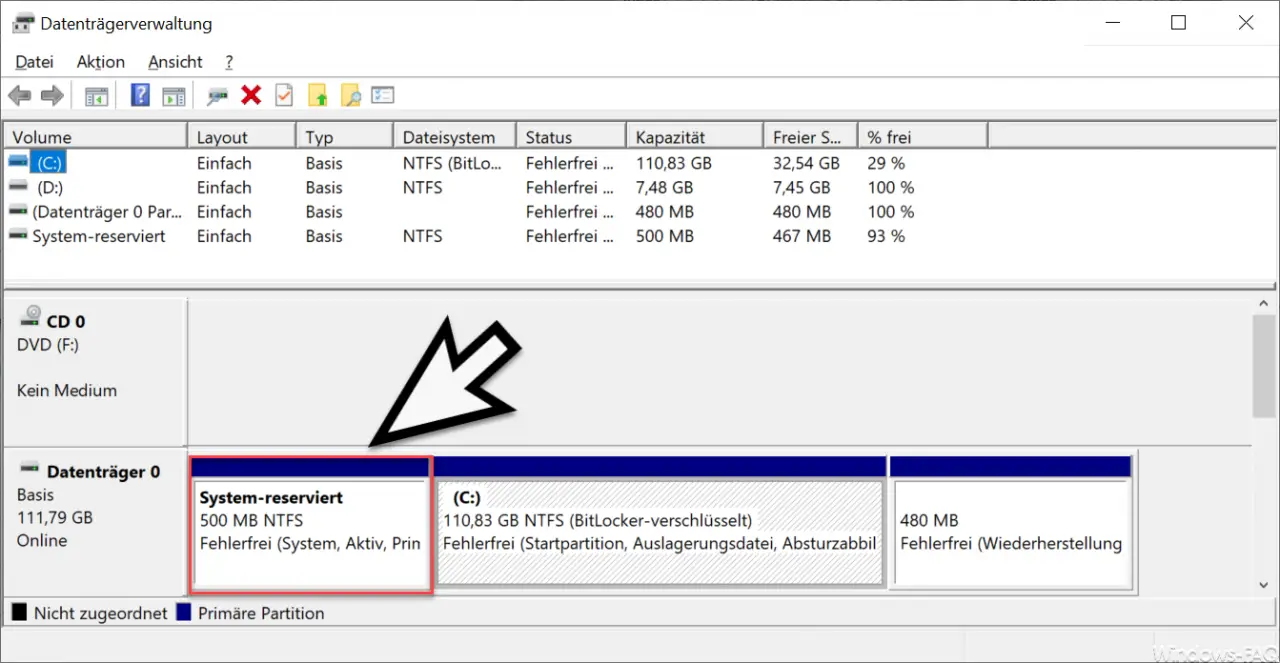
Determine UEFI or BIOS via BCDEDIT
Another very simple option is the
BCDEDIT
“BCDEDIT” is the editor for the start configuration data memory and a command that Microsoft delivers with every Windows version as standard. We have reported on this command in the past in our article ” Reactivate F8 key when booting Windows 10 ” and ” Start Windows 10 in safe mode “.
In this case, it is sufficient if you call the command without any parameters.
If you have a UEFI installation, the value ” winload.efi ” is in the ” Path ” field .
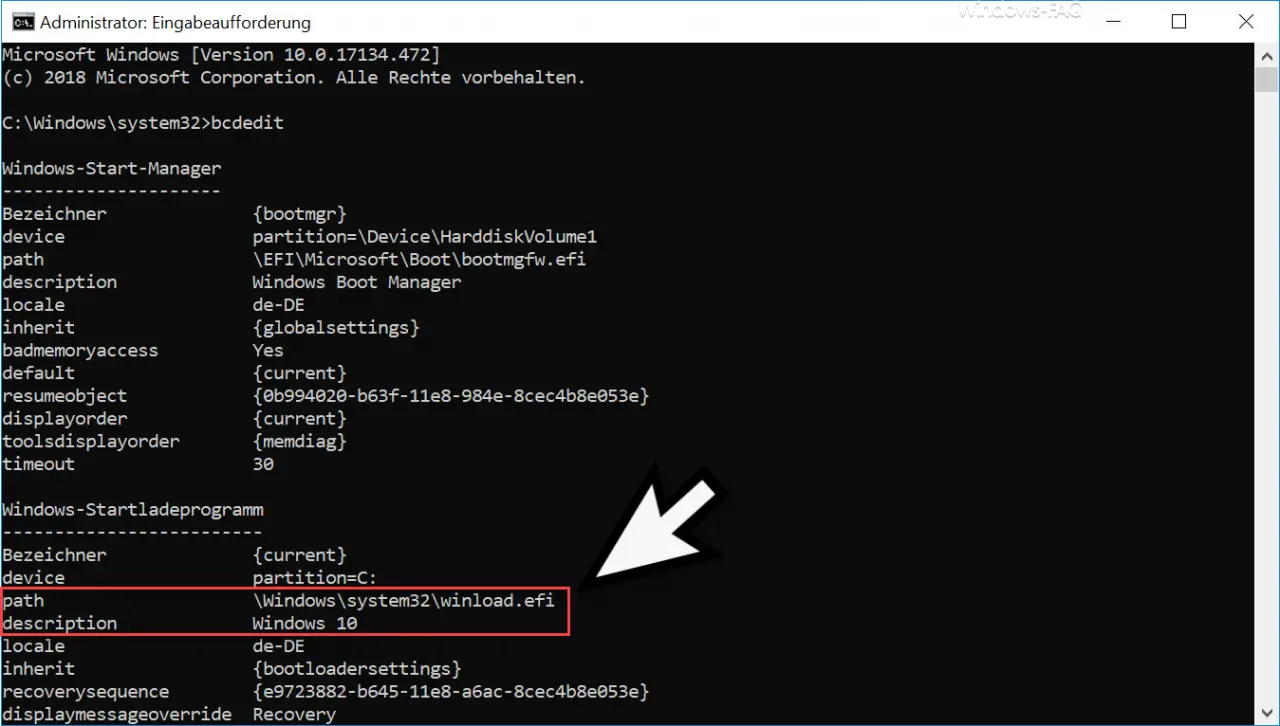
In the case of a BIOS installation there is ” winload.exe “.
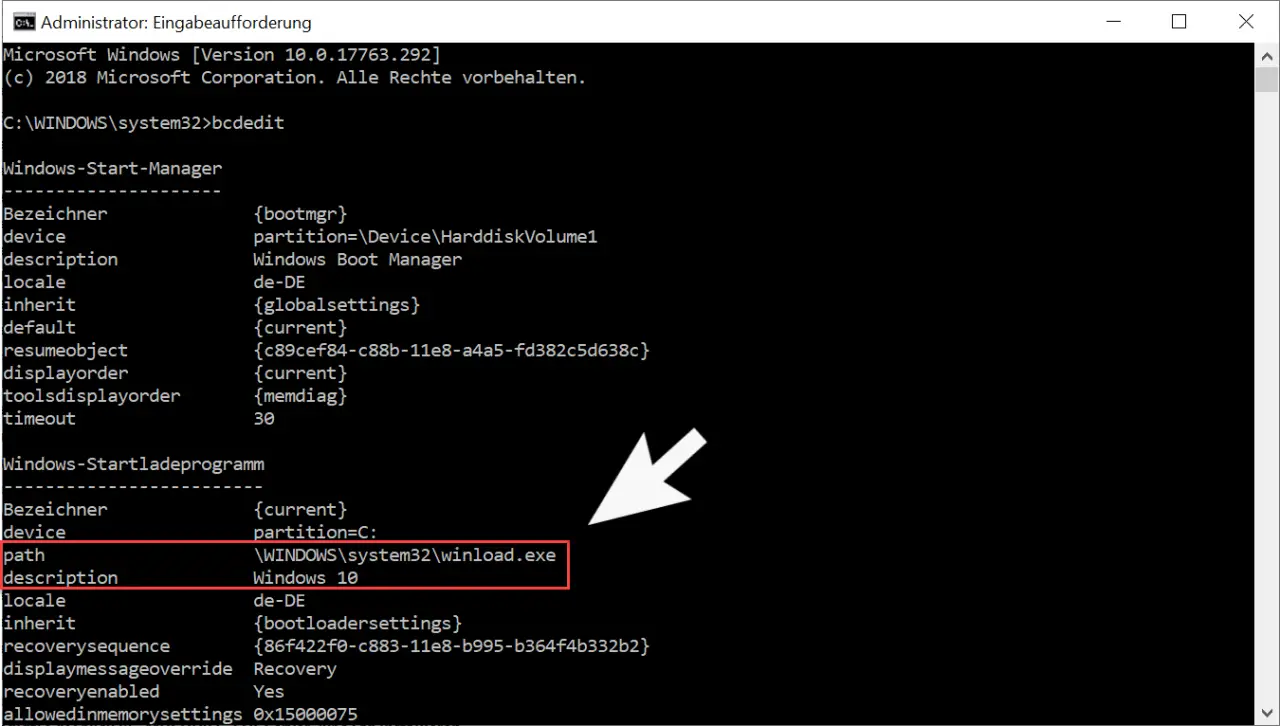
With these 3 options you can easily determine whether there is still a BIOS or a UEFI installation .
Should you know any other options, we would be happy to receive a comment at the end of this article.