After installing the Windows 10 updates, you can see in the Windows update history how and when which Windows 10 updates were installed. This is basically a very pleasant function, but sometimes it can be desirable that this update history is empty and thus completely deleted.
Below you can see an example in which there was always an update problem when installing the “Microsoft Office File Validation Add-in” . For this reason, the daily entry can be seen, since Windows 10 tried to install the update every day.
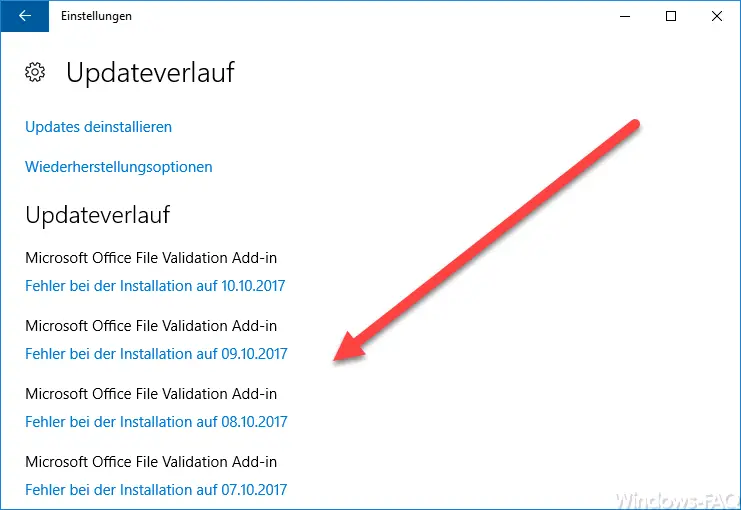
You can now delete the Windows update history quickly and easily with the following commands . Simply open an MS-DOS command prompt with administrator rights and issue the following command.
net stop wuauserv
del “% systemroot% SoftwareDistribution DataStore Logs edb.log”
net stop wuauserv
Below you can see the commands issued in a command prompt.
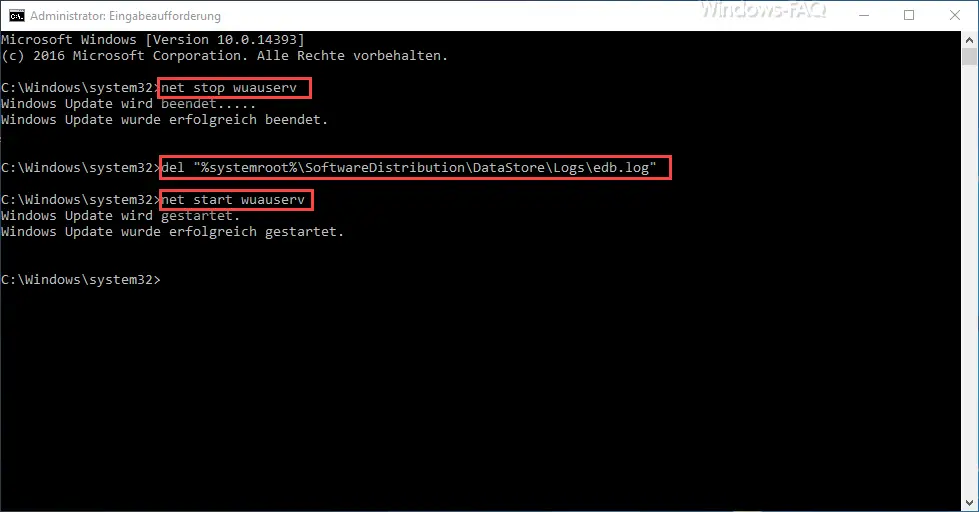
First, the Windows Update service is stopped with the “Stop” command . Then the file “edb.log” is deleted , which contains all the information about the previous Windows update history . Then start the Windows Update service again using the Net-Start command.
Immediately afterwards you can call up the Windows update history again.
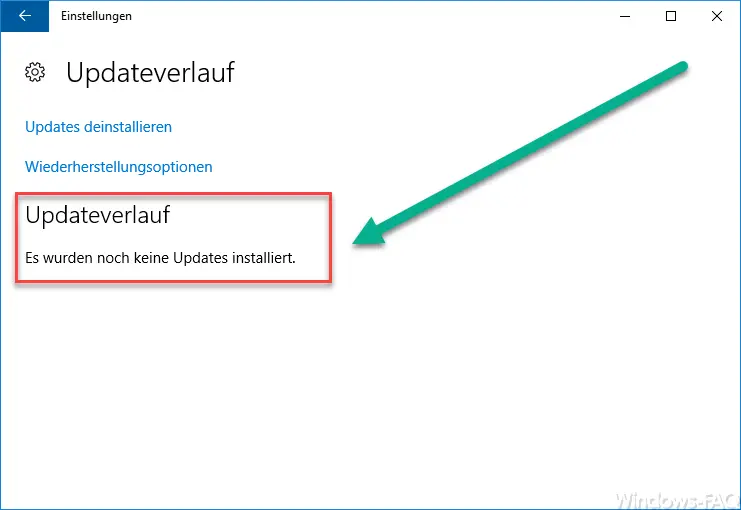
Here you can see that the entire update history is empty. Microsoft expresses this with ” No updates have been installed yet “. From now on, only the Windows updates that you installed after deleting the Windows update history can be seen in this update history .
If you are interested in further information about the topic “Windows Updates” or the WSUS (Windows Server Update Services), you should definitely take a closer look at the following posts here in our blog.
– Distribute Windows 10 Creators Update via WSUS
– Windows 10 WSUS update from version 1511 build 10586.494 to 1607 build 14393.10
– Distribute Windows 10 Anniversary Update 1607 correctly via WSUS
– Windows 10 Anniversary Update 1607 available for WSUS
– WSUS connection error – No remote API connection with the WSUS server
– WSUS shows Windows 10 clients as “Vista”
– WSUS database error – Reset server node – Call
internal WSUS database with SQL Management Studio