A few days ago we reported how you can change your Windows system by changing the registry so that the Windows swap file “pagefile.sys” is automatically deleted when you shutdown.
We also explained in detail that this makes sense in the entry ” Delete Pagefile.sys (Windows swap file when shutting down Windows ” ) . But there is another way to set this accordingly.
Delete swap file by security policy
You can also enable this setting through a local security policy. To do this, you must first press the key combination “Windows key +” R ”
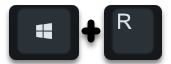
Press and call the ” secpol.msc ” program . Then the management console for the local security guidelines is automatically called up. In this SECPOL editor you have to change to the following path.
Security Settings / Local Policies / Security Options
Then there is the following security option
Shutdown: Clear virtual memory paging file
Below you can see the security settings you are looking for in the Secpol editor.
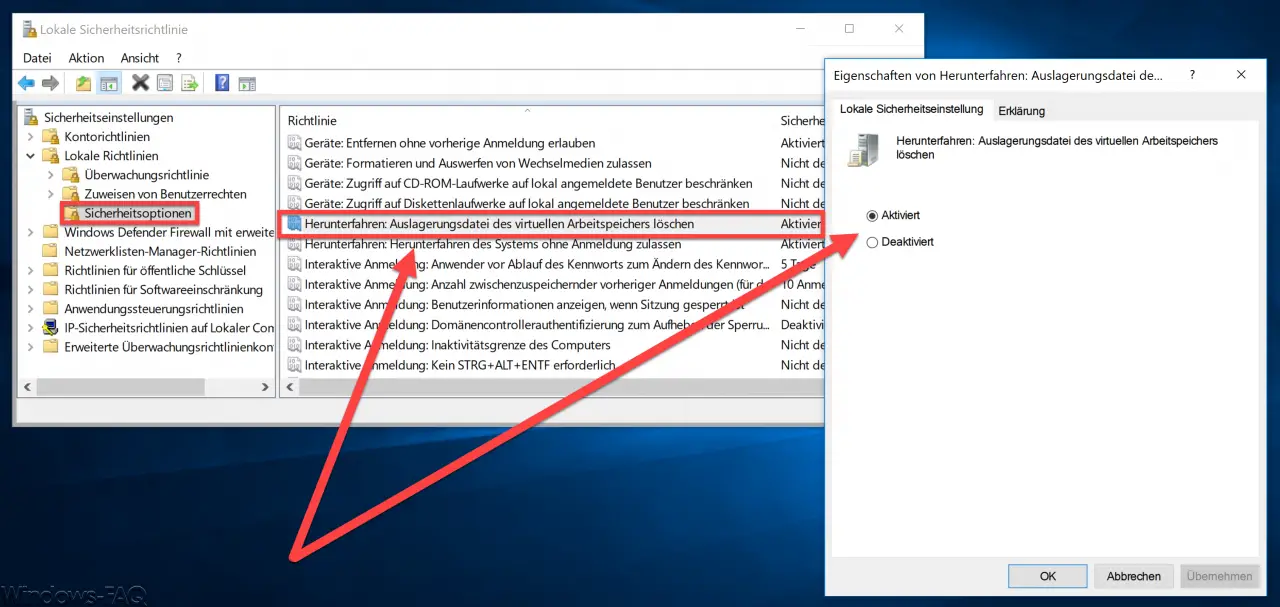
All you have to do is activate this security option . Microsoft has released some additional information about this setting.
Shutdown: delete virtual memory paging file
This security setting determines whether the virtual memory paging file is deleted when the system shuts down .
Virtual memory uses a system swap file to mirror pages of memory to disk when not in use. On an active system, this swap file is only opened by the operating system and is well protected. However, systems that are configured to allow booting from other operating systems may require You may want to ensure that the system swap file is deleted when the system shuts down . This ensures that sensitive information from the process memory that may have been written to the swap file is not made available to an unauthorized user who has direct access to the swap file .
If this policy is enabled, the system page file will be deleted on shutdown . If you activate this security option, the hibernation file (“hiberfil.sys”) is also deleted if hibernation is deactivated.
Default setting : Disabled
If you are interested in further Windows tips and tricks , then you should take a closer look at these articles.
– Activate Godmode under Windows 10 – Deactivate
Lock Workstation (Windows Lock) with the Windows key + “L” – Query the
Windows version from the USB installation stick
– Deactivate autoplay in Windows 10 – Show
Windows 10 indexing settings (options) or customize
– install new fonts in Windows 10
– point and print problems when installing printer drivers in Windows 10
– defer Windows 10 installation of feature updates via group policy
– disable Windows driver updates via the device
installation settings – plan the installation time & restart time of the Windows 10 updates and the usage time set
– prevent installation of faulty or defective Windows 10 updates. (wushowhide.diagcab)
